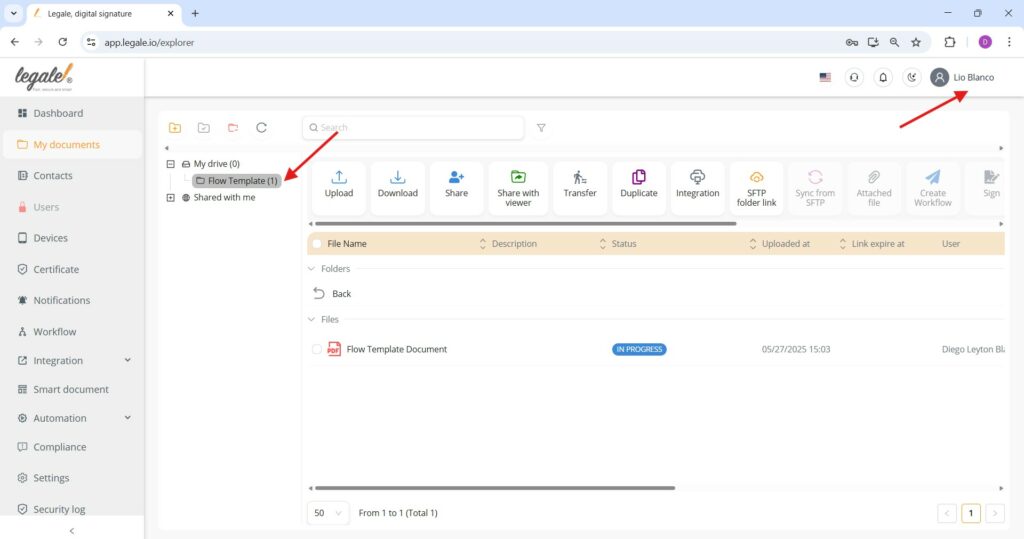Transferring folders in Legale #
To transfer a specific folder such as “Flow Template” in Legale, start by selecting the folder from the left-side directory under “My drive.” Once selected, click the “Transfer” button located in the top toolbar.
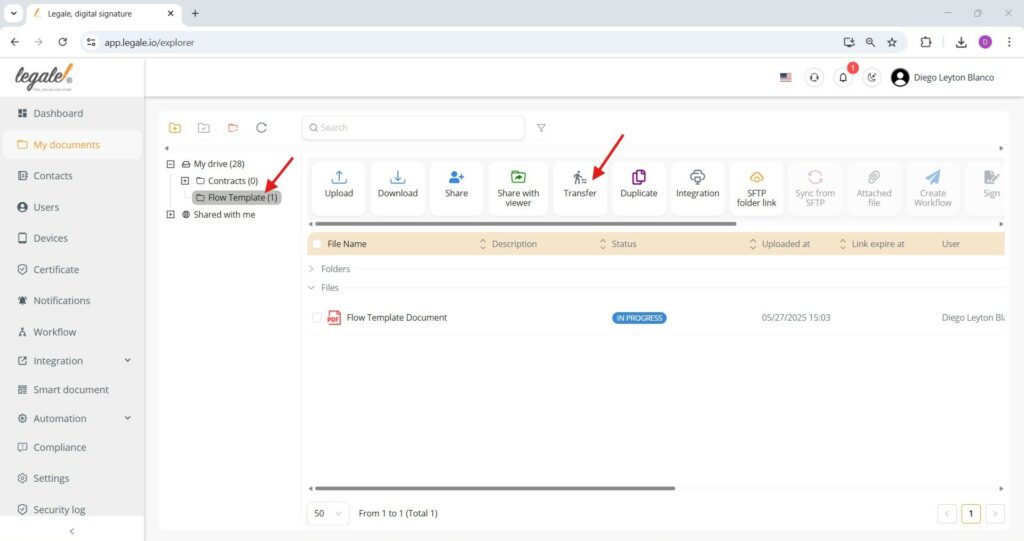
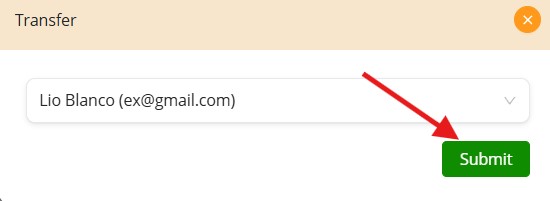
Transferred folder not longer visible #
After transferring ownership of the folder to another user, the original owner’s “My Drive” view reflects the folder is not longer visible. This change visually confirms that control has shifted and the folder contents are no longer managed or editable by the original owner (Diego Leyton Blanco), only viewable if shared back or transferred again.
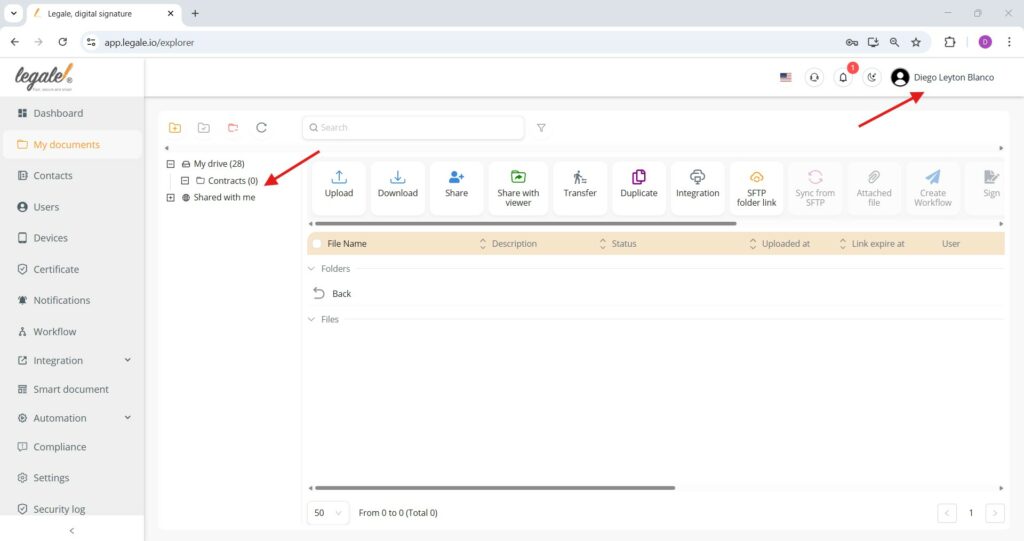
Transferred folder now accessible by new owner #
Once the folder is transferred to the new user—in this case, Lio Blanco—it appears in their “My Drive” with its content intact. The screenshot confirms that the folder, including the document “Flow Template Document” with the status “IN PROGRESS,” is now fully visible and accessible under Lio Blanco’s account, while also displaying the original uploader’s name (Diego Leyton Blanco).