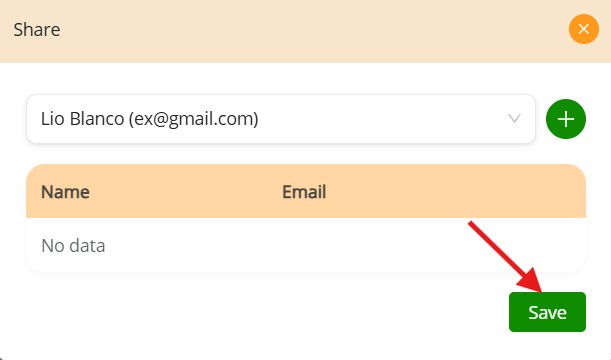Sharing a device with other users #
To share a registered device with another user, go to the Devices section and locate the device you want to share. Click the share icon (represented by two user silhouettes) to the right of the corresponding device row. This action allows you to assign access permissions for that device to additional users within your Leg ale organization, enabling collaborative use of mobile signature capabilities.
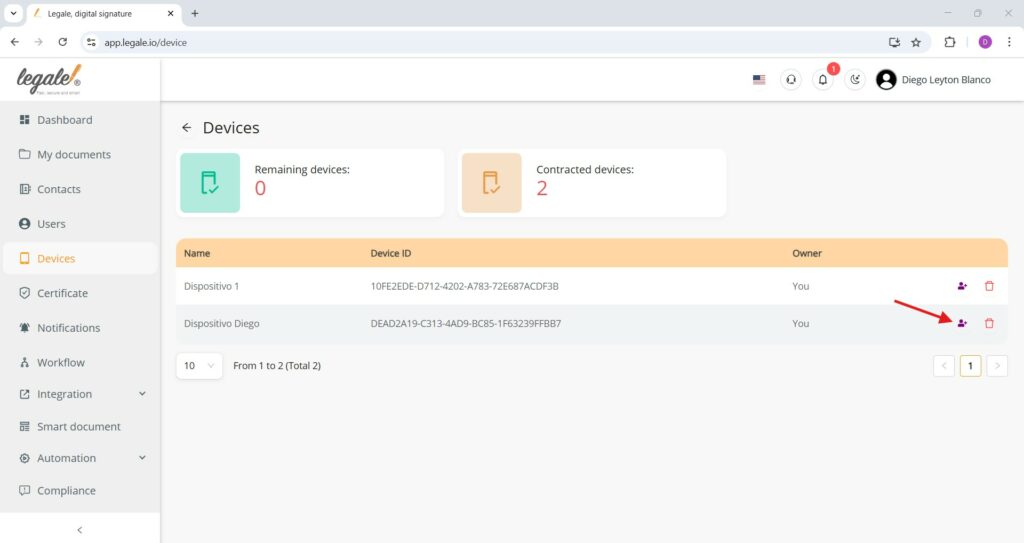
Select and confirm device sharing #
Once you click the share icon, a sharing panel appears. Use the dropdown menu to select the user you want to share the device. Once the user appears in the table below, click the Save button to finalize the sharing process. This grants the selected user permission to use the device for digital signing.