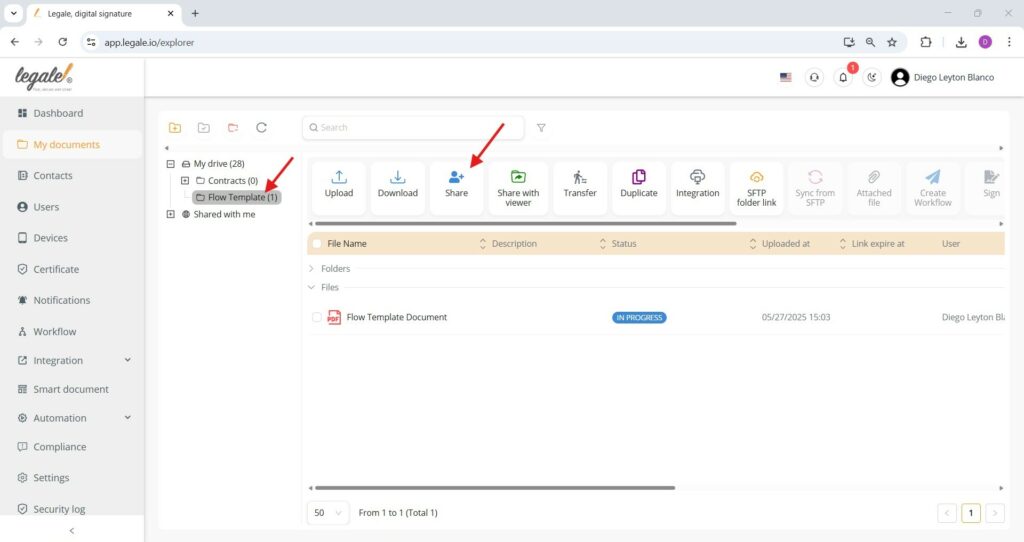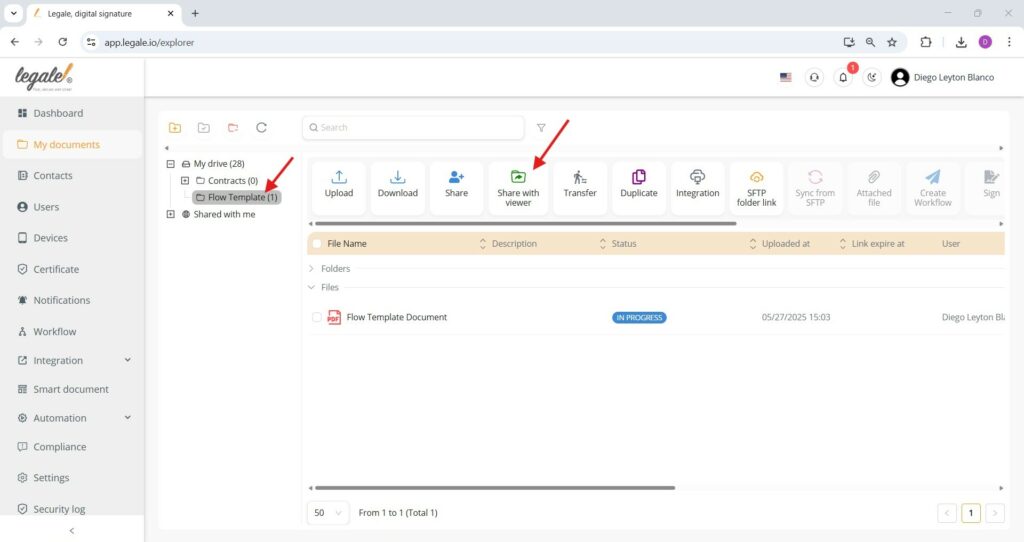Share document #
To share a document stored in Legale, first select the file you want to share from your list. Then, click the “Share document” button located in the action toolbar.
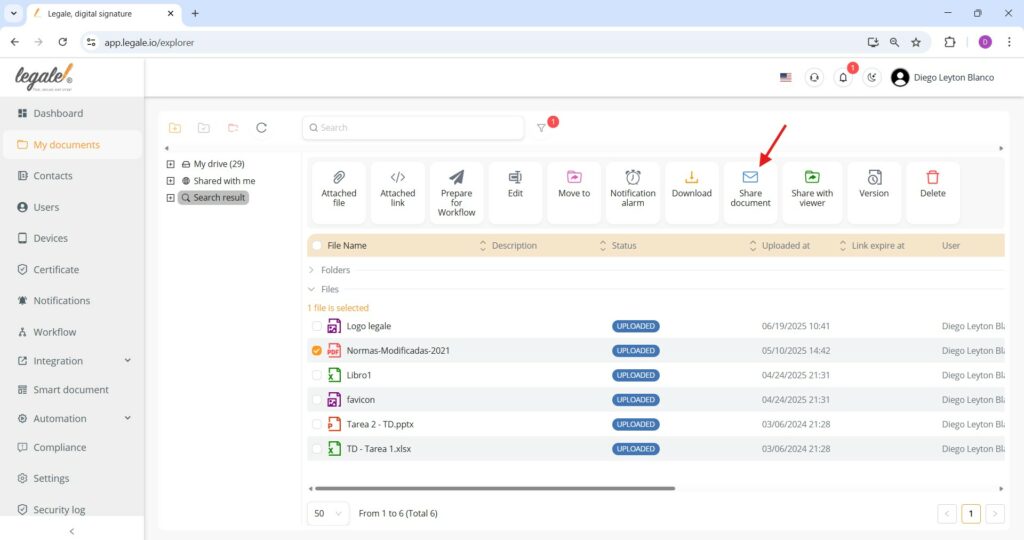
Send shared document via email #
Once the recipient’s email address has been added to the list, confirm the action by clicking the “Send” button. This will dispatch a copy of the selected document directly to the specified email address.
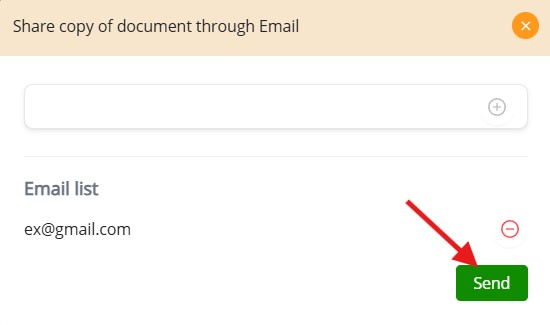
Share with viewer #
To enable external access for viewing, select a document and click on the “Share with viewer” button.
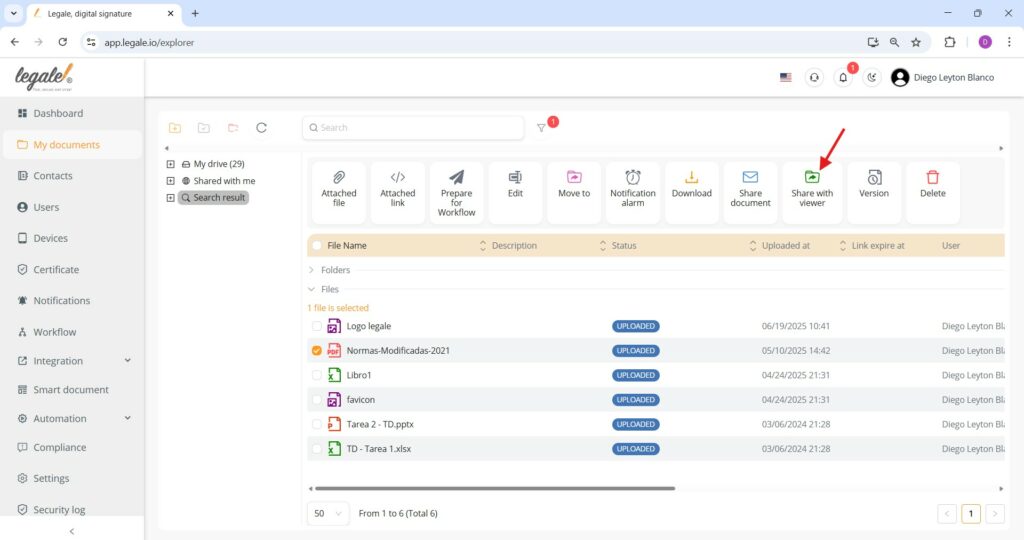
Confirm viewer sharing #
After selecting a contact from the dropdown list, click the “Share” button to grant viewing access.
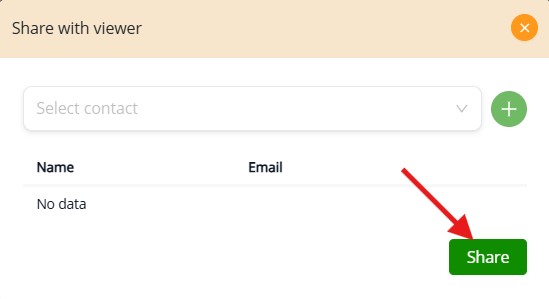
Share and share with viewer from My drive #
When clicking the “Share” or “Share with viewer” buttons without selecting any specific documents, the system will include all files stored in the “My drive” folder. This allows for mass sharing or viewing access to every document at once, without needing to manually check each file.
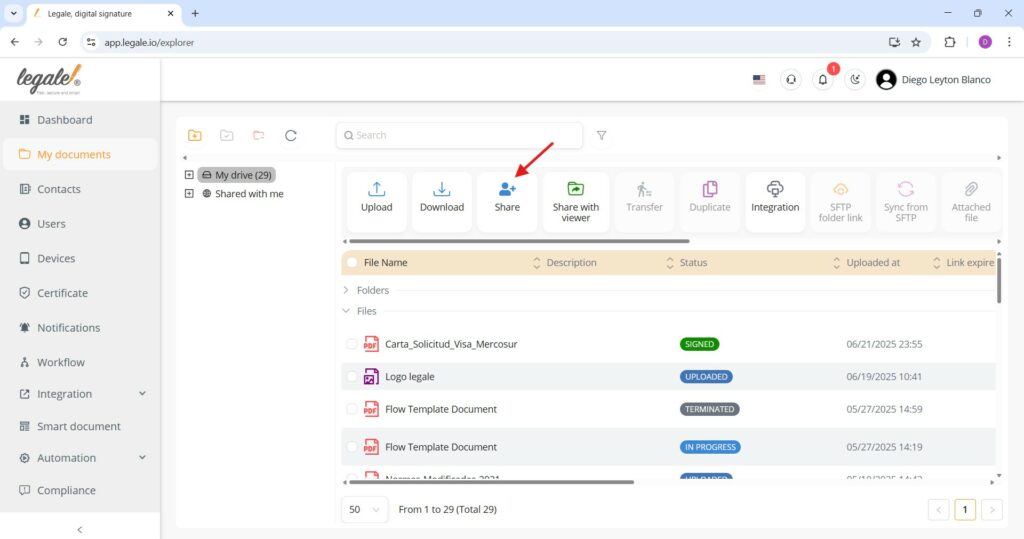
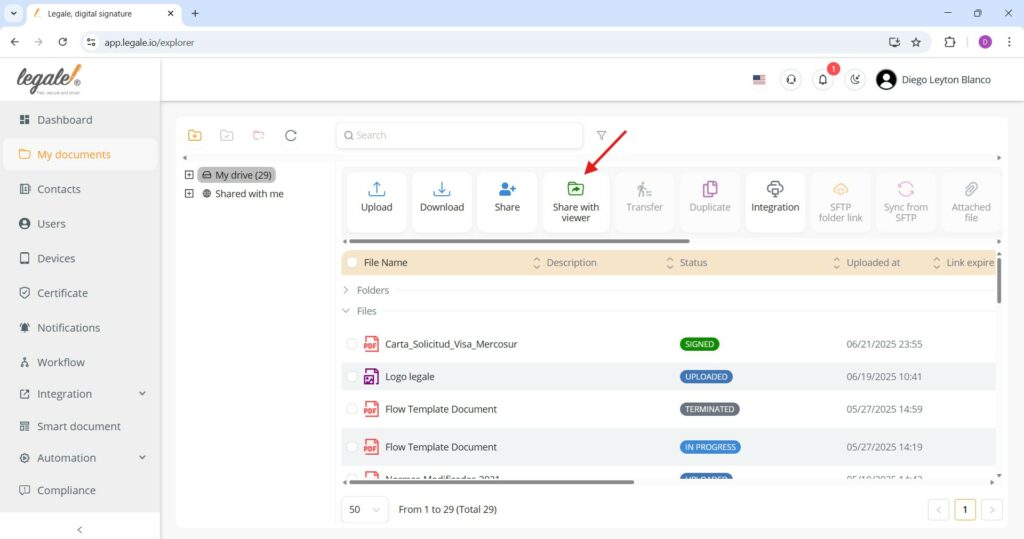
Sharing folders requires a designated user #
Unlike general document sharing, when you want to share an entire folder, such as My drive or a subfolder, you must assign a specific recipient user in the designated field. The folder cannot be shared without specifying at least one user from the dropdown list.
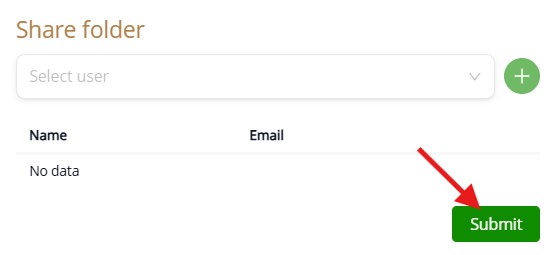
Share a specific folder #
To share a specific folder in Legale, such as “Flow Template”, you can use either the “Share” or “Share with viewer” options depending on the level of access you want to grant.