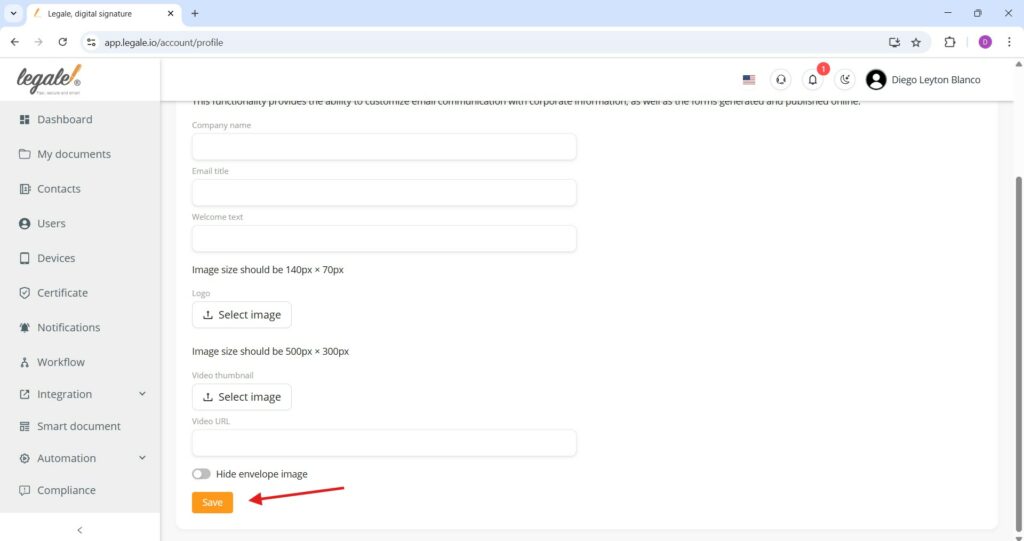Profile options #
By clicking on the profile icon located in the top right corner of the dashboard, users can access various account-related options.
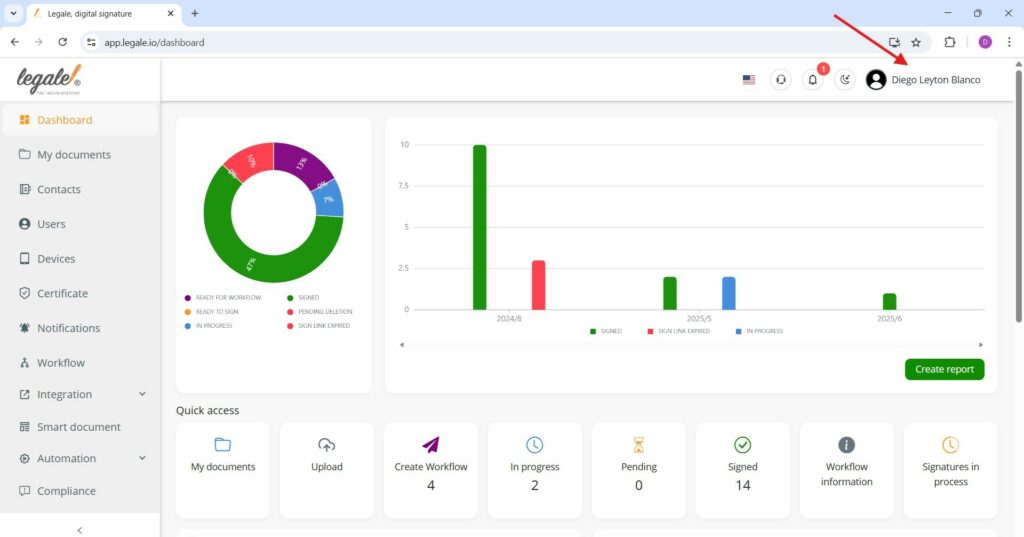
Profile menu options #
When you click on your name or profile icon in the top-right corner, a dropdown menu appears with three main options: Profile, Contracted products and Sign out. You must press Profile, where you can manage your personal account details
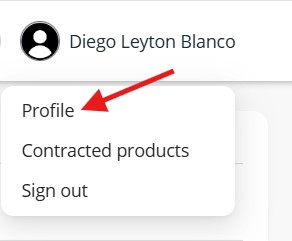
Edit profile information #
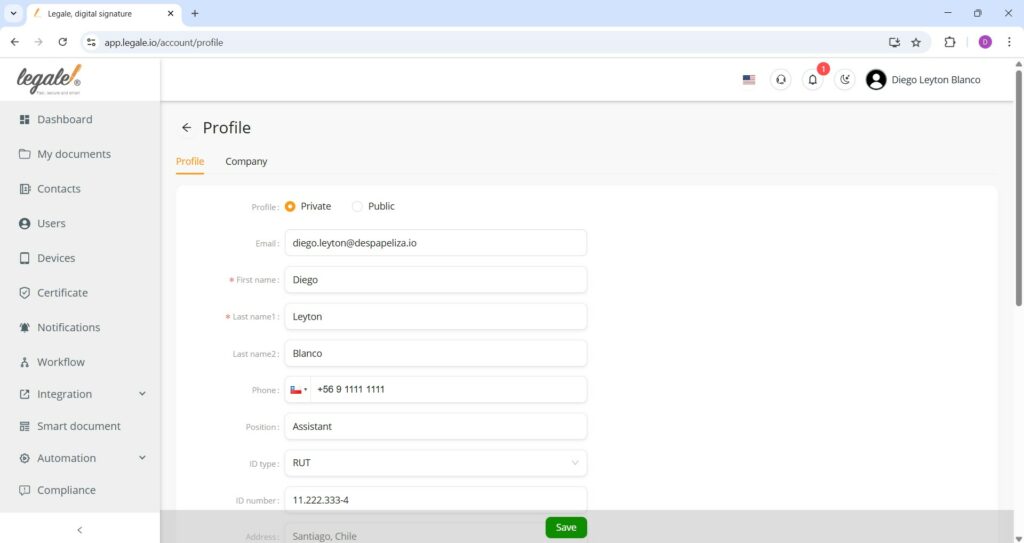
Finalize changes #
In the lower section of the Profile page, users can enhance their account identity by uploading an avatar image and optionally recording a video to verify their identity visually and verbally. This video is a security feature aimed at reinforcing authenticity, particularly when sending documents for signing. Once the media content is provided, clicking the green Save button at the bottom of the form commits all updates to the system securely.
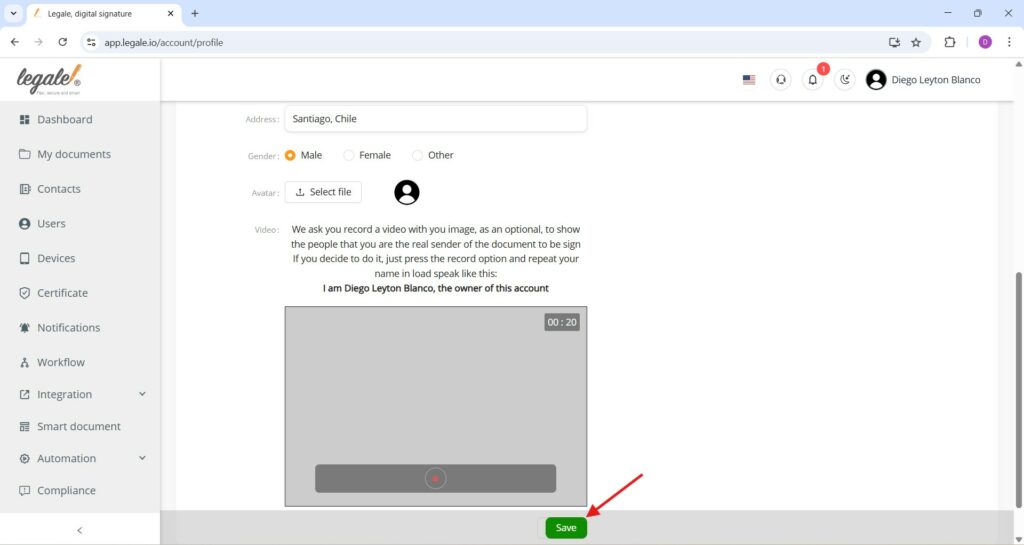
Company profile configuration #
The Company tab within the Profile section allows administrators to configure corporate branding for communications and online forms. Fields are provided to enter the company name, an email title for corporate emails, and a welcome text that appears in automated communications. Additionally, users can upload a logo image and a video thumbnail to personalize the company’s visual identity in emails and web interfaces.
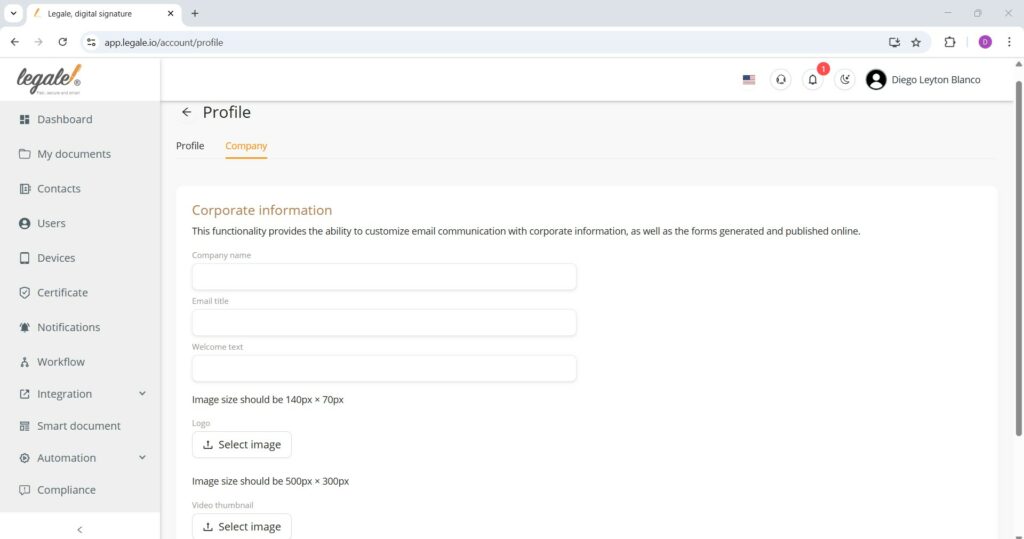
Company profile – final configuration #
To complete the corporate branding setup, users can provide a video URL to personalize communication further. An optional toggle, “Hide envelope image,” allows suppression of the default envelope graphic in outgoing emails. Once all fields and uploads are completed, clicking the Save button ensures the changes are applied.