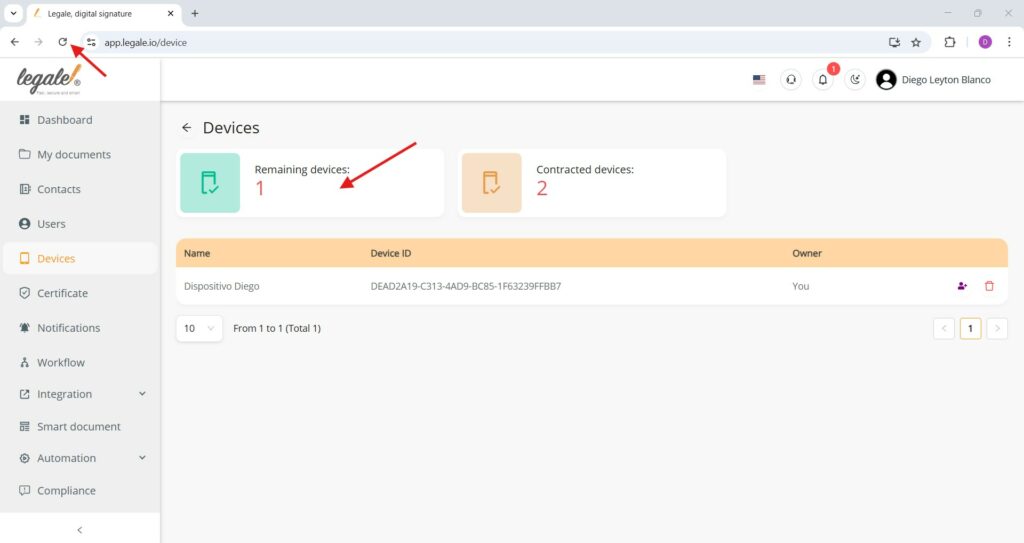Delete a mobile device #
To delete a device from your account, locate the desired device in the list under the Devices section. Then, click on the trash bin icon associated with that device. This action will initiate the removal of the selected device, freeing up one slot in your available device quota.
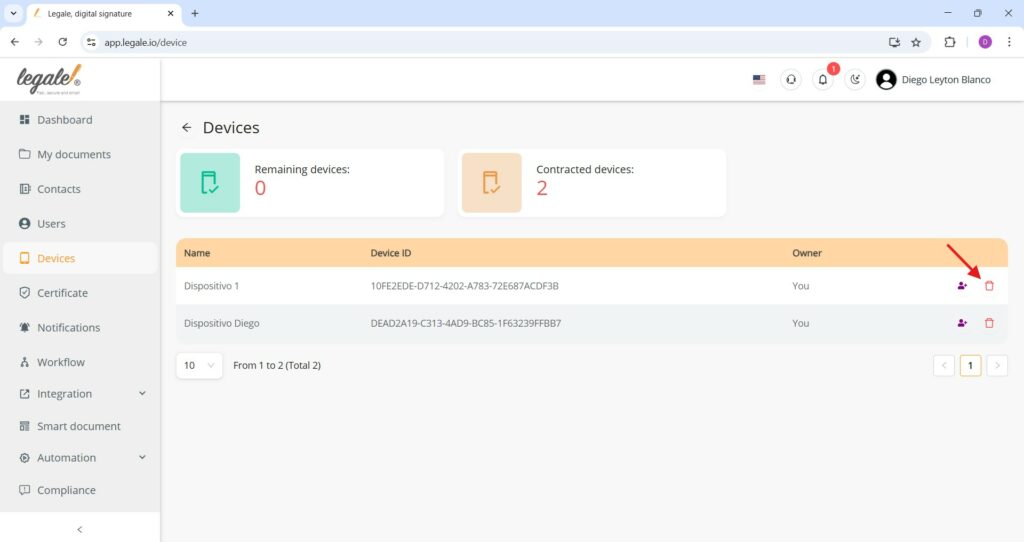
Confirm device deletion #
After clicking the trash bin icon, a confirmation dialog will appear asking if you’re sure you want to remove the device. To proceed, click on the “Remove” button. If you change your mind, you can cancel the action by clicking “Cancel”.
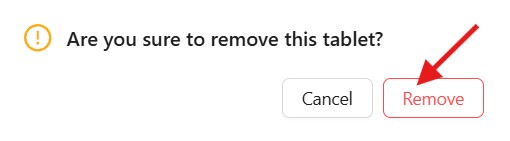
Deletion message confirmation #
After confirming the removal of a device, a success notification will appear at the top right corner of the screen indicating: “Tablet deleted successfully.” This confirms that the device has been permanently removed from the system and no longer appears in your active device list.

Refresh to update device availability #
After deleting a device, the system may still display outdated information. To accurately reflect the updated number of available devices, you must manually refresh the page. This will update the “Remaining devices” counter and confirm that the system has released the slot for future use.