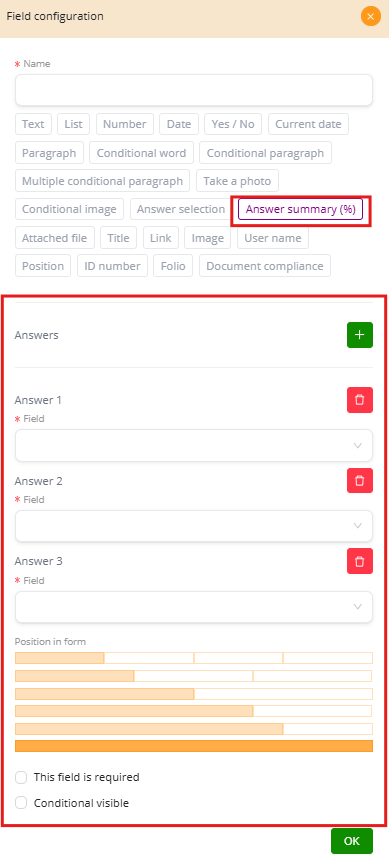Title #
The Title Field is used to insert a static heading or label into the document. It does not collect user data, but instead improves the structure and readability of the form. Titles are particularly useful in long or complex templates where sections need to be clearly separated.
Key Features #
-
Static content: Always displays the same text (e.g., “Personal Information”).
-
Visual structure: Helps divide the document into sections for clarity.
-
Readability: Guides users through the form without requiring manual formatting.
Examples of Use #
-
Form sections:
-
“Personal Information”
-
“Contact Details”
-
“Work Experience”
-
-
Contracts:
-
“Contract Terms”
-
“Responsibilities”
-
“Confidentiality Clause”
-
-
Reports:
-
“Observations”
-
“Conclusions”
-
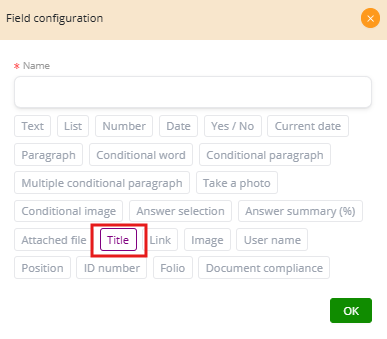
Link #
The Link Field allows you to embed one or more hyperlinks into the document. Each link consists of two parts:
-
Name: The text displayed in the document (e.g., “Privacy Policy”).
-
Link: The actual URL or destination address.
Key Features #
-
Multiple links: You can add more than one link item.
-
Flexibility: Links can point to external websites, internal resources, or specific references.
-
Integration: Useful for connecting legal texts, company policies, or supporting documentation.
Examples of Use #
-
Contracts: Insert a link to a law reference, e.g., “Data Protection Law” → https://example.com/data-law.
-
Policies: Provide access to company policies, e.g., “Privacy Policy” → https://company.com/privacy.
-
Resources: Link to tutorials, support pages, or additional annexes stored online.
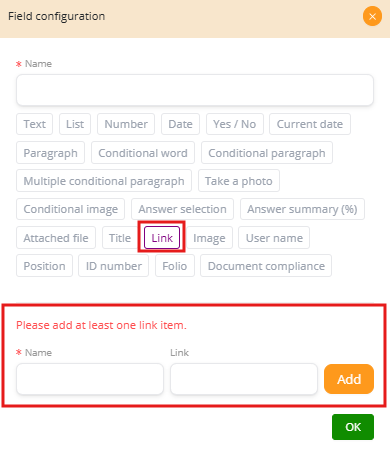
Document Compliance #
The Document Compliance Field is used to ensure that all required supporting documents are attached or verified before the main document is considered complete. It is especially valuable in legal, HR, and compliance-driven workflows.
Configuration Options #
-
Groups
-
You can create groups (e.g., “Employee Onboarding,” “Vendor Registration”) to organize requirements.
-
-
Document Types
-
Inside each group, define the specific types of documents that must be attached.
-
Example: ID card, proof of address, signed policy acknowledgment.
-
-
Position in Form
-
The yellow bars define how much space this field occupies within the document layout.
-
-
Additional Options
-
This field is required: Ensures that the compliance check must always be completed.
-
Conditional visible: Only activates if a certain condition is met (e.g., show compliance group only for “New Employee” process).
-
Examples of Use #
-
Employee onboarding: Require ID card, proof of address, and signed confidentiality policy.
-
Vendor registration: Require business license, tax certificate, and banking information.
-
Legal compliance: Ensure contracts include mandatory annexes, such as risk disclosures or insurance certificates.
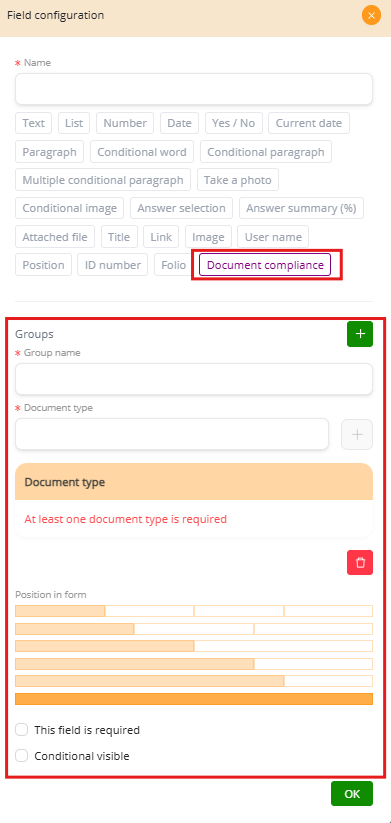
Answer Summary (%) #
The Answer Summary (%) Field automatically calculates a percentage score based on selected answer fields. It evaluates the number of correct vs. incorrect responses and generates a summary directly inside the document.
Key Features #
-
Automatic calculation: No need for manual formulas; the system computes the percentage.
-
Linked to answers: You define which Answer Selection fields will be included.
-
Flexible display: Can be shown as part of evaluations, audits, or training modules.
Configuration Options #
-
Answers: Select the fields to be evaluated (e.g., Question 1, Question 2, Question 3).
-
Position in form: Use the yellow bars to adjust how much width the summary occupies in the layout.
-
Additional options:
-
This field is required: Ensures the summary must always be generated.
-
Conditional visible: The field only appears if certain rules are met (e.g., only for training forms).
-
Examples of Use #
-
Training exam: 8 correct out of 10 → Summary = 80%.
-
Compliance audit: 12 checks passed out of 15 → Summary = 80%.
-
Employee onboarding: Evaluate answers from a short policy quiz and record the compliance percentage.