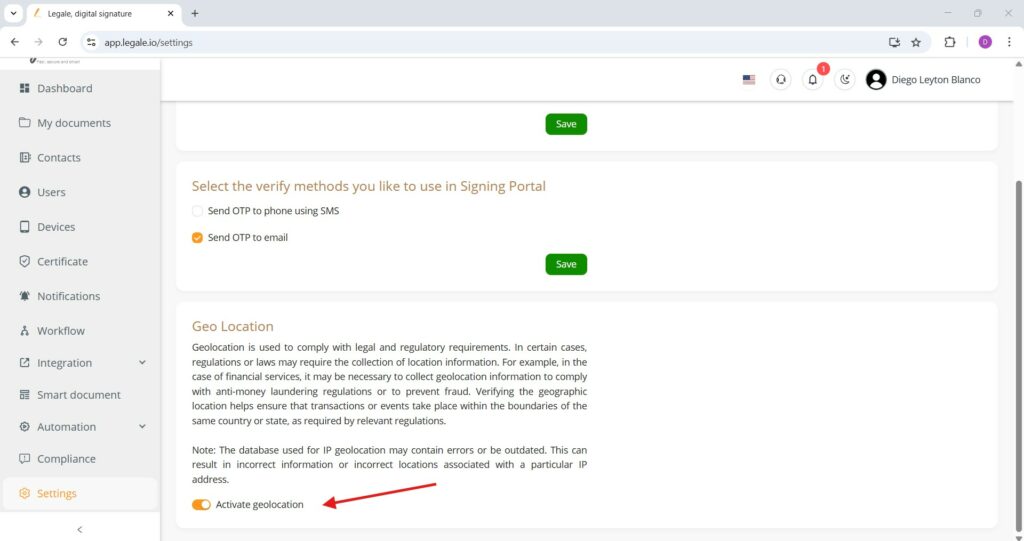Select the signature image method #
In the Signature tab under Settings, users can personalize how they create their digital signature image during document signing. The available methods include:
-
Input: Type the signature as text.
-
Draw: Manually draw the signature using a mouse, stylus, or touchpad.
-
Upload: Upload an existing image file of a signature.
To activate one or more methods, simply check the corresponding boxes and click Save to apply the preferences. This flexibility allows users to choose the signing method that best suits their workflow and preferences.
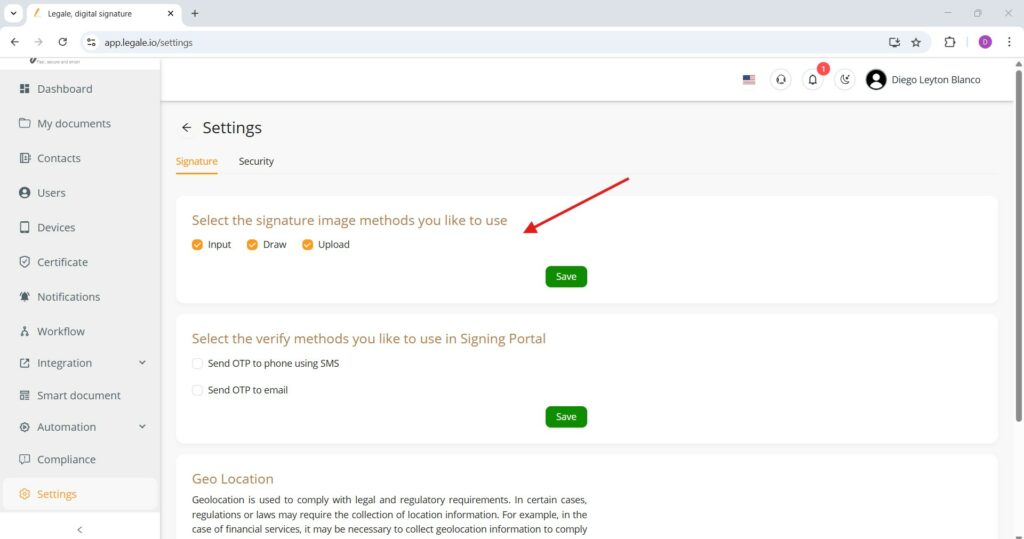
Signing Portal verification methods #
In the Signature tab of the Settings section, users can also configure how signers are verified when accessing the Signing Portal. The available verification methods are:
-
Send OTP to phone using SMS: An OTP (One-Time Password) is sent to the signer’s mobile number for verification.
-
Send OTP to email: The signer receives an OTP via their registered email address.
To activate one or both options, simply check the desired box and click Save. This ensures enhanced security by validating signer identity during the document signing process.
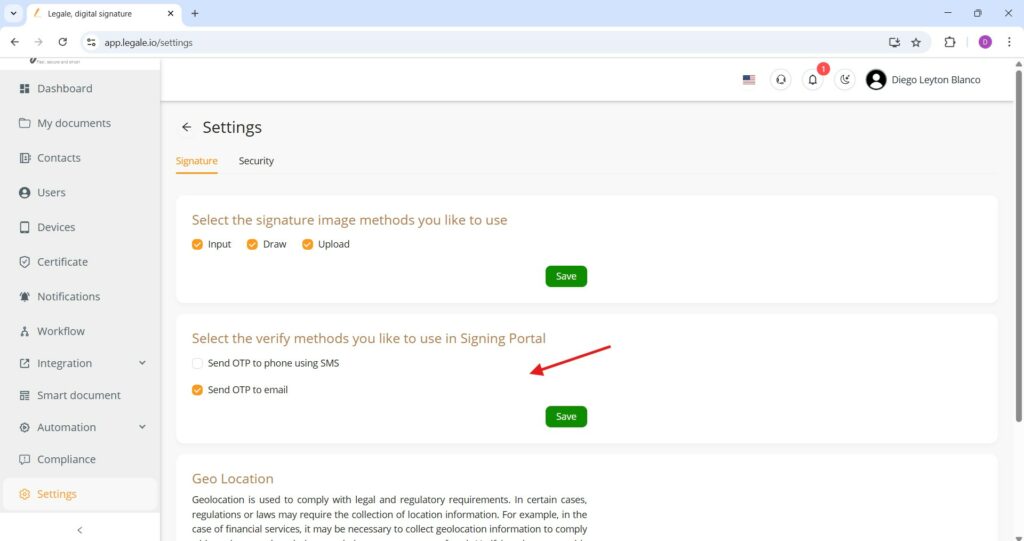
Geolocation settings #
In the Settings section under the Signature tab, users can enable the Geolocation feature by toggling the option Activate geolocation. This feature is designed to ensure compliance with legal and regulatory standards.