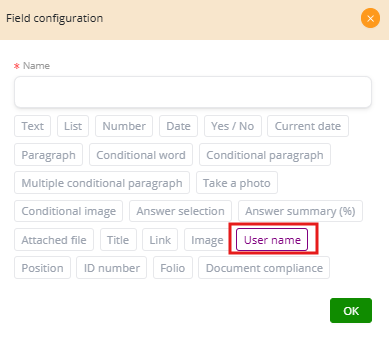Position #
The Position Field automatically captures the geographic location of the user at the moment they interact with the form. The system usually records this data as latitude and longitude coordinates, which can later be displayed in the generated document.
Key Features #
-
Automatic capture: No manual input is needed; the location is taken from the device or browser.
-
Traceability: Ensures that the document keeps a record of where the action (such as a signature) was carried out.
-
Compliance: Useful in legal workflows where it is necessary to prove the physical location of the user.
Configuration Options #
-
This field is required: Forces the system to capture the position; the form cannot be submitted otherwise.
-
Conditional visible: The field is only triggered if another condition is met. For example, it may only be required if the document type = “Contract.”
Examples of Use #
-
Contracts: Store the signer’s location coordinates when a contract is signed remotely.
-
Inspections: Capture the inspector’s exact location during an on-site check.
-
Compliance: Record the geographic position when an employee approves or certifies a process.
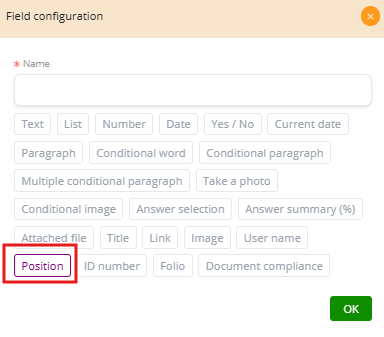
User Name #
The User Name Field automatically inserts the name of the authenticated user who is filling out or signing the document. Unlike a text field, this value is pulled directly from the system, ensuring that it is accurate and not manually altered.
Key Features #
-
Automatic capture: The system retrieves the authenticated user’s name.
-
Accuracy: Prevents typing errors or intentional modifications.
-
Traceability: Ensures that each document shows the correct participant.
Configuration Options #
-
This field is required: Ensures the user’s name must be included before completing the document.
-
Conditional visible: The name field only appears if certain conditions are met (e.g., when a role = “Signer”).
Examples of Use #
-
Signature sections: Display the signer’s full name under their signature line.
-
Headers or footers: Show who generated the document.
-
Workflows: Identify which authenticated user filled out a section of the form.