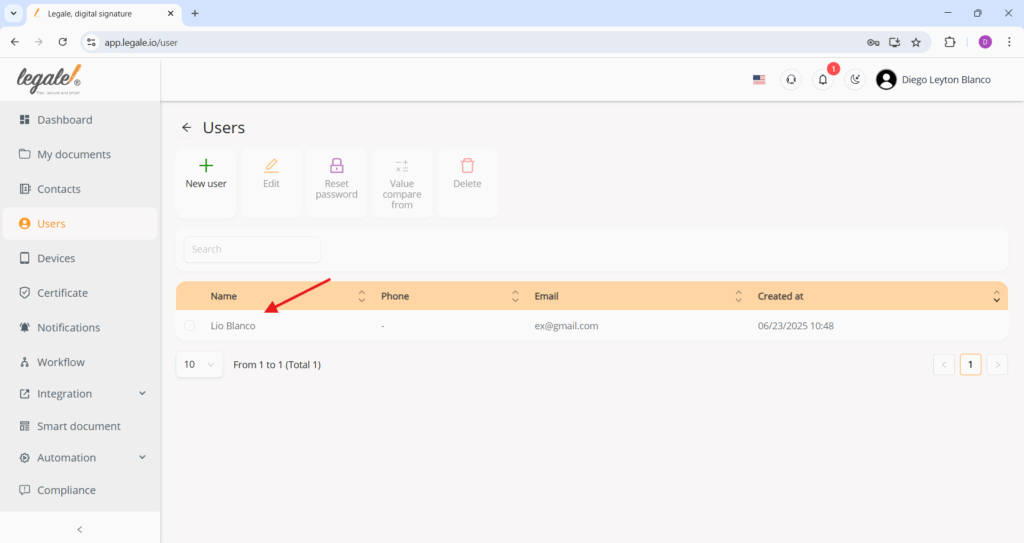Edit user #
To edit an existing user, start by selecting the user from the list by clicking the checkbox next to their name. Once selected, click the “Edit” button located at the top of the user panel. This action will open a detailed user information form, allowing you to update relevant fields such as name, email, phone number, and permissions.
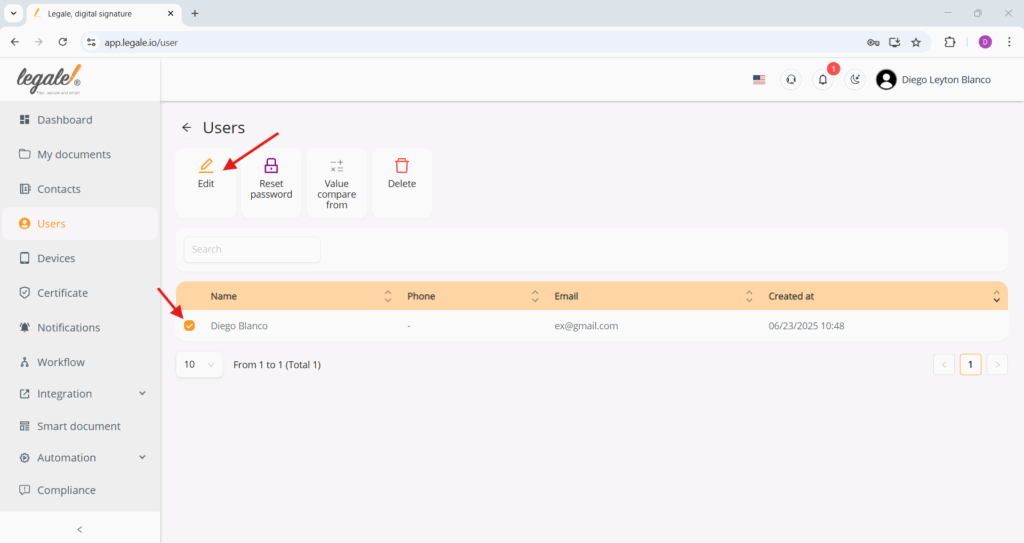
Editing an existing user #
A detailed form appears allowing for modifications to the user’s information. You can update fields such as the first name, last name, phone number, ID type, and permissions related to workflow, folder, CSV automation and smart document management. After making the necessary changes, click the green “Update” button at the bottom right of the form to save the modifications.
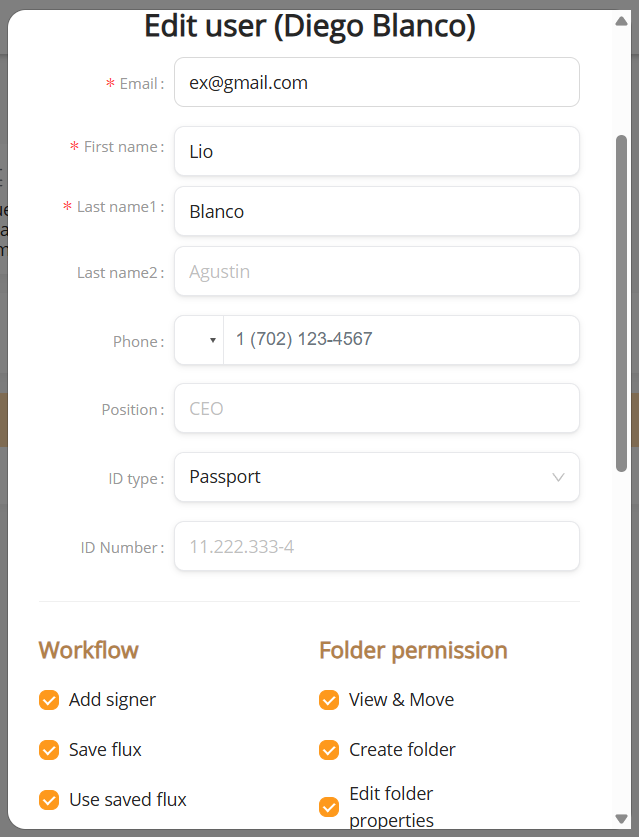
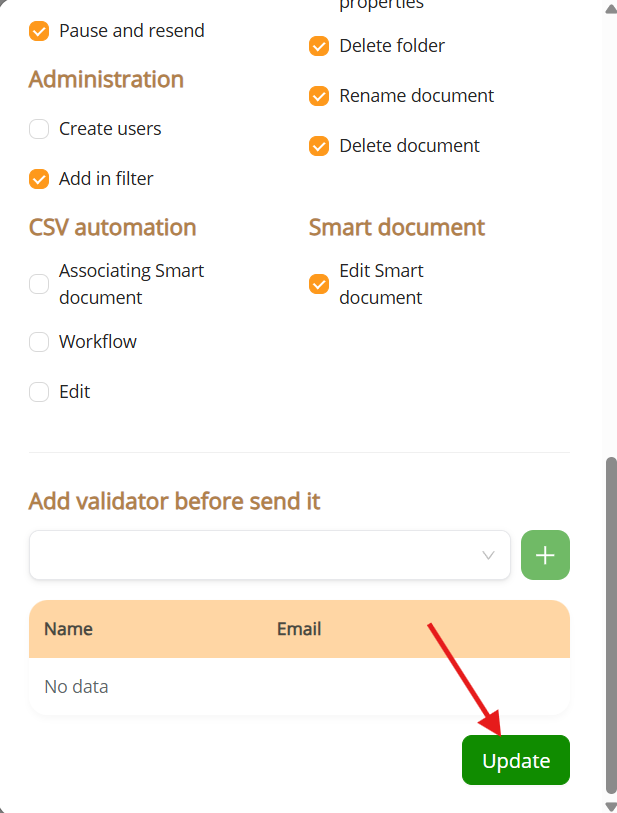
User list after edit #
After successfully updating the user information, the user list is automatically refreshed to reflect the new data. In this example, the previously named user “Diego Blanco” now appears as “Lio Blanco”, confirming that the update was applied correctly. This final view ensures that all modifications have been registered and saved in the system.