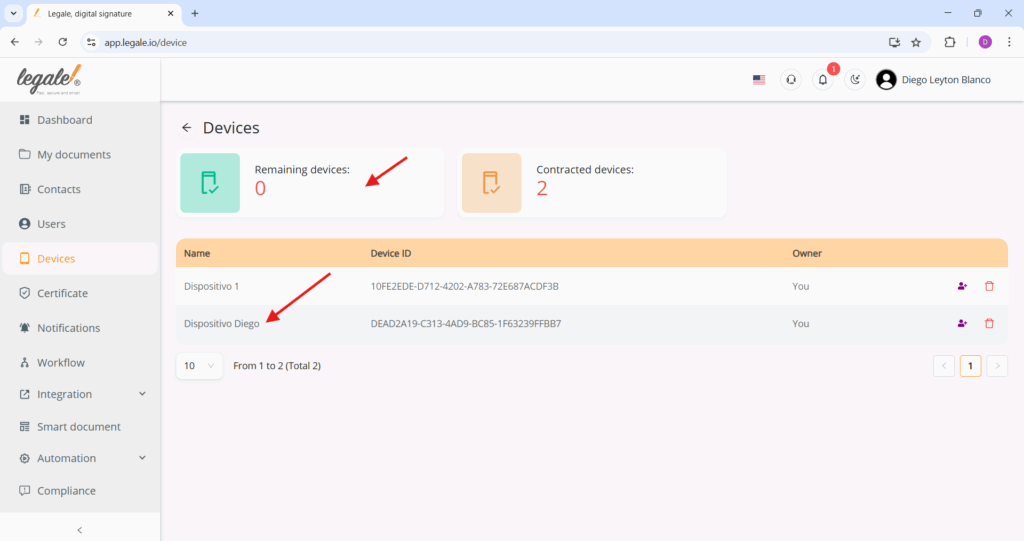Connect a mobile device #
The Devices section displays information about the number of devices associated with your account. In this case, there are two contracted devices and one remaining available slot. Below, a table lists the currently connected device, including its name (“Dispositivo 1”), unique device ID, and ownership information (in this case, the logged-in user is the owner).
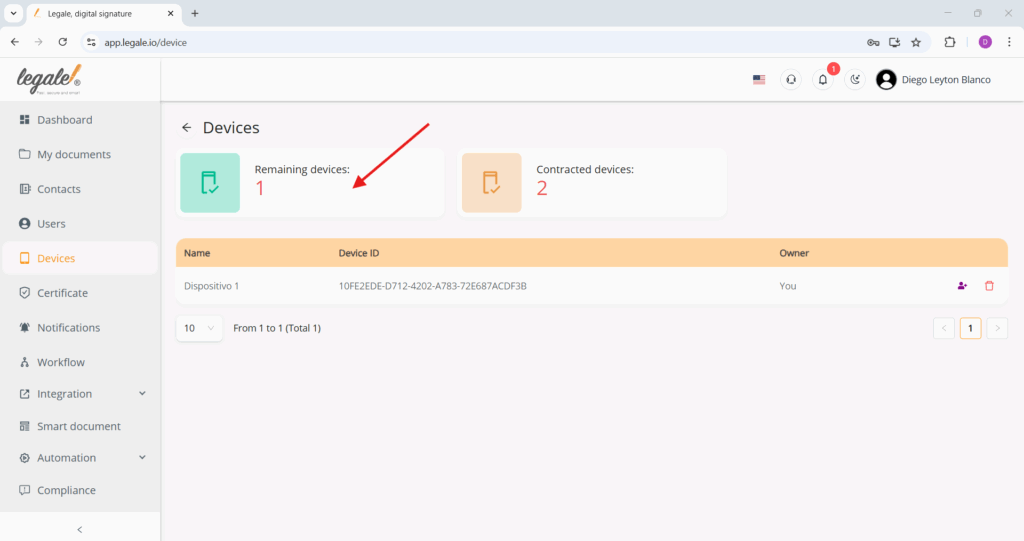
Install Legale Mobile app #
To link your mobile device with the Legale system, begin by downloading the Legale Mobile application from the store.
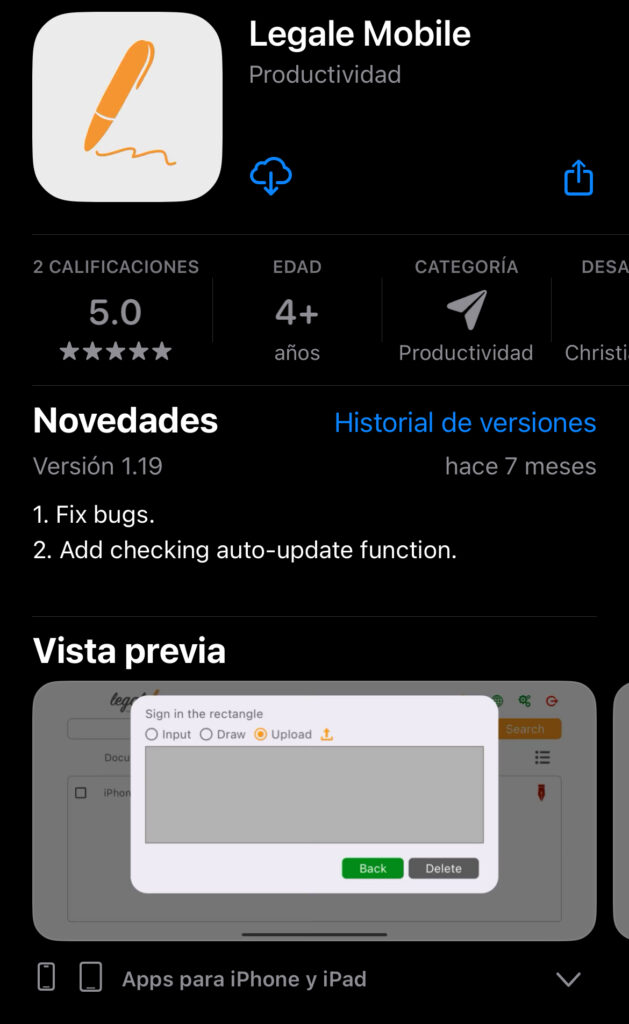
Log in to the Legale Mobile app #
After installing the Legale Mobile app on your device, open it and proceed to the login screen. Here, you’ll be prompted to enter your email address and password linked to your Legale account. Once your credentials are filled in, tap the “Acceso” button to sign in securely.
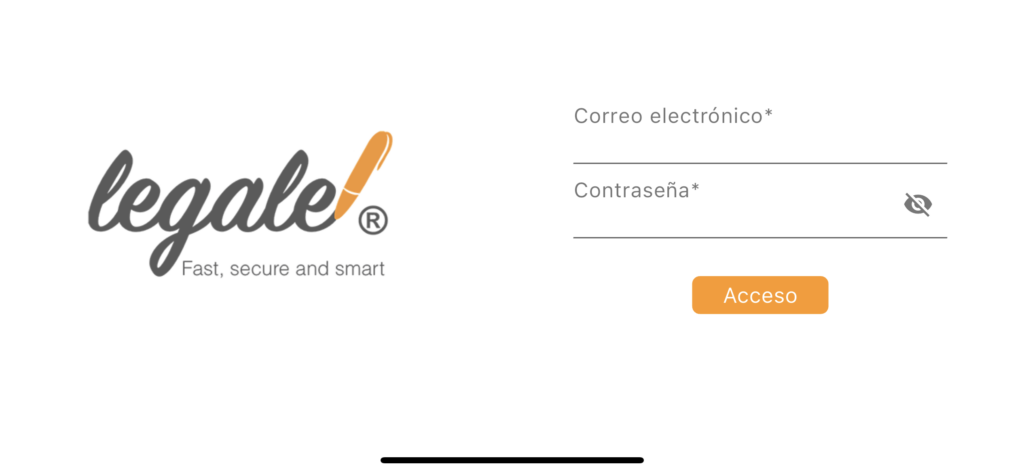
Register the mobile device #
After successfully logging in to the Legale Mobile app, a prompt will appear asking you to enter a name for your mobile device. This identifier (e.g., Dispositivo Diego) helps link the mobile device to your Legale account. Enter a recognizable name and then tap “DE ACUERDO” to complete the registration. Your device will now be associated and listed under the Devices section in your Legale web platform.
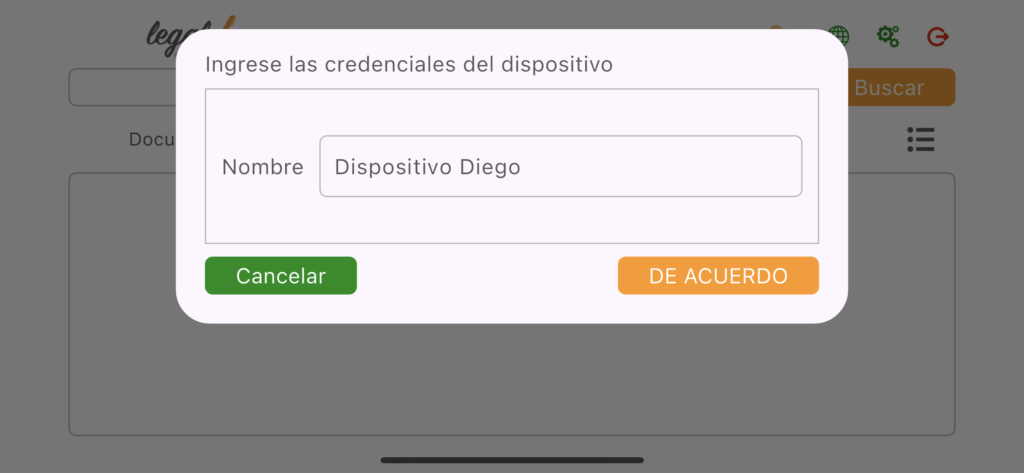
Mobile device successfully linked #
Once the device is registered, it will appear in the Devices panel of the Legale web platform, under the name specified during setup (e.g., Dispositivo Diego). The counter under Remaining devices will decrease accordingly—when it reaches zero, no more devices can be added unless additional device licenses are contracted. This confirms that the mobile device is fully linked and ready for secure digital signature operations.