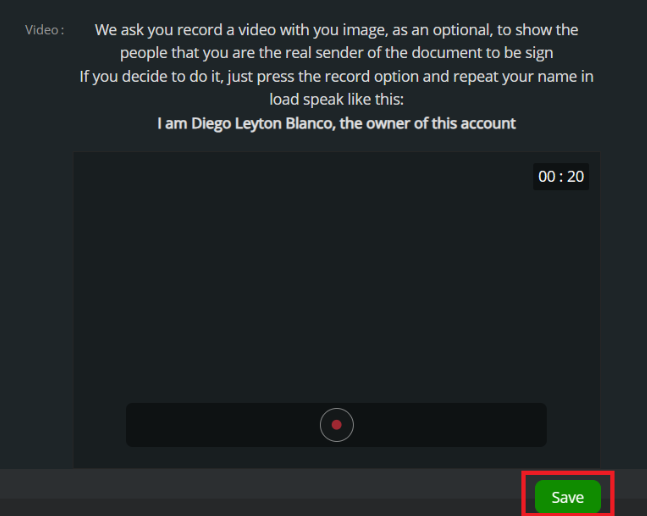In this documentation, we will guide you through the simple steps to set up your avatar, allowing you to personalize and highlight your identity in a visual and vibrant way.
Through this guide, you will learn how to select and upload your avatar from your device quickly and easily. This is your opportunity to add a personal touch to your profile and visually connect with other community members.
- Legale main menu
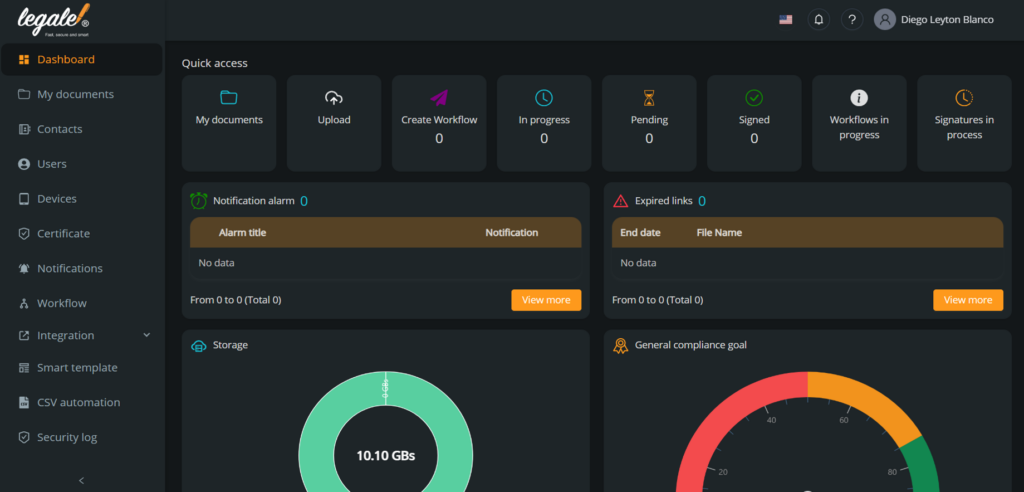
- Press your profile icon: In the upper right corner of the menu we find the profile icon, press it and different configuration options and features of your profile will be shown.
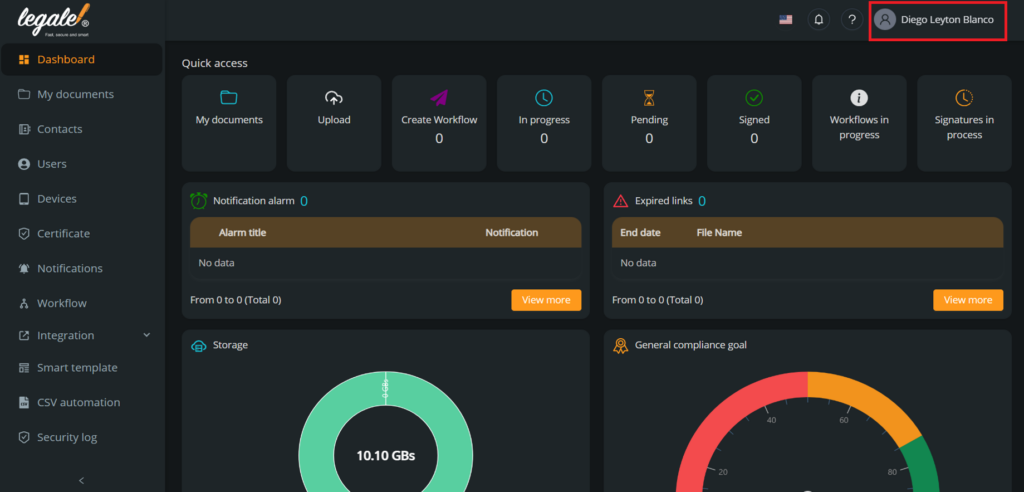
- Select “Profile”: The different options are displayed, in this case you need to press “Profile” to go to your profile configuration.
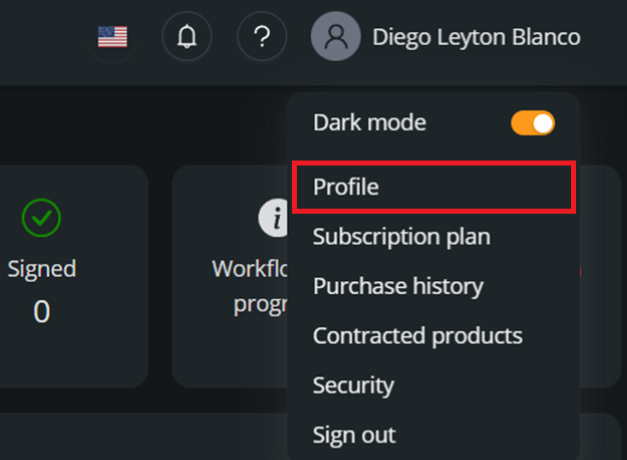
- Press “Select file”: To see your pictures, you need to press “Select file“, then your document window will be shown.
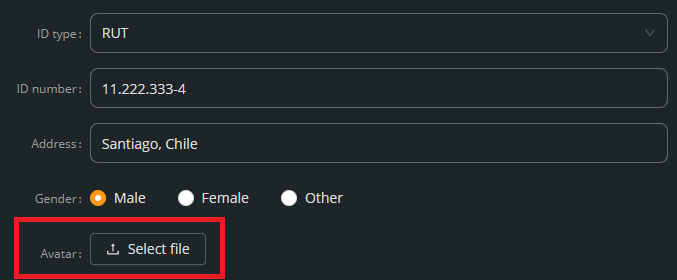
- Choose your avatar: Choose from your gallery the avatar that you want to put in your profile.
Your avatar is your visual cover letter on our platform. Setting it up allows you to highlight your personality and makes it easier for other community members to identify you. Whether you want to use a photo of yourself, a representative image, or something creative, your avatar is a unique expression of who you are.
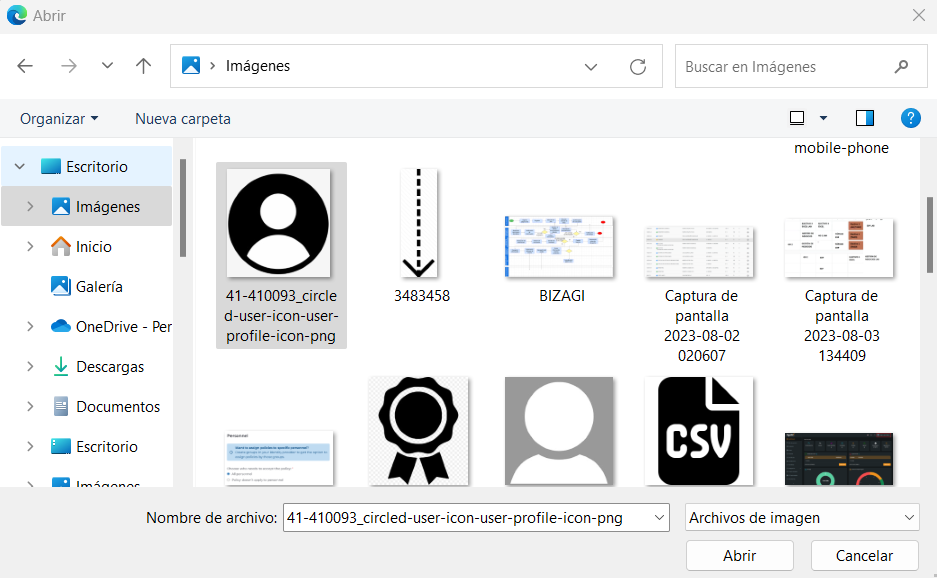
- Adjust your avatar: After you have selected your avatar, you must adjust the image zoom and the desired rotation. To confirm, you must to press the “OK” button.
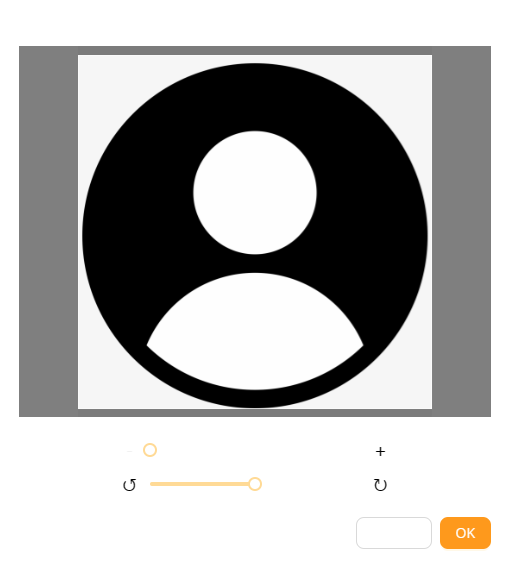
- Save the changes: At the bottom of the page we find the “Save” button in green, you must to press it and the changes you have made to your profile will be saved.