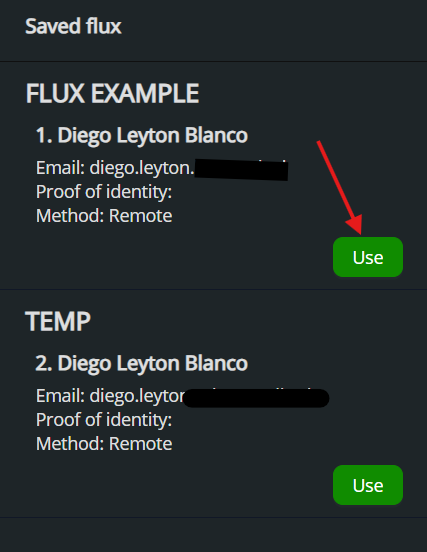- 1. Access the Workflow module
- 2. Click New Workflow
- 3. Select the document source
- 4. Add a signer
- 5. Choose the type of signer
- 6. Define the signature position type
- 7. Place the signature field in the document
- 8. Confirm and preview the assigned signer
- 9. Configure the signing flow
- 10. Confirm the workflow creation
- 11. Click “Select Workflow”
- 12. Choose a saved flow
Objective: Create a workflow to automate document signing.
Español
English
Português
Steps:
1. Access the Workflow module #
From the left side menu, click on Workflow to manage existing signature flows or create a new one.
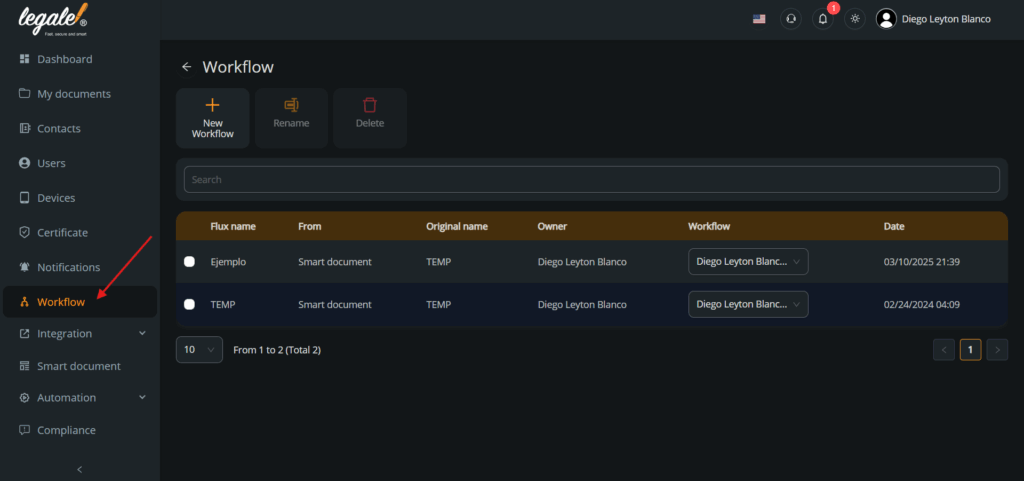
2. Click New Workflow #
Press the New Workflow button to start setting up a new signature workflow.
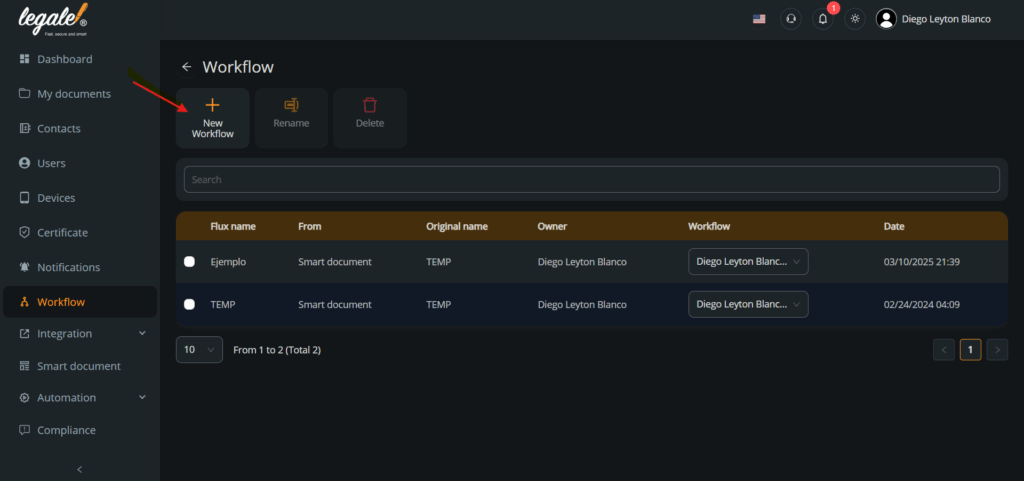
3. Select the document source #
You can either use an existing Smart Document or upload a file from your device. In this example, we choose From a file, then click Select file and Next.
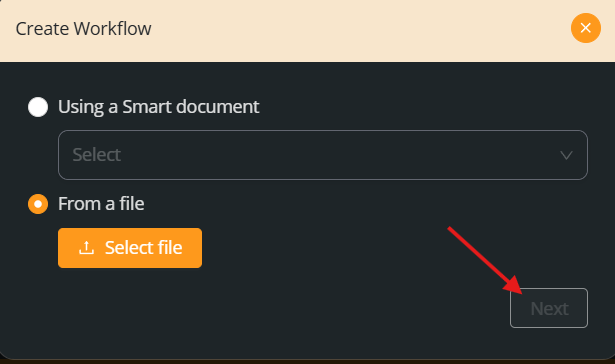
4. Add a signer #
Once the document is loaded, the viewer will open. Click Add signer to configure the signer details.
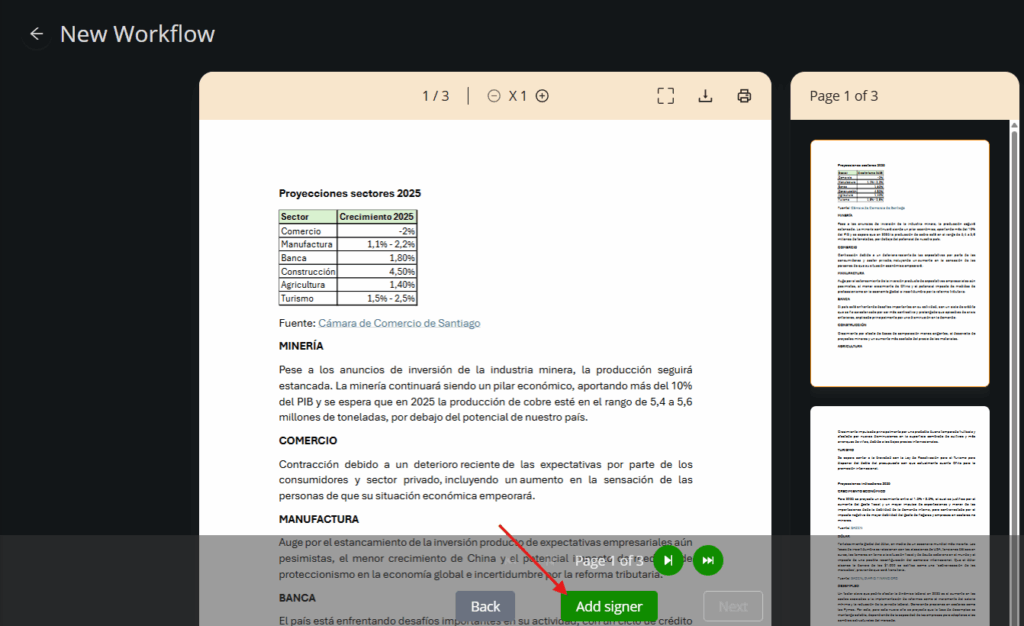
5. Choose the type of signer #
The following options will appear:
Sign myself
Sign by other person
Sign by Legale user
Validator
Legale mobile
Dynamic signer
Select the one that fits your use case.
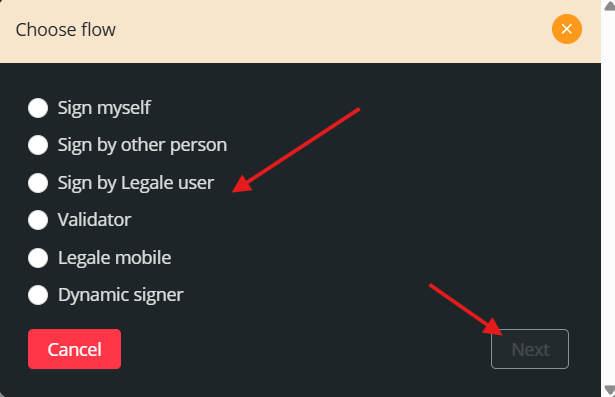
6. Define the signature position type #
Choose between:
Coordinate: manually place the signature
Anchor: automatically place it based on keywords in the document
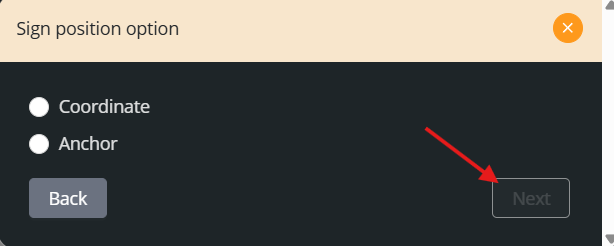
7. Place the signature field in the document #
Drag the signature field to the exact spot where the user should sign.
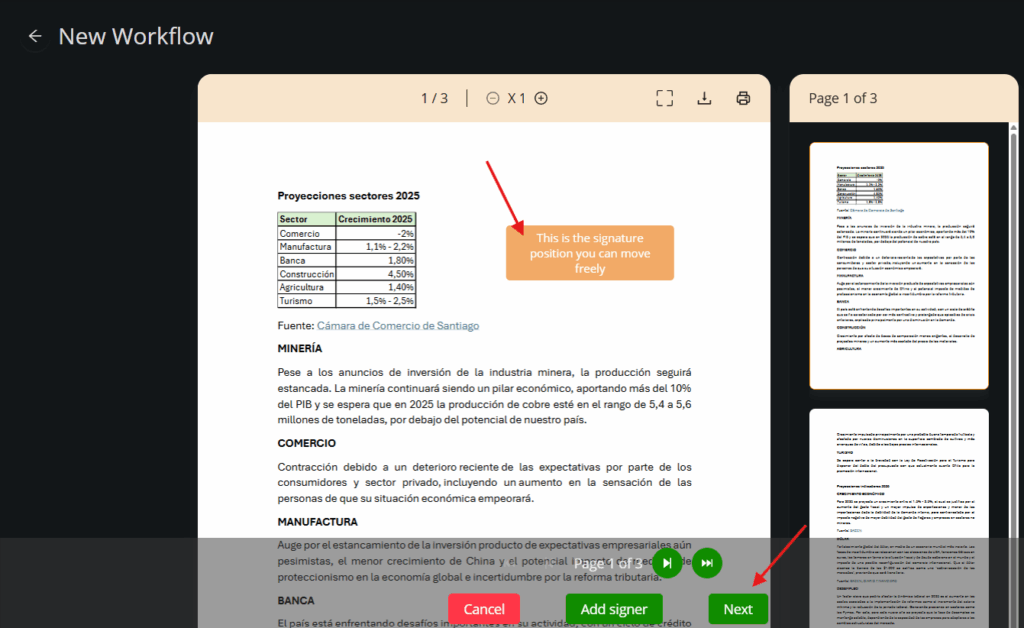
8. Confirm and preview the assigned signer #
You’ll see the signer’s name or a tag displayed. Click Next to continue.
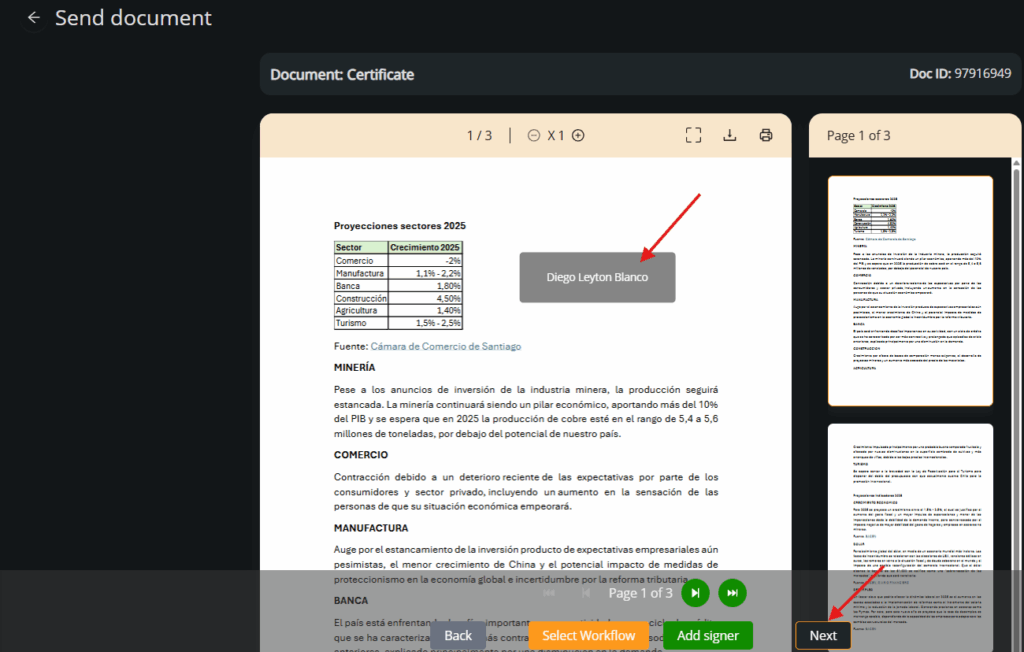
9. Configure the signing flow #
Set the Flux name, decide whether signers should sign in order or at the same time, and enable the option to send a signed copy.
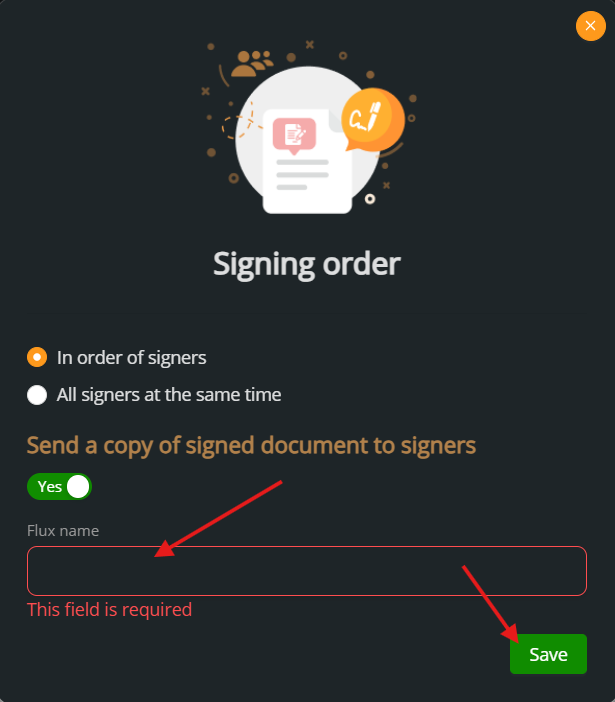
10. Confirm the workflow creation #
After saving, the new workflow will appear in the list showing its name, origin, and creation date.
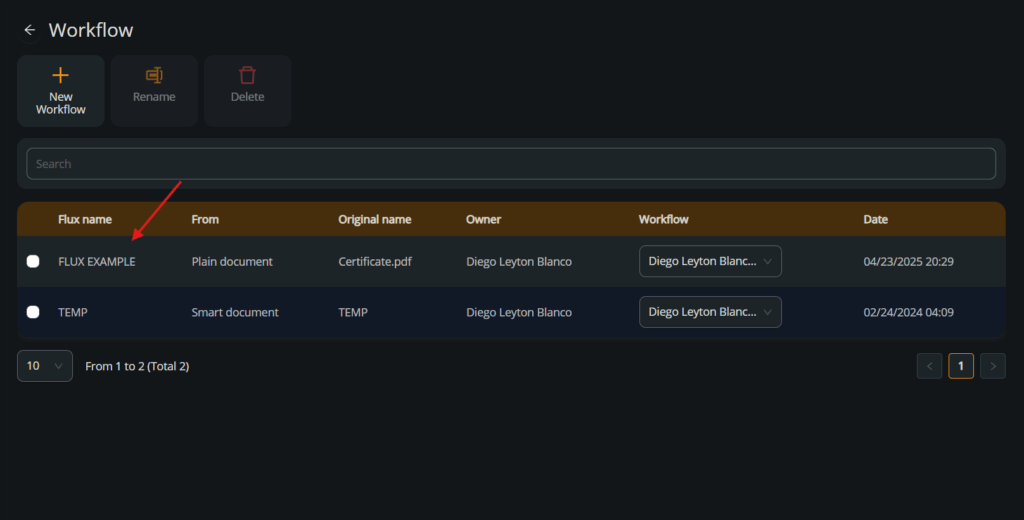
11. Click “Select Workflow” #
Following Capsule 2, we choose the document and Create and Prepare the Workflow.
Once the document is uploaded, click the Select Workflow button at the bottom.
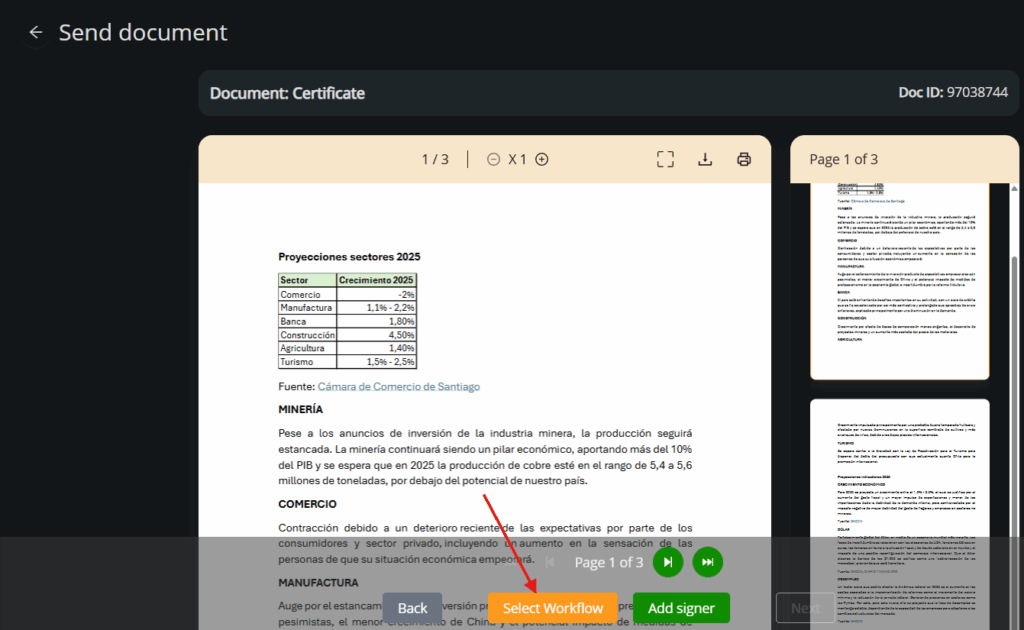
12. Choose a saved flow #
A list of previously saved flows will appear. Click Use on the one you want to apply.