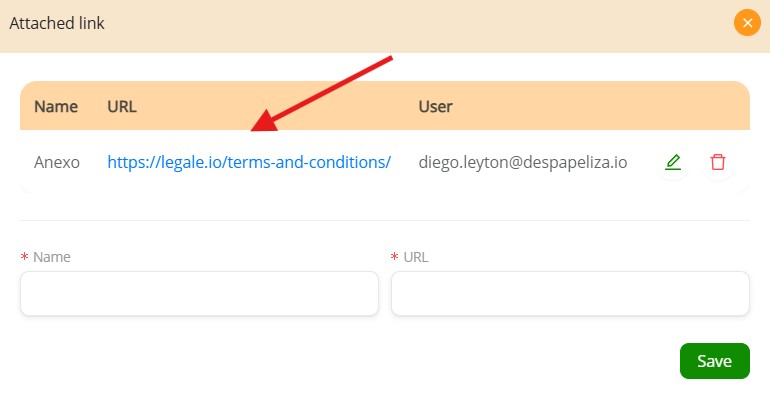Attach file to existing document #
To attach a file to an existing document, first select the primary document from the list by checking its box. Then, click the “Attached file” button from the toolbar at the top. This allows you to upload a secondary file and associate it with the main one, effectively linking both within the platform. This is useful for including supplementary materials like annexes, reference documents, or evidence files.
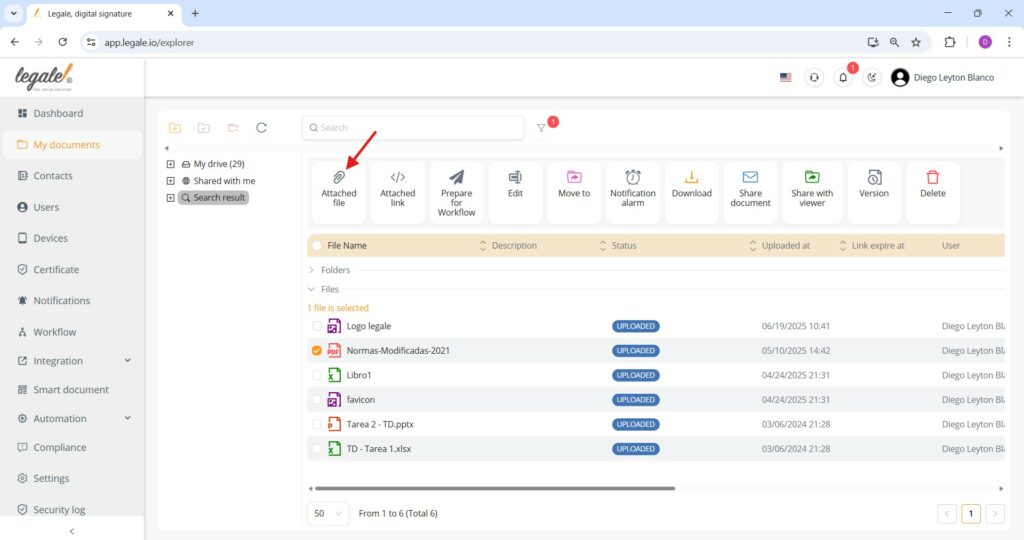
Upload an attached file #
After selecting “Attached file,” you’ll see a window where you can drag and drop or select files such as PDF, DOC, PPT, XLS, JPEG, or PNG. Once your file appears in the list (as in the example “Propuesto Mejoras.png”), simply click the green “Upload” button to attach it to the main document.
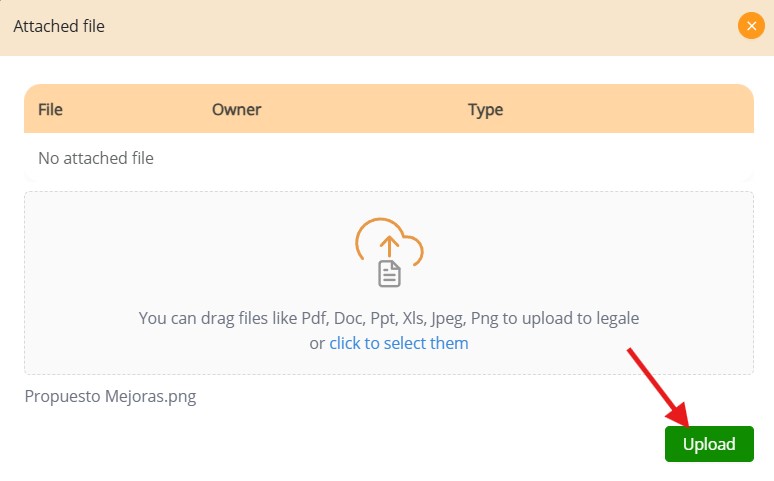
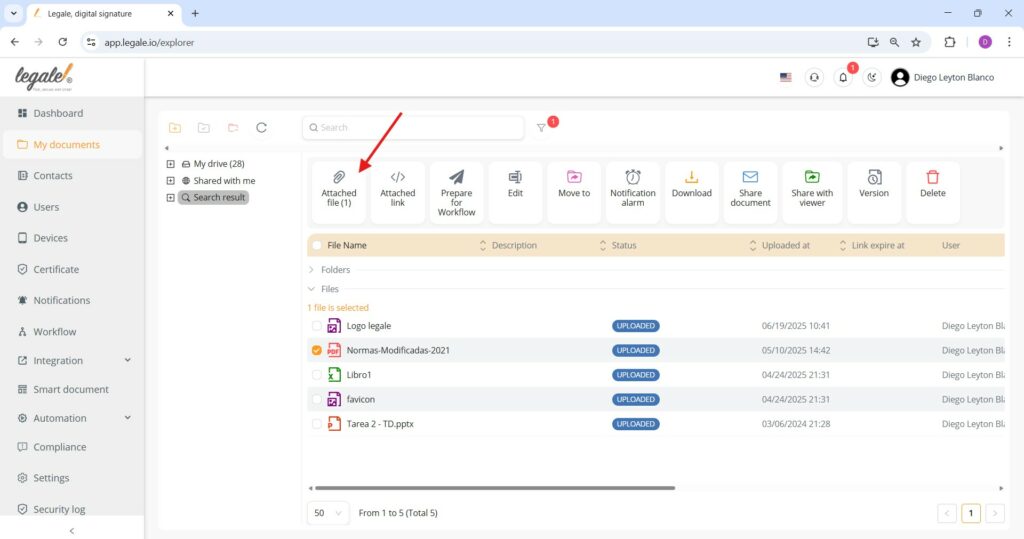
Choose how the attached file will be delivered #
Once a file is attached, you can define how it will be delivered by selecting an option from the “Type” dropdown menu. The available choices are: “Both” (which includes the file in both the signing link and the signed email), “Send in sign link” (to include it only in the signing process), or “Send in signed email” (to include it only with the final signed copy).
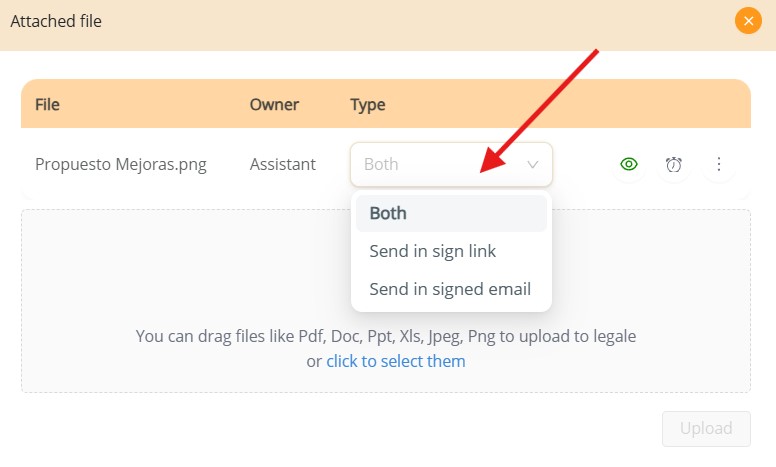
Manage the attached file: view, download, or delete #
After a file has been attached and its delivery type selected, you can manage it using the icons available on the right side of the file row. By clicking the eye icon, you can preview the file directly within the platform. Additionally, by clicking the three-dot menu, you’ll find two options: “Download” to save the file to your local device, or “Delete” to remove it from the attachment list.

Attach a link to a file #
To attach an external link to a selected document in Legale, first choose the file from your list and then click on the “Attached link” button in the top menu. This option allows you to associate an external URL (such as a reference document or related website) directly with your file. By doing so, users who access the document will also have convenient access to the additional link.
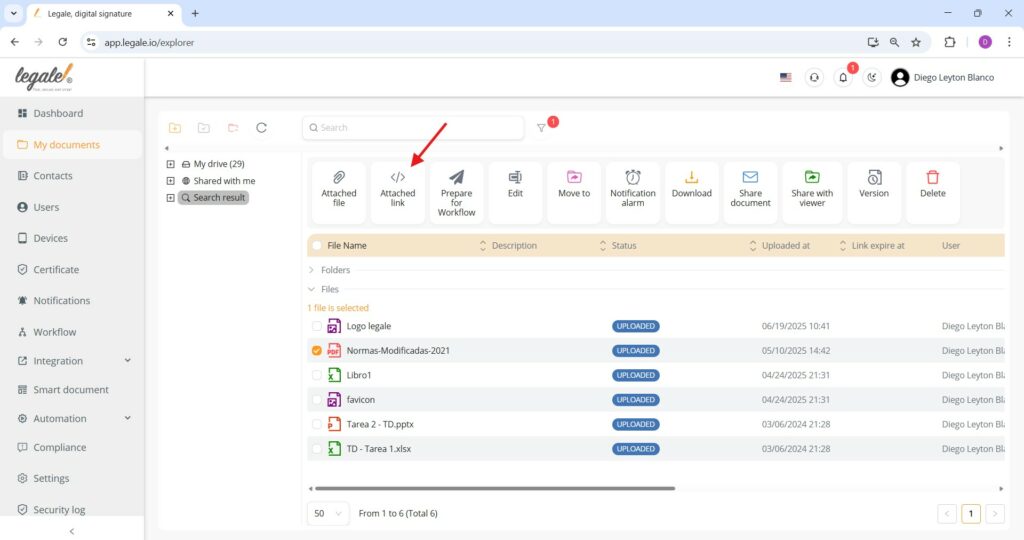
To complete the attachment of an external link to your file, simply enter the Name (e.g., “Anexo”) and the URL in the respective fields of the Attached link window. Once filled out, click the green “Save” button to confirm.
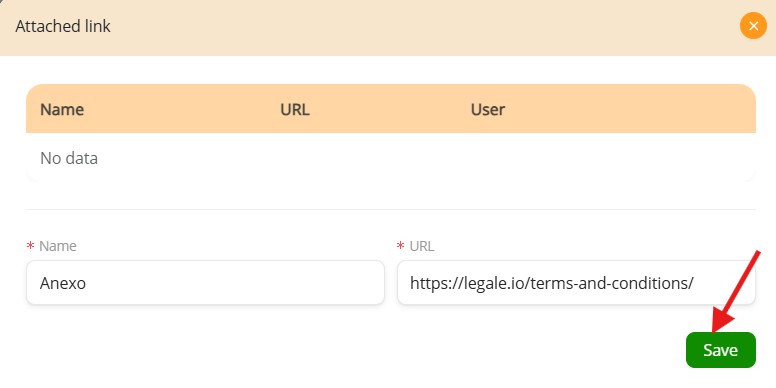
Attached link saved and visible in document record #
Once a link has been successfully attached to a document, it will appear in the “Attached link” panel, showing its name, the URL as a clickable hyperlink, and the associated user. You can later edit or delete this link using the pencil or trash icons.