Start creating a new user #
To add someone to your organization as a platform user, go to the Users section in the sidebar and click the “New user” button. This will open a registration form where you can fill in the user’s details, such as their name, email, and phone number.
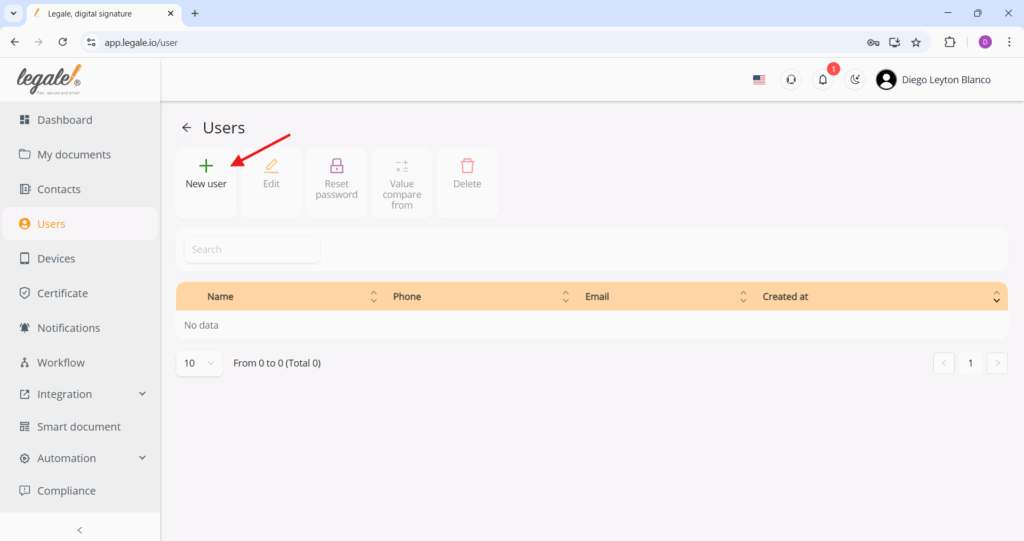
Filling in new user details #
The form includes fields for essential information such as email, full name, phone number, position, and ID data. Additionally, it allows the administrator to assign workflow and folder permissions, enable or disable administrative and document management permissions, like creating users or deleting documents. Once all fields are completed and the required permissions are set, the user creation process is finalized by clicking the green “Create” button.
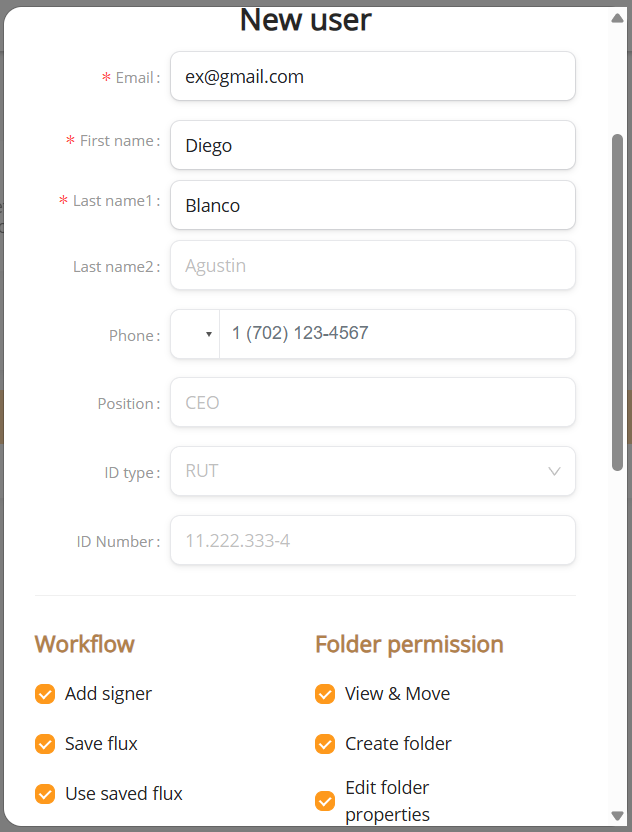
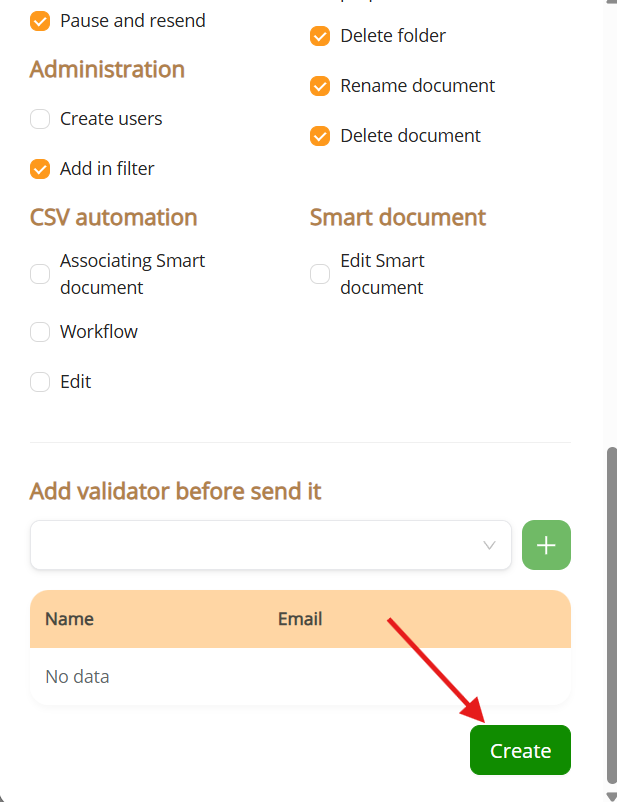
User creation confirmation #
Once the creation form is submitted, the new user is registered and appears in the system’s user list. The table displays their full name, email address, and the exact date and time of creation. This view confirms that the process was successful and the user has been properly added to the platform.
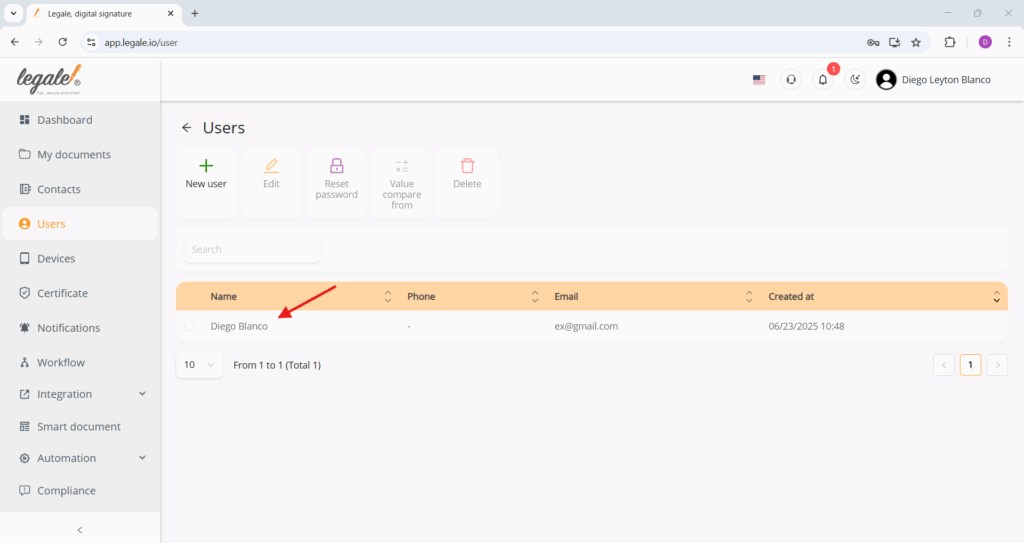
.



