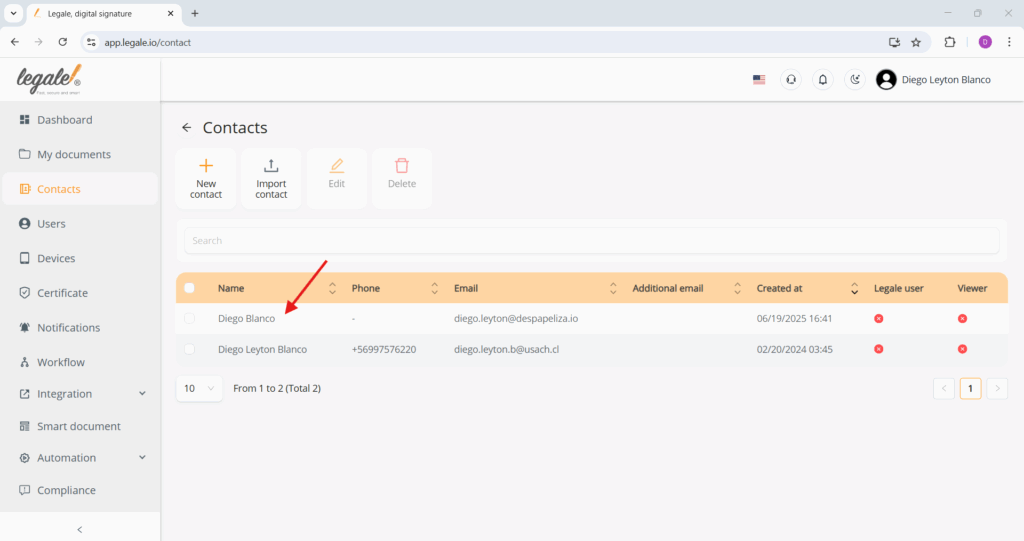Start adding a new contact #
To register someone in your contact list, go to the Contacts section from the left-hand menu and click the “New contact” button. This action opens a form where you can enter the person’s details. Saving contacts helps streamline future workflows by letting you quickly select recipients when sending documents for signing or approval.
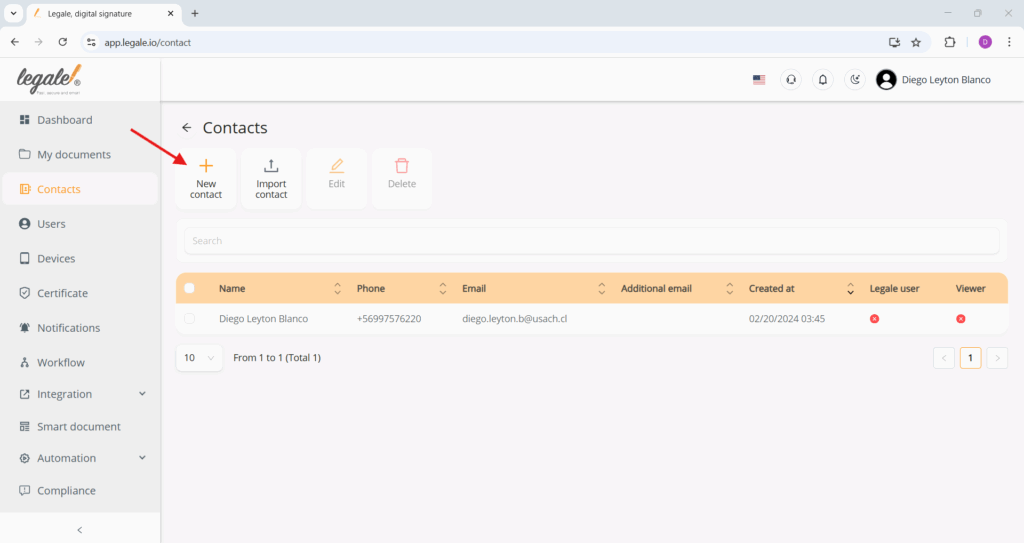
Fill out contact details and submit #
After clicking “New contact”, a form will appear where you can enter the contact’s details: email, first and last name, ID number, phone, and optional fields like address or additional email. You can also indicate whether this person is a Legale user or a Viewer. Once all required fields are completed, click the green “Submit” button to save the contact to your directory.
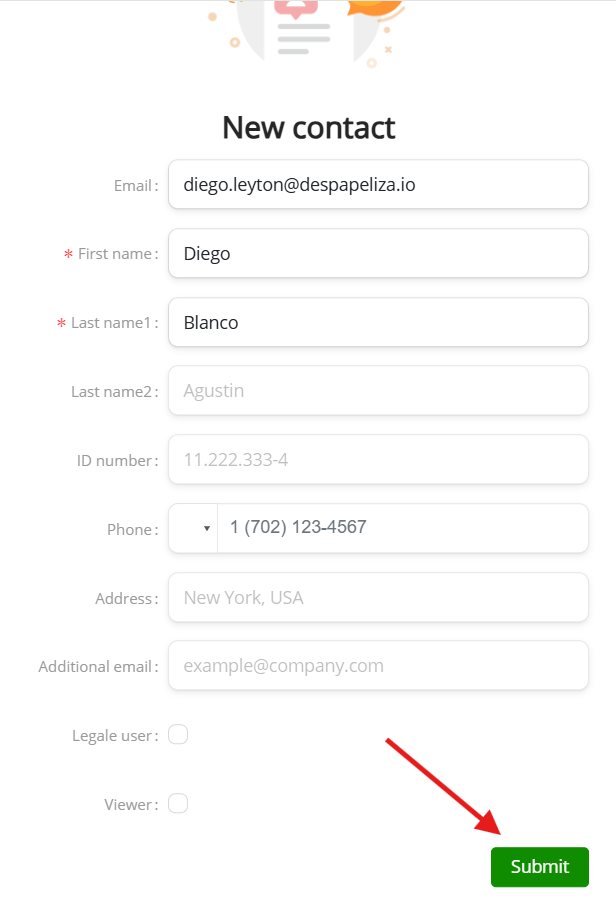
Contact added to your list #
Once you submit the contact form, the new entry will appear in your Contacts list. You’ll see the name, email, creation date, and other details like phone number and role indicators. From here, you can select the contact to edit, delete, or include them in future document workflows.