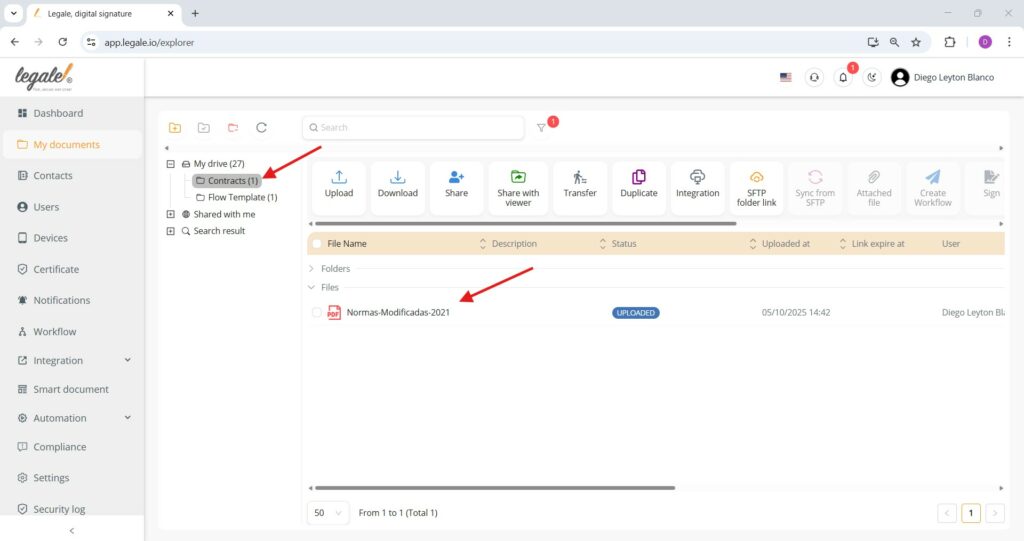Move documents to another folder #
To relocate a document within the Legale platform, begin by selecting the file you want to move from the file list. Then, click the “Move to” button from the top action bar, which is highlighted with a folder icon. This action allows you to choose a new destination folder from your directory tree or shared spaces.
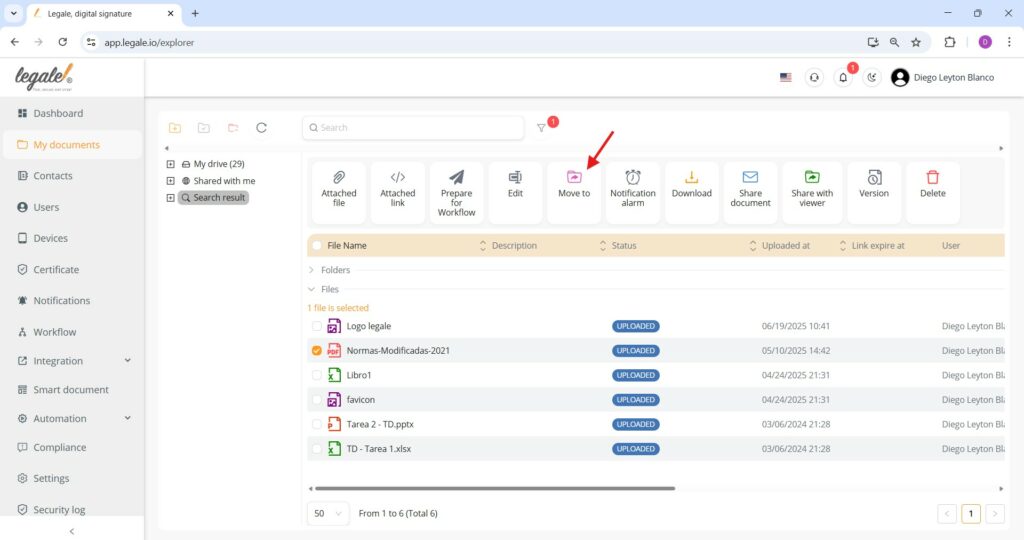
Select folder #
A dropdown menu will appear; select the destination folder (e.g., Contracts) and click the green “Move” button. The file will be instantly relocated to the chosen folder.
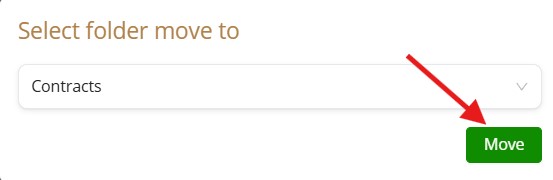
Confirm document location after move #
Once a document has been moved using the “Move to” feature, you can verify its new location by expanding the destination folder (e.g., Contracts) in the left-hand navigation panel under My drive. The relocated file (such as Normas-Modificadas-2021) will now be listed within this folder, confirming that the move operation was successful.