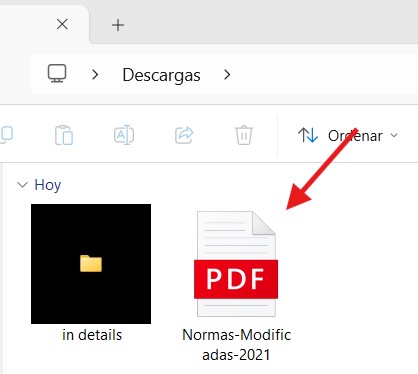Downloading files #
To download files from your storage, you can either select a specific document or clicking “Download” will trigger the download of all files listed in the current view.
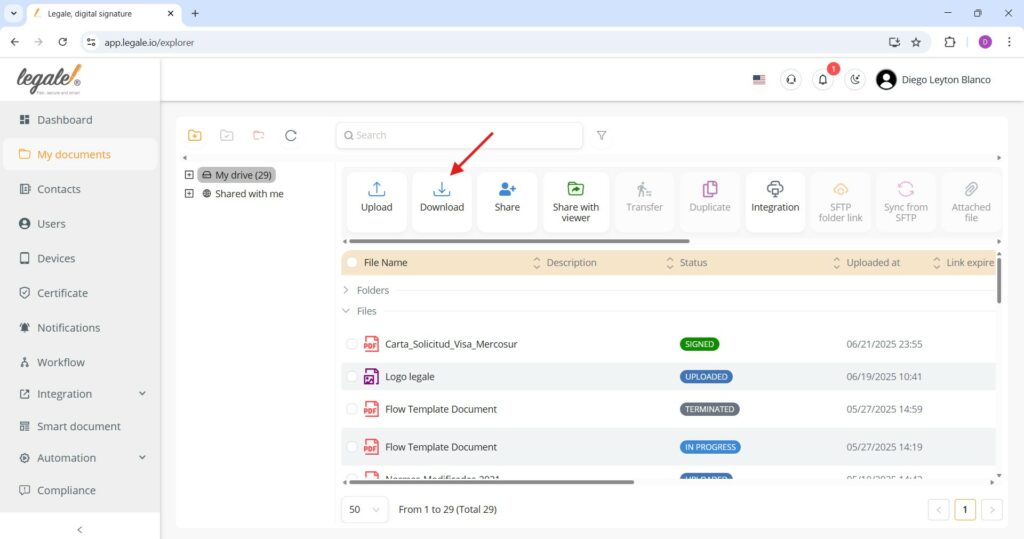
Downloaded files as a ZIP folder #
When downloading all files at once without selecting a specific one, the system compiles them into a ZIP folder named “My drive”, which is automatically saved in your Downloads folder. You can extract this compressed folder to access its contents individually.
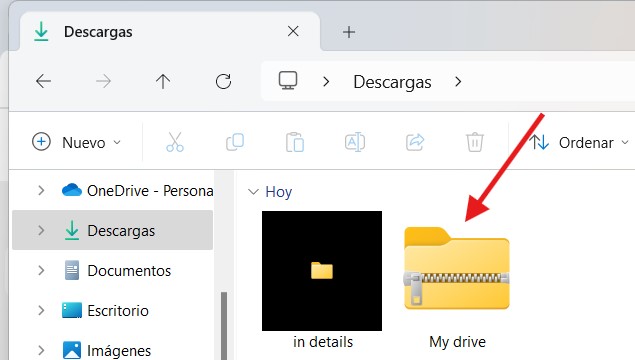
Extracted folder contents #
Once you unzip the “My drive” folder from your Downloads, you’ll find all your files neatly organized inside. These will include PDF documents and your subfolders. This view confirms that the bulk download process successfully consolidated all selected (or unfiltered) files into a single compressed directory.
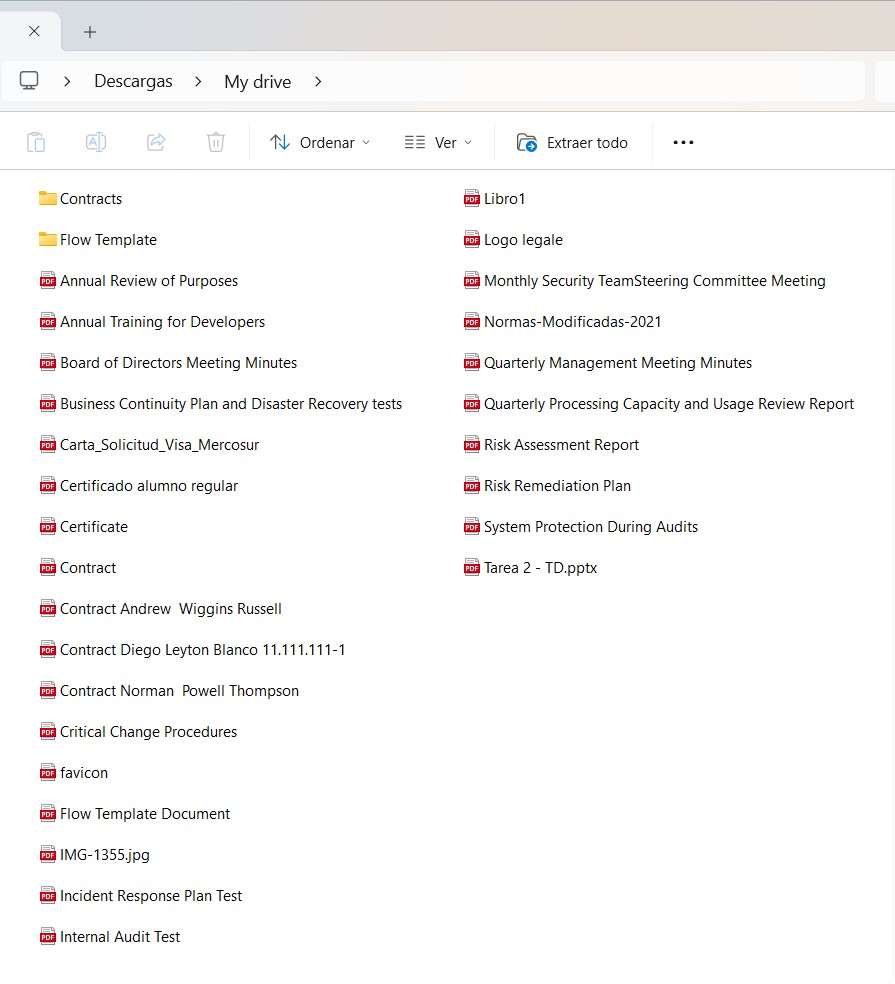
Download a subfolder #
To download a subfolder, you first need to select the folder from the directory panel—in this case, “Flow Template” under “Contracts.” Once selected, use the “Download” button from the top menu. This action will generate a ZIP file containing the contents of the selected folder, which will be saved to your computer’s default downloads location.
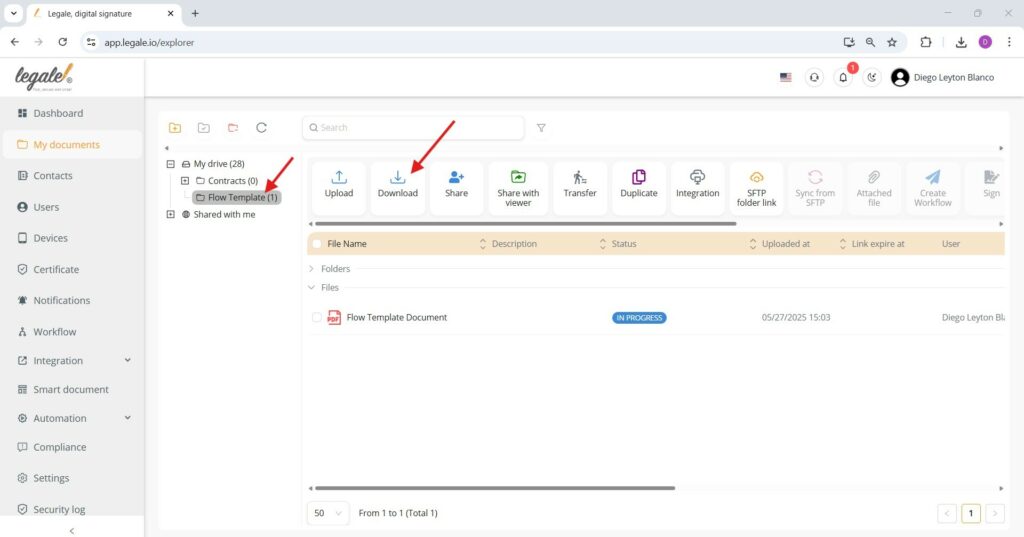 #
#
Downloaded subfolder as ZIP file #
After initiating the download of the selected subfolder (e.g., Flow Template), it will appear in your computer’s Downloads folder as a compressed .zip file. You can extract it to access the documents inside. The folder name remains the same as in the Legale platform for easy identification.
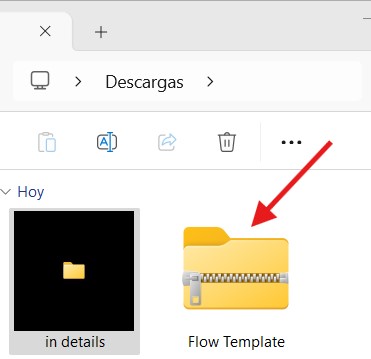
Download a single file #
To download just one file from the document explorer, simply select the specific file from the list and then click the Download button. This action will initiate the download of that selected item only, rather than compressing the entire file list.
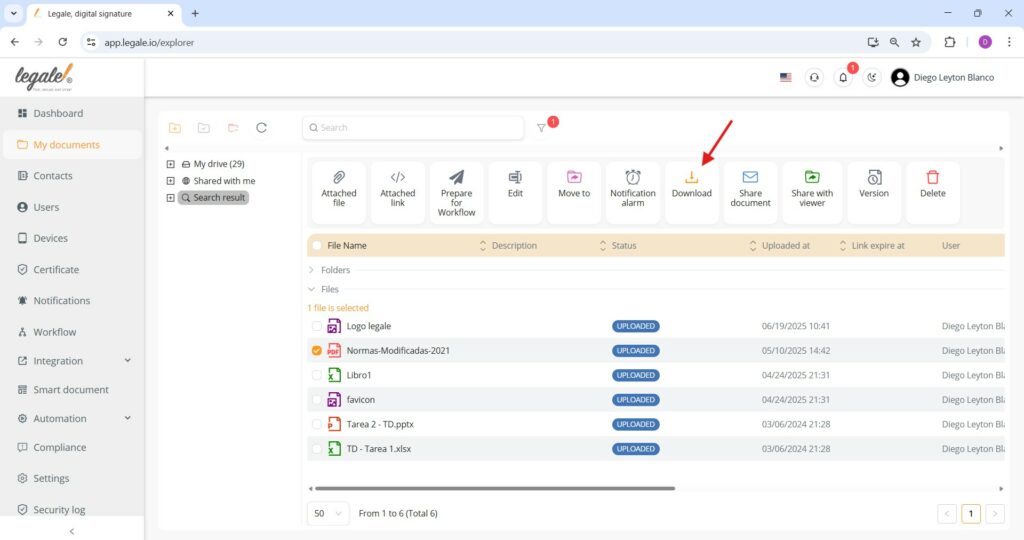
Downloaded file location #
Once the individual file is downloaded, it will appear in your system’s default downloads folder.