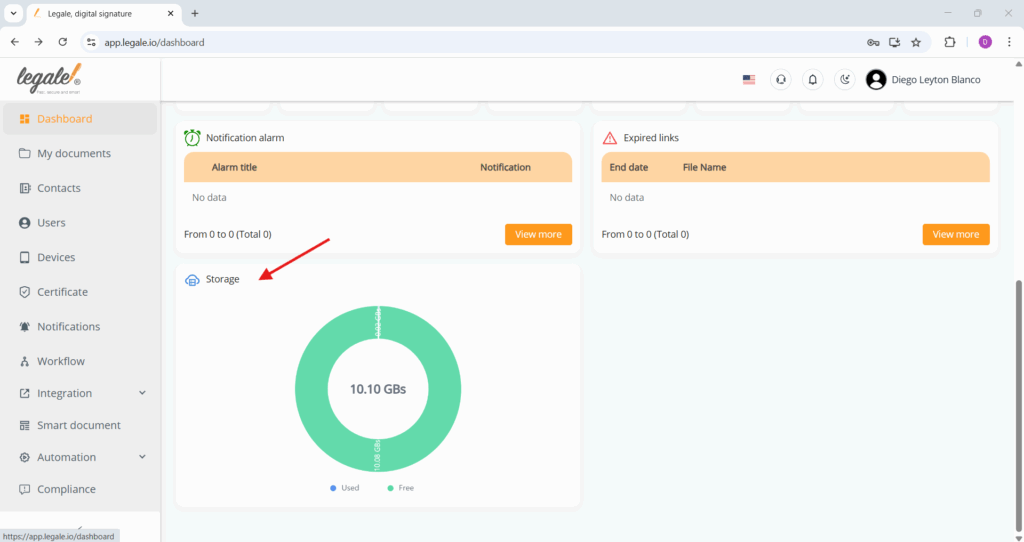- Understanding the document status chart in the dashboard
- Document activity over time: Bar chart in the dashboard
- Quick access: My documents
- Quick access: Upload
- Quick access: Create Workflow
- Quick access: In progress
- Quick access: Pending
- Quick access: Signed
- Quick access: Workflow information
- Quick access: Signatures in process
- Notification alarm
- Expired links
- Storage
The Dashboard is the main screen in Legale.io where you can quickly see the status of all your documents. It features visual charts, quick access buttons, notification alarms, expired links and storage.
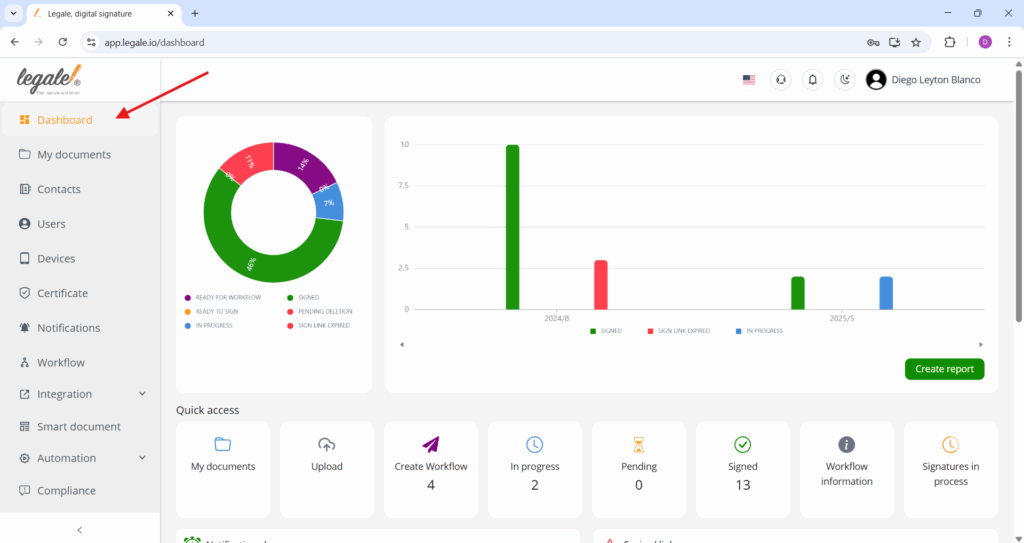
Understanding the document status chart in the dashboard #
The pie chart on the Dashboard gives you a visual summary of all your documents based on their current status. Each color represents a different stage: Signed, In Progress, Ready to Sign, Link Expired, Ready for Workflow and Pending Deletion. This helps you instantly understand how your documents are progressing and where attention is needed, without having to open each one individually.
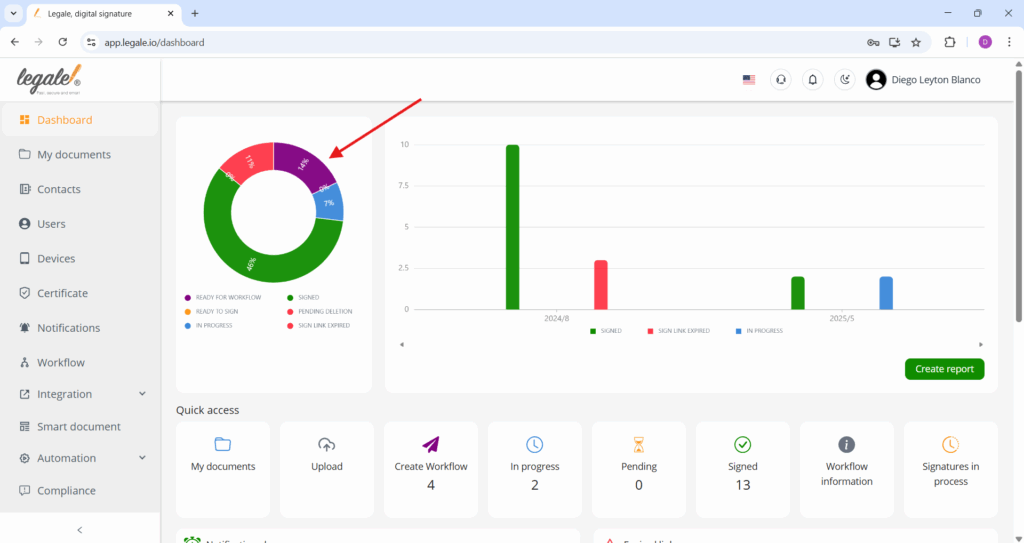
Document activity over time: Bar chart in the dashboard #
The bar chart in the Dashboard shows how many documents were signed, are in progress, or had expired links over time. This allows you to track the volume of document activity across different months and quickly identify patterns or spikes in usage. It’s a helpful way to understand your signing performance historically and plan ahead. Below the chart, you’ll find a green “Create report” button that lets you generate a downloadable summary of this data for deeper analysis or sharing with your team.
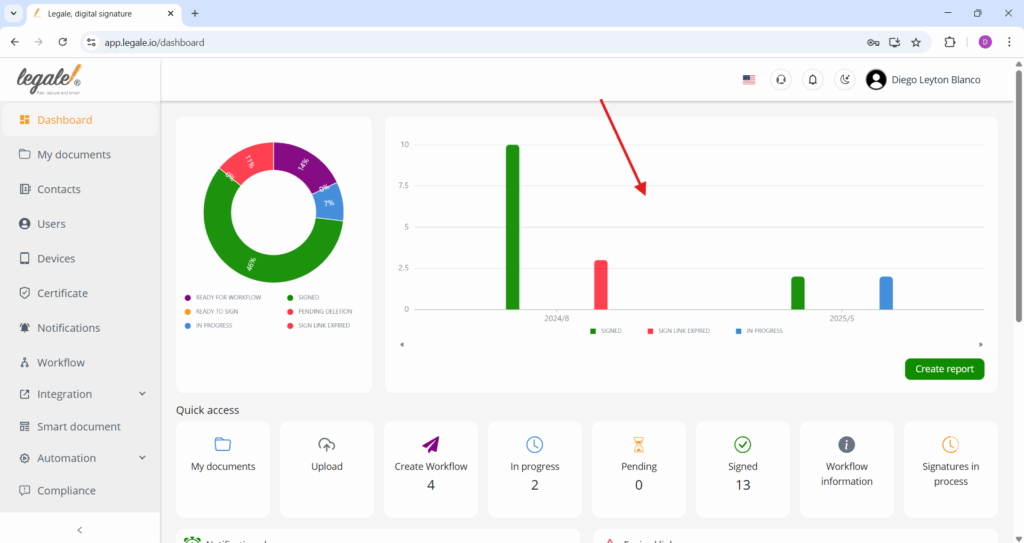
Quick access: My documents #
The “My documents” button in the quick access section takes you directly to your full list of documents stored in Legale.io. This is where you can view, search, filter, and manage all your uploaded and received files. It’s the fastest way to jump into your document archive without navigating through menus.
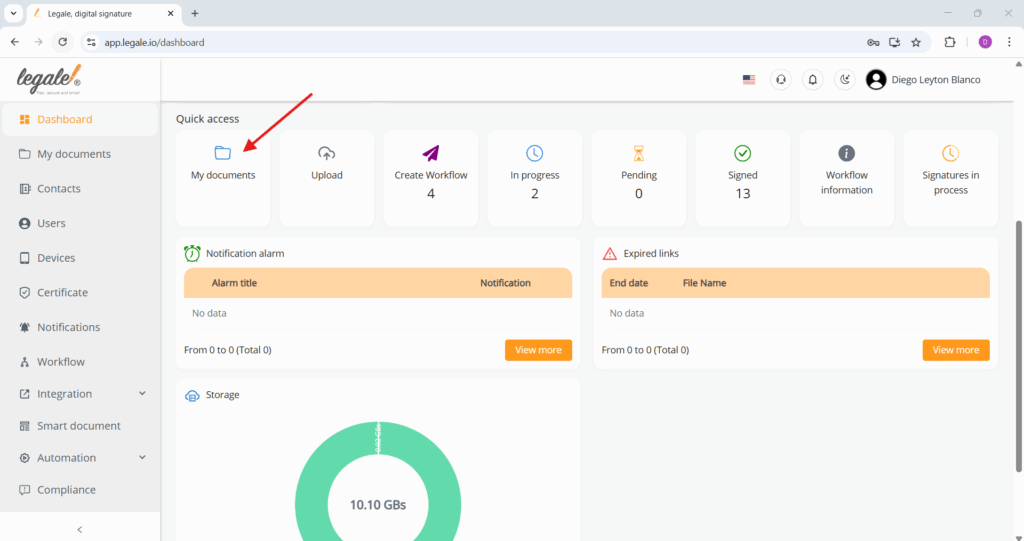
Quick access: Upload #
The “Upload” button in the quick access panel lets you add new documents to your Legale.io account. By clicking it, you can select files from your computer and prepare them for workflows, signatures, or storage. It’s the starting point for any document-based action in the platform.
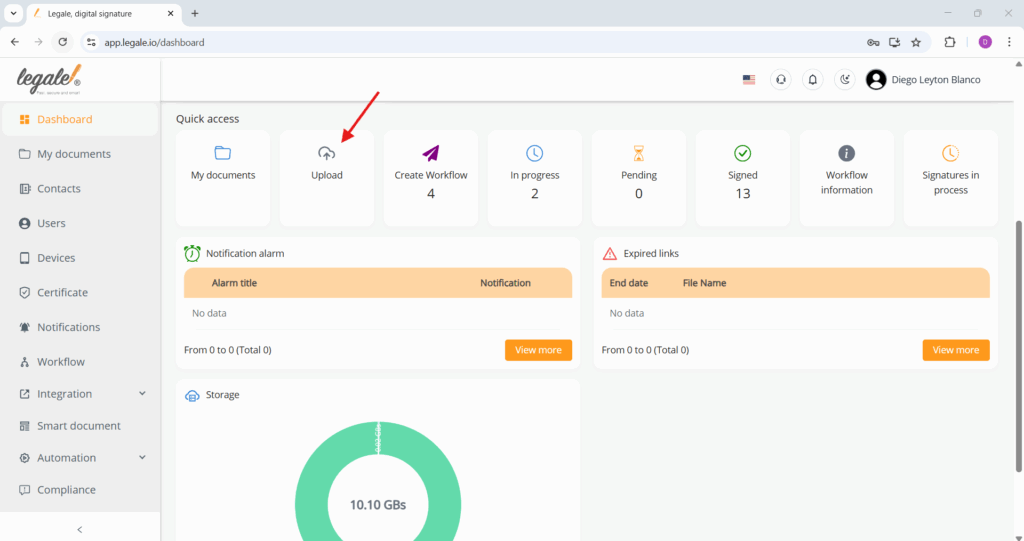
Quick access: Create Workflow #
The “Create Workflow” button takes you directly to the My documents view, with a filter already applied to show only the documents that are marked as Ready for Workflow. This makes it easy to start a new signing or approval process without having to manually search or filter your files.
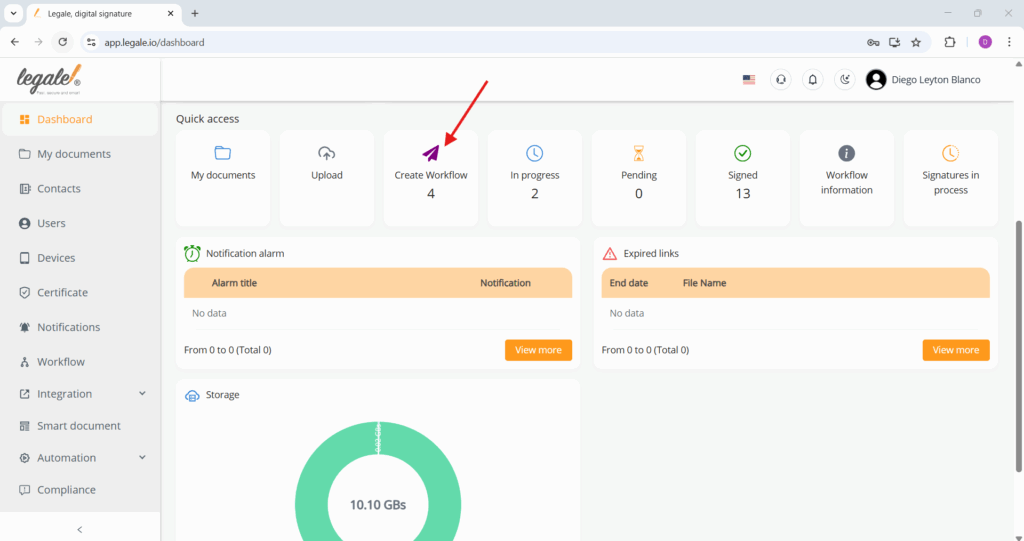
Quick access: In progress #
The “In progress” button shows you all documents that are currently in an active signing or workflow stage. When you click it, you’re taken to the document list already filtered to display only items that are not yet completed. It’s a quick way to follow up on what’s still pending action.
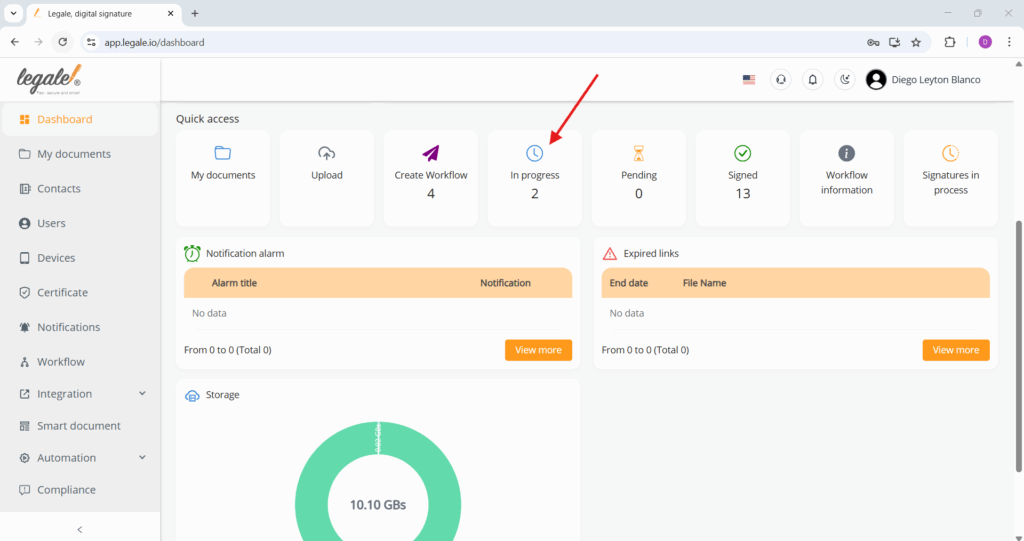
Quick access: Pending #
The “Pending” button opens a filtered view of documents that require further action before completion. When clicked, it first asks you to choose the type of pending status you want to see—All, Ready to sign, Approve or reject, or Pending deletion. This gives you more control over what kind of documents you need to follow up on.
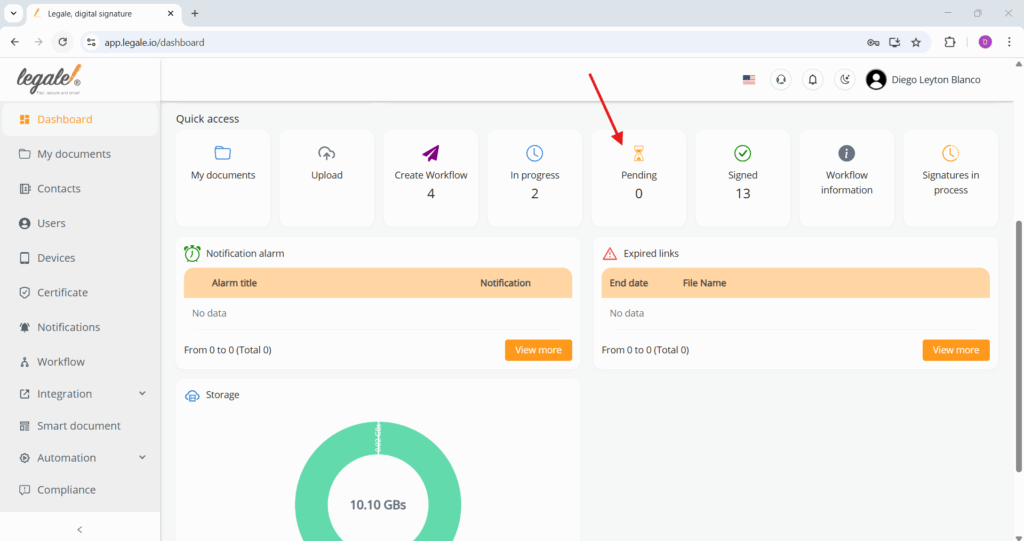
Quick access: Signed #
The “Signed” button lets you instantly view all documents that have been successfully completed and signed. Clicking it takes you to the documents list, already filtered to show only those with a Signed status. It’s a quick way to review finalized agreements or download completed files.
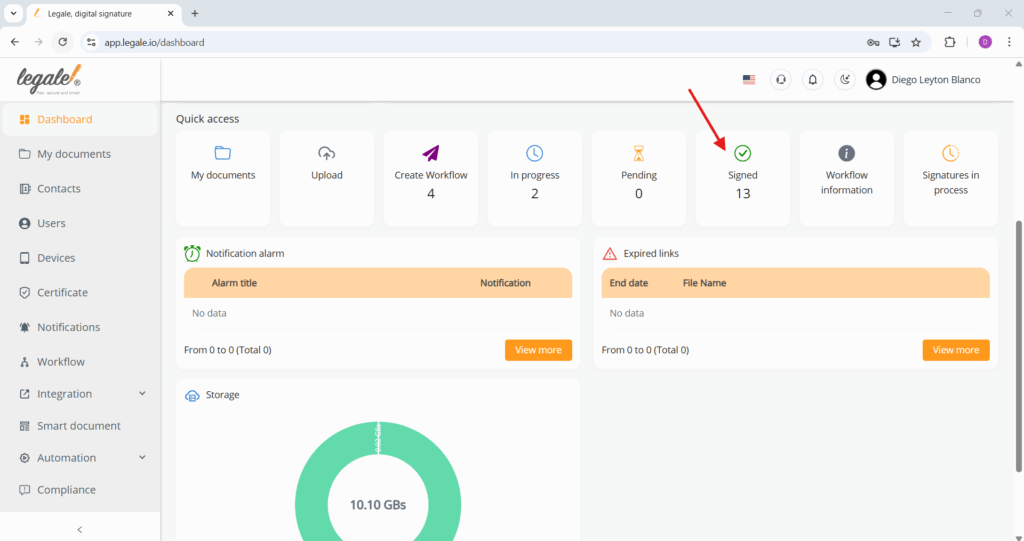
Quick access: Workflow information #
The “Workflow information” button opens a detailed log of all active workflows. In this section, you can track each document’s unique ID, signer’s name and email, signing method, approval status, and timestamps for when the workflow started, was opened, or completed. This view helps you monitor progress and troubleshoot delays, especially when managing multiple documents and recipients.
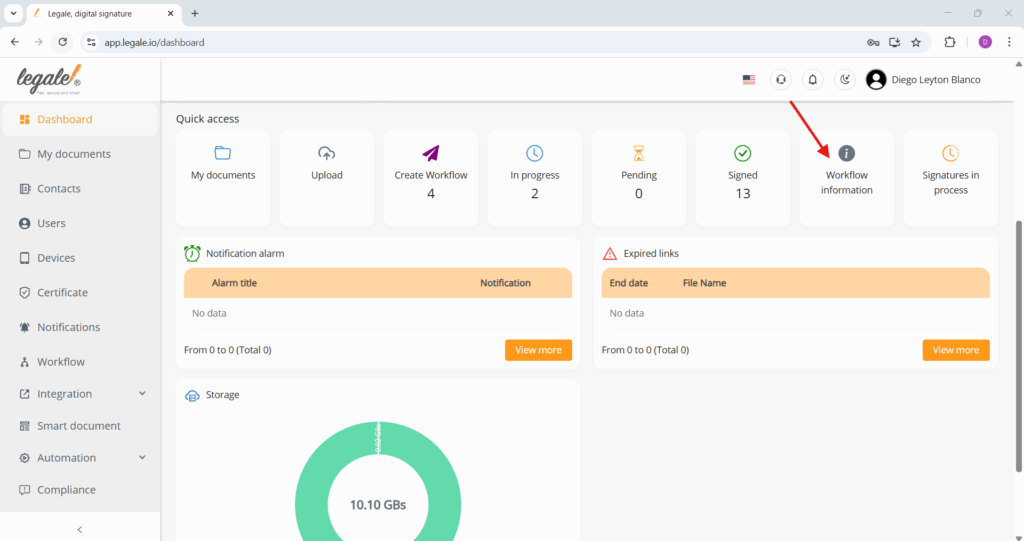
Quick access: Signatures in process #
The “Signatures in process” button shows you all documents that are currently waiting to be signed. This includes documents that have been sent out but haven’t been completed yet by one or more recipients. It’s the fastest way to check which signatures are still pending and take any necessary follow-up actions.
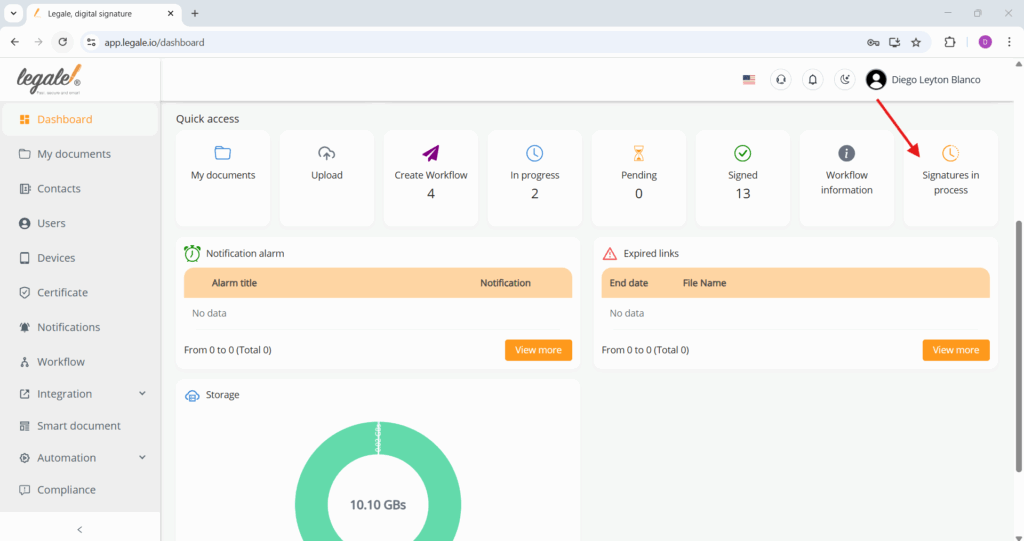
Notification alarm #
The “Notification alarm” section shows alerts you’ve manually created to keep track of specific document events or deadlines. When you click View more, it opens a list filtered to show only the alarms you’ve configured—making it easy to manage or update reminders without seeing system-generated notices.
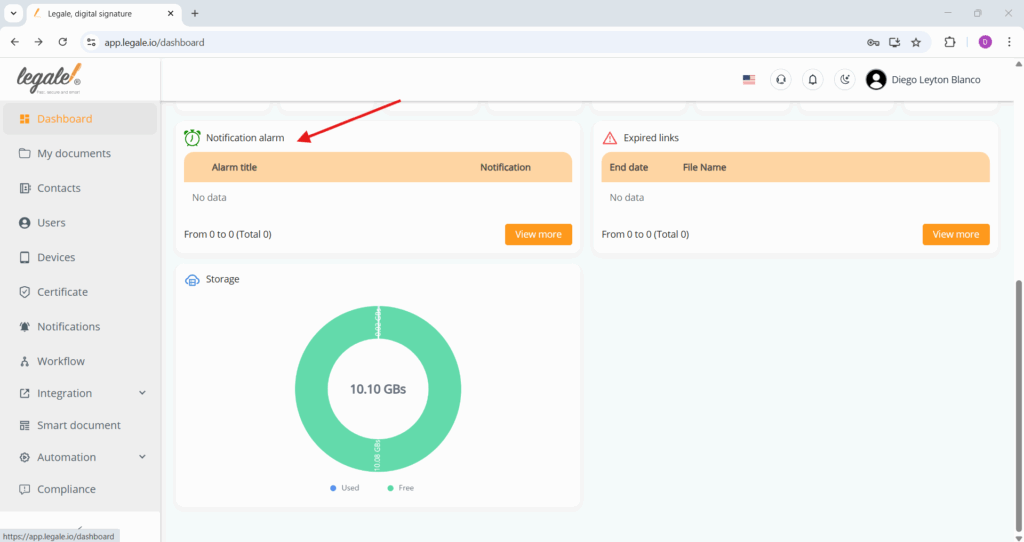
Expired links #
The “Expired links” section displays documents whose signature or access links are no longer valid. This helps you identify which documents need to be resent, reissued, or removed. Clicking View more shows a detailed list of these files, including expiration dates and filenames, so you can act accordingly.
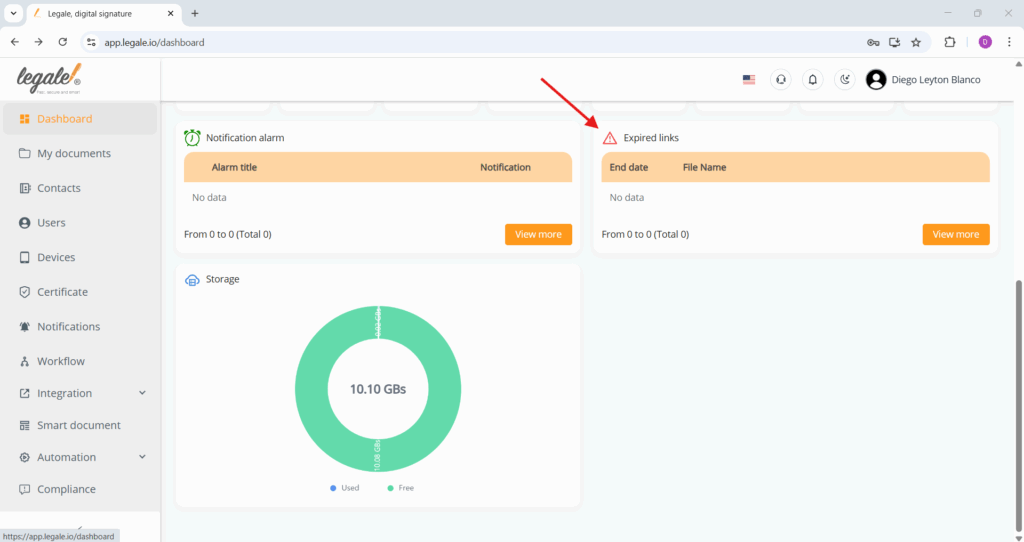
Storage #
The “Storage” section gives you a visual overview of how much space you’re using in Legale.io. It shows a circular graph with the total allocated storage, indicating how much is currently used versus how much is still available. This helps you manage your file volume and avoid reaching storage limits.