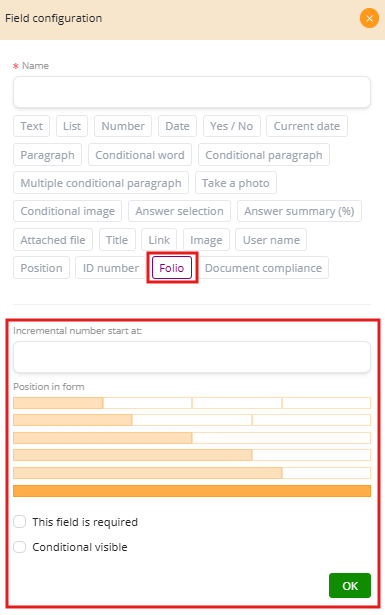Number Field #
The Number Field captures numeric values (amounts, ages, quantities). The lower controls configure how the value is shown and used.
A) Formats (chips) #
-
No format
Shows the number as typed (no thousand separators are added automatically).
Example: input10000.5→ display10000.5. -
10,000.00
US style: comma for thousands, dot for decimals; always two decimals.
Example: input10000→ display10,000.00. -
10.000,00
EU/LatAm style: dot for thousands, comma for decimals; always two decimals.
Example: input10000→ display10.000,00. -
number in words
Converts the number to words in lowercase.
Example (EN):1250→one thousand two hundred fifty.
Example (ES):1250→mil doscientos cincuenta. -
Number in words
Same as above but starting with capital letter.
Example (EN):1250→One thousand two hundred fifty.
Example (ES):1250→Mil doscientos cincuenta.
Tip: The format you pick affects only the display. Calculations use the underlying numeric value.
B) Formula (textarea) #
Lets you compute values using other numeric fields in the form. Fields are referenced by their order as {{1}}, {{2}}, etc.
Supported basic operators: + - * / and parentheses.
-
Sum:
{{1}} + {{2}}→ Total amount. -
Tax/VAT:
{{1}} * 0.19→ 19% of amount. -
Discount:
{{1}} - ({{1}} * {{2}} / 100)→ amount minus % discount. -
Installments:
({{1}} + {{1}}*0.02) / {{2}}→ amount with 2% fee divided by N installments.
Make sure referenced fields are numeric and filled; the result will be displayed using the selected format.
C) Position in form (yellow bars) #
Controls how much horizontal space this field occupies in its row.
-
Narrow bars = smaller width (to place multiple fields side-by-side).
-
Full bar = 100% width (typical for important numbers).
Examples: -
50% width for Amount and 50% for Currency on the same row.
-
100% width for Total so it stands alone.
D) This field is required (checkbox) #
If enabled, the form cannot be submitted until this number is provided.
Example: require Amount in a payment request.
E) Conditional visible (checkbox) #
Shows the field only when a rule is met.
Example: show Installments number only if Payment Method = Installments.
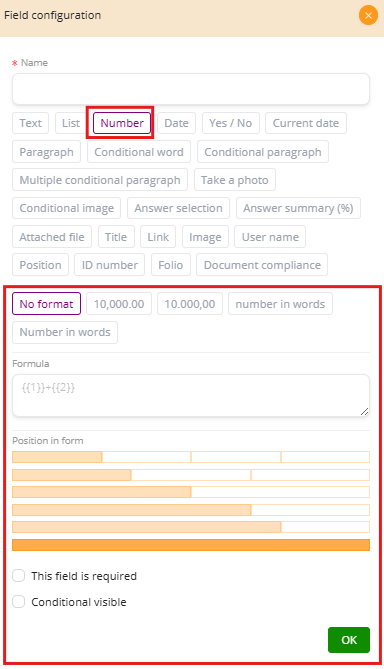
Date Field #
The Date Field allows users to select and display a specific date. It is especially useful in contracts, forms, and records where exact dates are required.
A) Formats #
You can choose how the date is displayed, adapting it to local or organizational standards:
-
No format: Shows the raw date as entered. Example:
1990-12-31. -
1990-12-31 (YYYY-MM-DD): ISO standard, commonly used in technical and international contexts.
-
12/31/1990 (MM/DD/YYYY): US format.
-
31/12/1990 (DD/MM/YYYY): European and Latin American format.
-
31 of December, 1990: Full-text format, useful for legal or formal documents.
B) Position in Form #
Yellow bars define the field’s width in a row.
-
Example: A Start Date and an End Date can share the row with 50% width each.
-
Example: A Date of Birth field may use 100% width for clarity.
C) This Field is Required #
When enabled, the user must provide a valid date before submitting the form.
-
Example: In a job application, the Date of Birth must be completed. #
D) Conditional Visible #
The field only appears if another condition is satisfied.
-
Example: A Date of Delivery field only appears if the user selected “Home Delivery” as the shipping method.
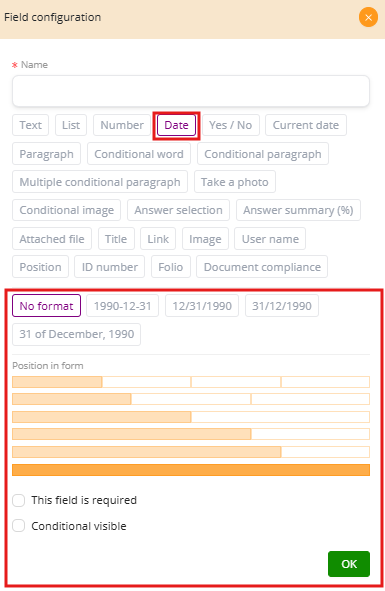
Current Date Field #
The Current Date Field automatically inserts the system date and time at the moment when the document is completed or signed. Unlike the Date Field, users cannot edit this value, making it useful for official records, time stamps, or compliance requirements.
A) Formats Available #
-
No format: Raw system format (default).
-
1990-12-31 (YYYY-MM-DD): ISO format.
-
12/31/1990 (MM/DD/YYYY): US format.
-
31/12/1990 (DD/MM/YYYY): European/Latin American format.
-
31 of December, 1990: Full-text format, often used in legal contracts.
-
1990-12-31 13:35: ISO format with time (hours and minutes).
-
12/31/1990 13:35: US format with time.
-
31/12/1990 13:35: European/Latin American format with time.
B) Use Cases #
-
Document creation stamp: Insert the date and time when the form is generated.
-
Signature log: Record the exact time a user signs a document.
-
Audit and compliance: Ensure legal validity by storing the timestamp automatically.
C) Advantages #
-
Eliminates human error (no manual entry needed).
-
Ensures accuracy and consistency across all documents.
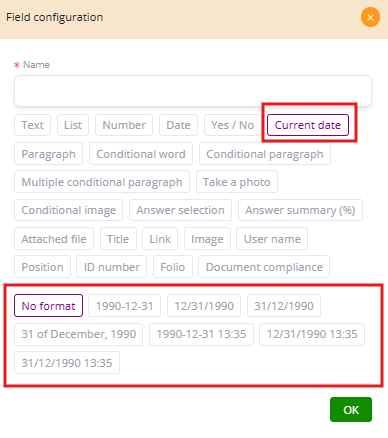
ID Number Field #
The ID Number Field generates a unique identifier for each document or form entry. Unlike other fields, it does not require user input, since the number is automatically assigned by the system.
Key Features #
-
Automatic generation: Every time a new document or form is created, a new ID number is generated.
-
Uniqueness: Ensures that each record can be individually referenced.
-
Traceability: Useful in audits, compliance, and document management systems where it is critical to track each item.
Examples of Use #
-
Legal documents: A contract automatically receives an ID such as DOC-2025-0001, ensuring it can always be referenced.
-
Internal forms: Each support request is logged with a unique ID like TICKET-4579.
-
Compliance: Regulations may require every document to have a unique identifier to avoid duplication or manipulation.
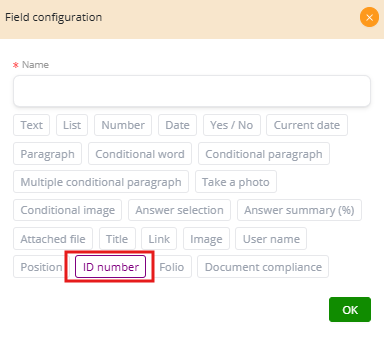
Folio Field #
The Folio Field is similar to the ID Number Field but is designed for incremental numbering. Instead of generating a random or unique identifier, it produces a sequential number that increases with each new document.
A) Incremental Number Start At #
-
This setting defines the starting point of the numbering sequence.
-
Example: If you set it to 1000, the first document will be assigned 1000, the next 1001, then 1002, and so on.
-
Useful for invoices, receipts, tickets, or certificates that require consecutive numbering.
B) Position in Form #
The yellow bars determine how much space the field occupies in a row.
-
Example: A folio number could take 30% width, leaving space for another field beside it.
-
Example: In invoices, the folio number often takes 100% width and is placed prominently at the top.
C) This Field is Required #
If enabled, every document must generate a folio. This ensures that no document is created without a sequential number.
D) Conditional Visible #
Allows the field to appear only when a condition is met.
-
Example: A folio number may only be generated if the document type = “Invoice.”
Example in Use #
-
Invoices: Start at 1000 → first invoice: Nº 1000, second invoice: Nº 1001.
-
Certificates: Start at 1 → first certificate: Nº 1, then Nº 2, etc.
-
Support tickets: Start at 500 → ticket sequence: 500, 501, 502.