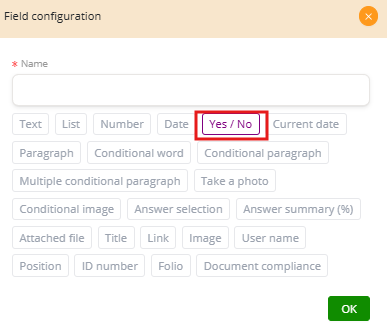Answer Selection #
The Answer Selection field is designed to create a list of predefined answers that can be marked as Correct or Wrong. It is commonly used in evaluation forms, quizzes, and training documents where the system needs to validate user responses.
How It Works
-
Add answers: You can define multiple possible answers.
-
Assign values: Each answer is marked as either “Correct” or “Wrong.”
-
Validation: The system will check the user’s choice and compare it against the predefined value.
Examples
-
Quiz Question: “What is the capital of France?”
-
Answer 1: Paris → Correct
-
Answer 2: Rome → Wrong
-
Answer 3: Madrid → Wrong
-
-
Training Document: “Which of the following is a valid email format?”
-
Answer 1: user@example.com → Correct
-
Answer 2: userexample.com → Wrong
-
Answer 3: user@.com → Wrong
-
When combined with conditional fields, Answer Selection can be used to provide feedback, such as showing an explanation paragraph if the user chooses the wrong answer.
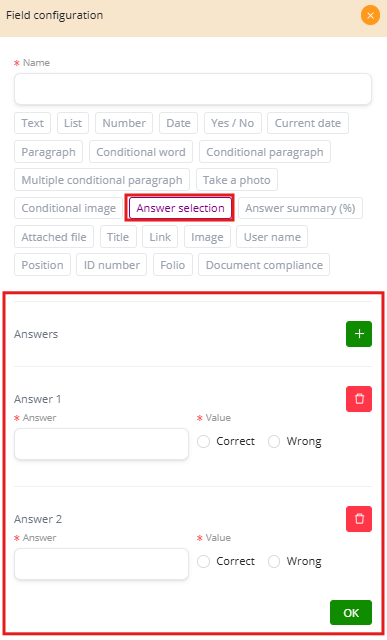
List Field #
The List Field provides users with a predefined set of options to choose from. This helps ensure consistency in responses and reduces errors by limiting free text entries.
How It Works
-
Adding items: Options can be entered manually, one by one, or imported from a CSV file if the list is large (for example, a complete list of countries).
-
Single or multiple selection:
-
By default, users can select only one option.
-
If Is multiple selection is enabled, the user can choose more than one item from the list.
-
-
Form layout: The Position in form setting (yellow bars) defines how much horizontal space the list occupies on the page.
-
Additional options:
-
This field is required: The user must select at least one item.
-
Conditional visible: The list will only appear if another rule or condition is met.
-
Examples
-
Country selection (single choice):
-
Options: Chile, Argentina, Brazil, Peru
-
User must pick one country.
-
-
Department selection (multiple choice):
-
Options: HR, Sales, IT, Finance
-
User may select more than one, e.g., Sales + IT.
-
-
Conditional example:
-
A list of “Payment methods” (Transfer, Credit Card, Installments) only appears if the user answered “Yes” to “Do you want to proceed with payment?”
-
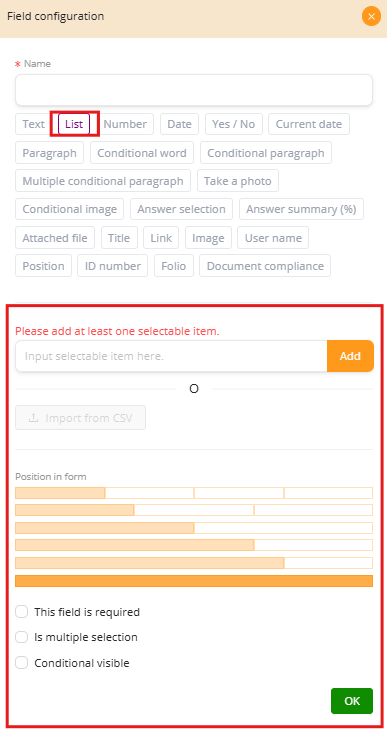
Yes / No Field #
The Yes / No Field provides a simple binary choice that allows the user to select between two alternatives. It is commonly used for confirmations, consents, or conditions where only two possible answers exist.
How It Works
-
By default, the user can only choose either Yes or No.
-
It is often combined with conditional logic to control the visibility of other fields.
Examples
-
Consent:
-
Question: “Do you accept the terms and conditions?”
-
If Yes → The form proceeds.
-
If No → The process stops or an alert is shown.
-
-
Optional information:
-
Question: “Do you want to provide additional details?”
-
If Yes → A Paragraph Field appears for input.
-
If No → Nothing else is displayed.
-
-
Document workflow:
-
Question: “Does this contract require a witness signature?”
-
If Yes → The form shows a field for “Witness Name and Signature.”
-
If No → The workflow skips that step.
-
This field, while simple, is highly effective for guiding users through a decision-making process in forms and documents.