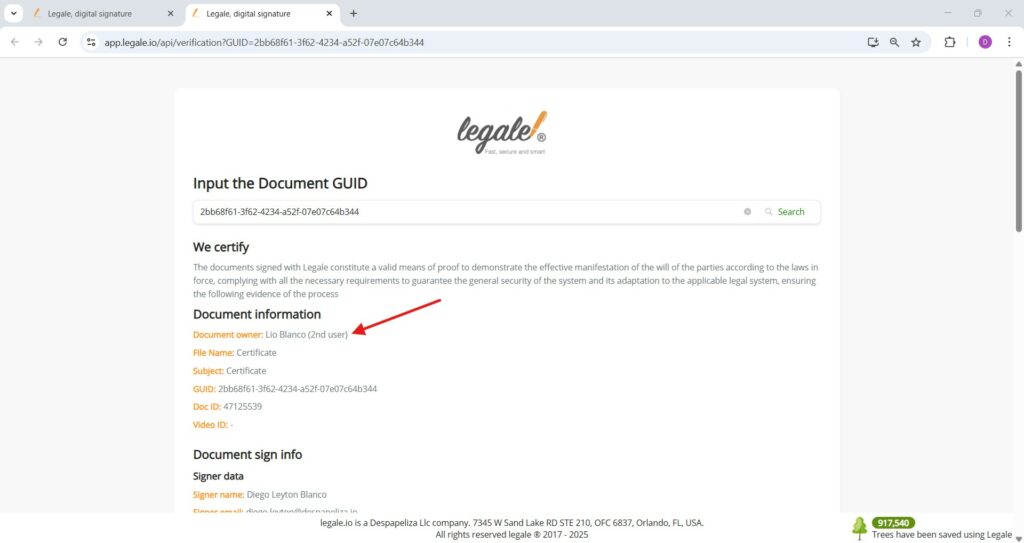- Verifying the initial process owner
- Viewing the process owner’s identity
- Reassign the document and its workflow
- Confirm reassignment of the document and workflow
- Confirm reassignment completion
- Document successfully reassigned
- Verify the new owner of a reassigned document
- Confirmation of reassigned document ownership
Verifying the initial process owner #
To confirm who owns the document workflow, select the file and click the Verification button located in the top menu.
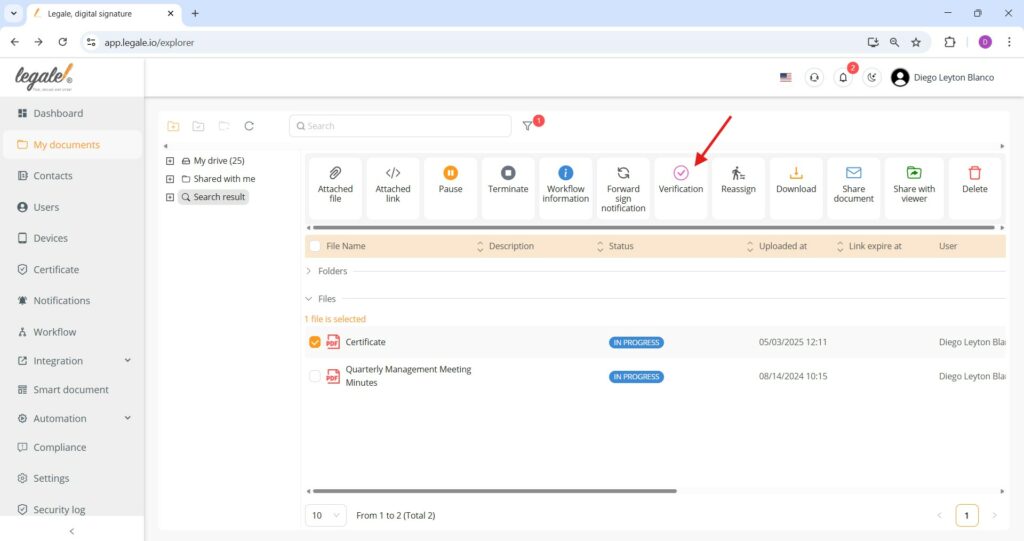
Viewing the process owner’s identity #
The owner of the workflow is displayed in the document verification details under the label Document owner, which includes both the name and role of the responsible user.
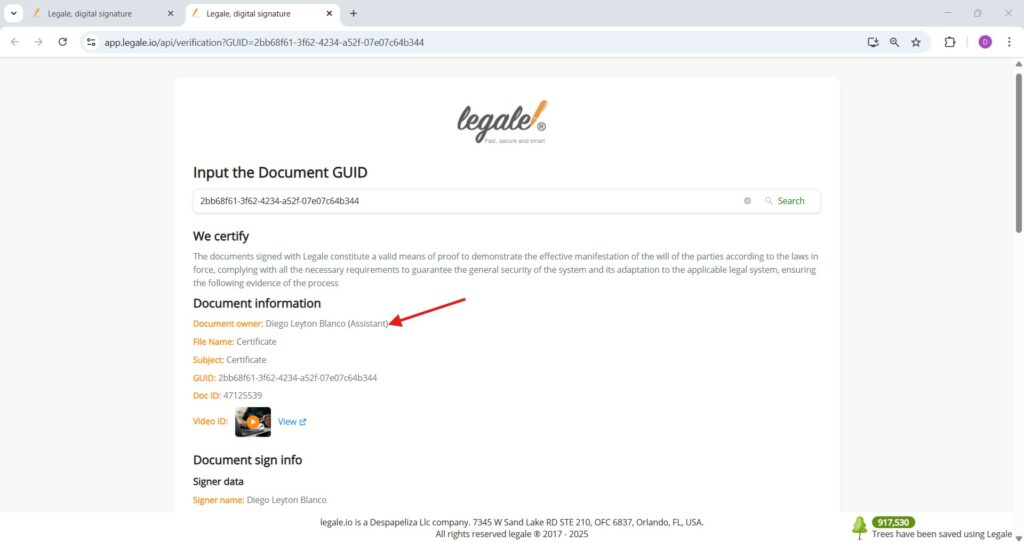
Reassign the document and its workflow #
Select the desired document and click on the Reassign button from the top menu to initiate the process of transferring ownership and workflow control to another user.
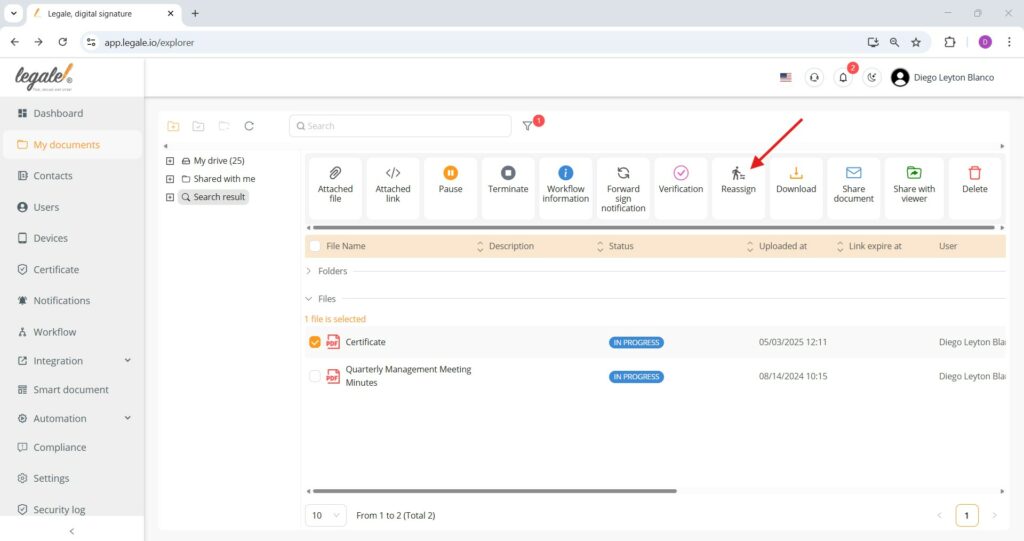
Confirm reassignment of the document and workflow #
Select the new user from the dropdown menu, then click the Submit button to complete the transfer of both the document and its associated workflow, ensuring that the selected individual becomes the new responsible party for all subsequent actions.
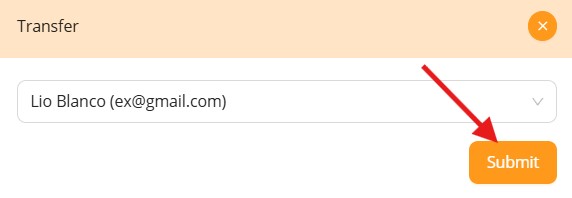
Confirm reassignment completion #
Once the document has been reassigned, it is removed from the original user’s “My drive” and transferred entirely to the new user’s account, including its current status and workflow history.
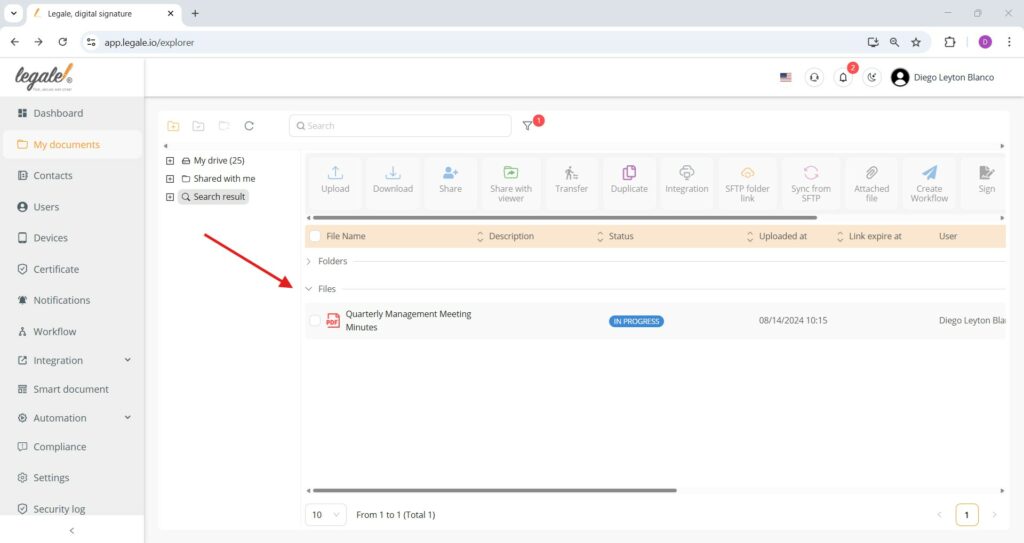
Document successfully reassigned #
The document now appears under the “My drive” section of the new user’s account, preserving its status and all process information. The reassigned file is fully transferred and accessible for continued workflow actions by the new owner.
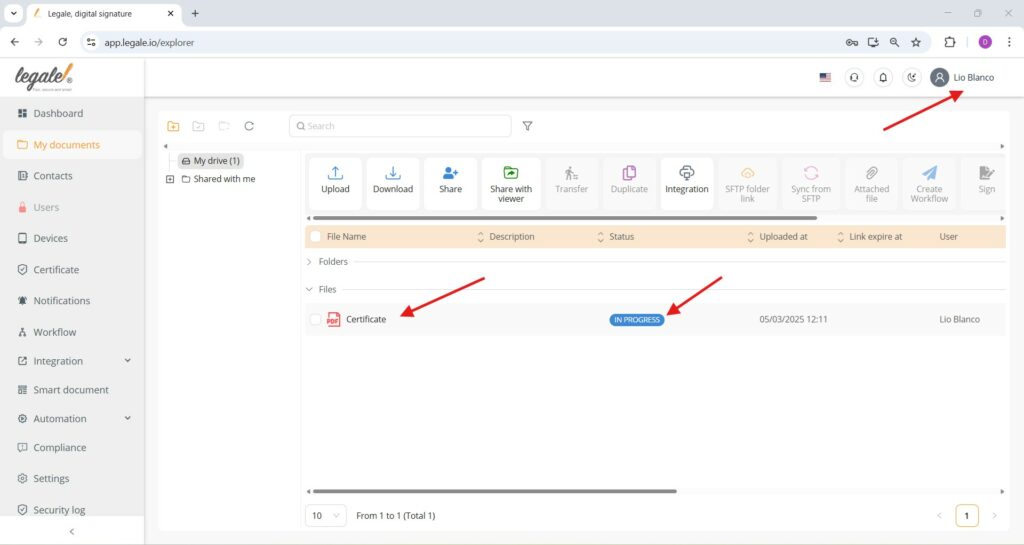
Verify the new owner of a reassigned document #
The document now belongs to the new user account. After reassignment, selecting the file and clicking the Verification button confirms ownership details, ensuring the new user is officially registered as the document owner.
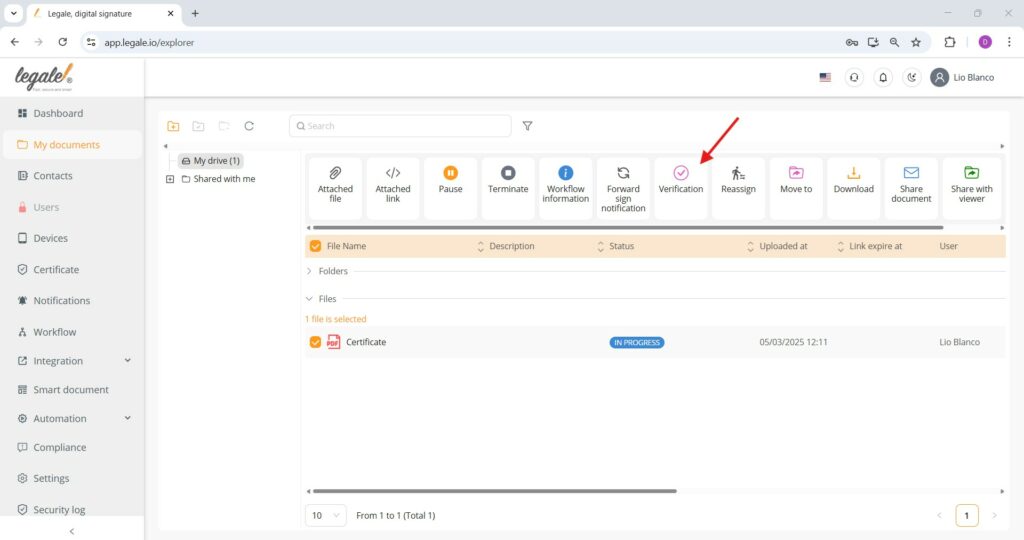
Confirmation of reassigned document ownership #
The verification results display the new document owner, confirming the reassignment process was successful. The system now registers the user Lio Blanco as the current document holder, reflecting the ownership transfer in the audit trail.