In this documentation, we will guide you through the essential steps to configure security options, allowing you to customize your account’s protection layers to your preferences. In this documentation, we will provide you with the necessary instructions to carry out essential security practices: changing your password, two-factor authentication, and geolocation. This process will allow you to strengthen your account, protecting it against possible threats.
- Password: A strong password is the first line of defense. You’ll learn how to change your password regularly to keep your account secure. Changing it regularly is a good practice to prevent unauthorized access.
- 2-Factor Authentication (2FA): A powerful tool that adds an extra layer of security to the login process, usually through a code sent to your mobile device. We’ll explain how to activate and use two-factor authentication to further protect your account.
- Geolocation: This feature allows you to track your login location and can be helpful in identifying unusual activities. We’ll show you how to turn on geolocation to stay on top of your account activities.
Legale main menu
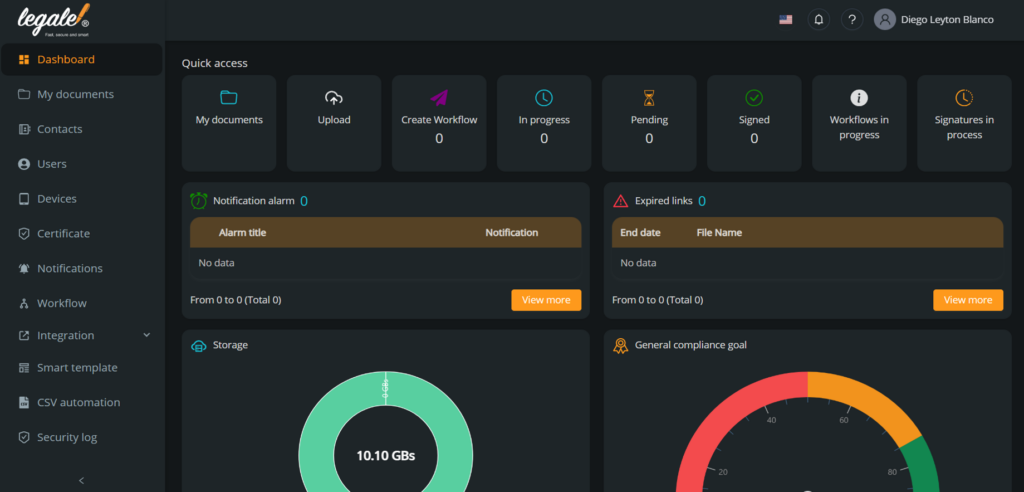
Press your profile icon: In the upper right corner of the menu we find the profile icon, press it and different configuration options and features of your profile will be shown.
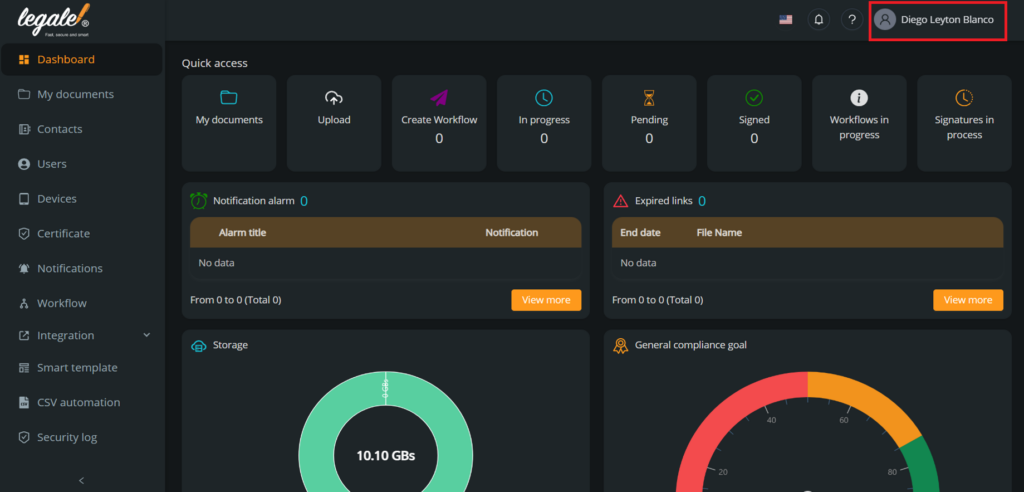
Select “Security”: The different options are displayed, in this case you need to press “Security” to go to your security configuration.
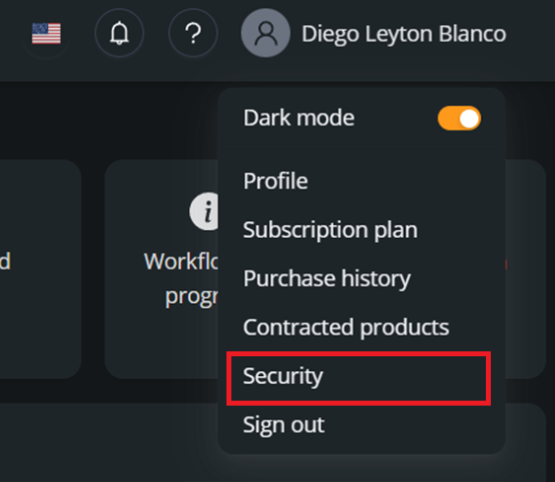
Reset your password: To change your password, all you have to do is write your old password and enter a new one, 8 characters and at least 1 special character(!@#$&*) are required.
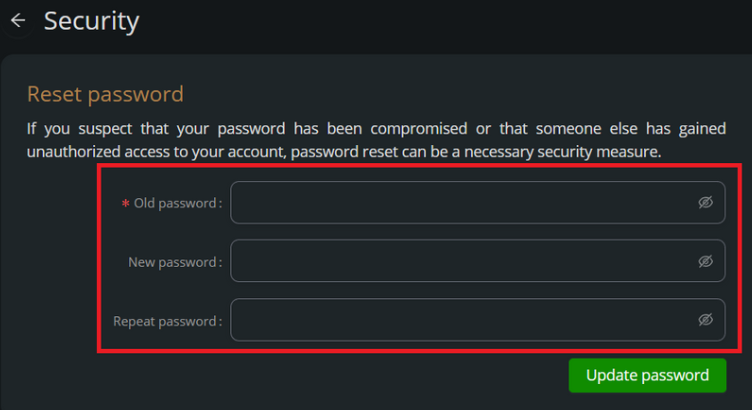
Save changes: After writing the new password, you must press the “Update password” button to save the changes you made.
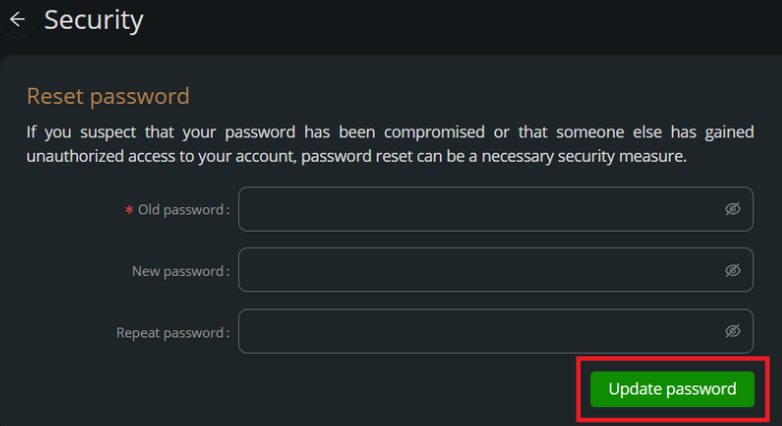
Login: After updating the password, you will be redirected to the Legale access page where you must enter your data account information with the new password.
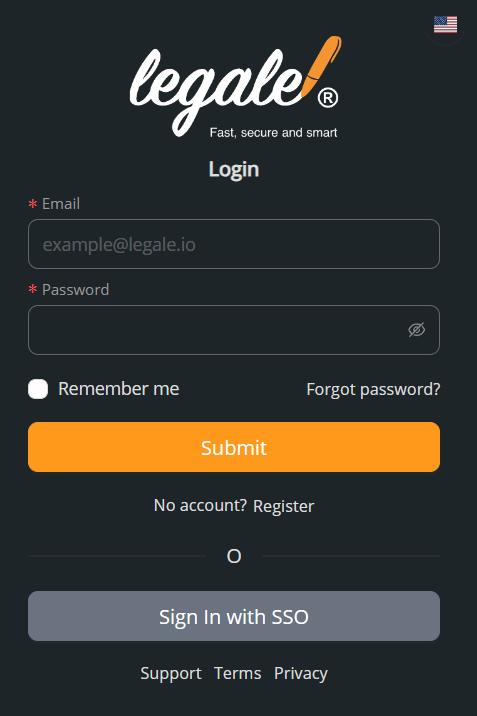
Activate the Two-factor authentication: To activate the 2FA, you just have to activate the “Activate Two-factor authentication” option.
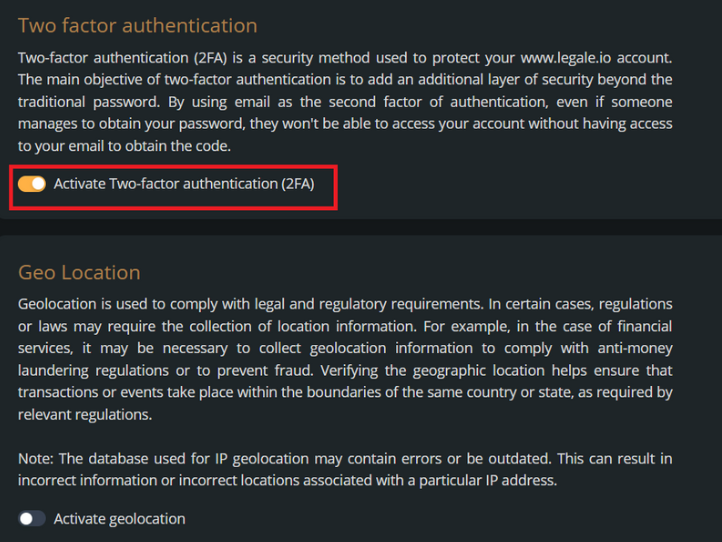
Activate the geolocation: To activate geolocation, you just have to activate the “Activate geolocation” option.
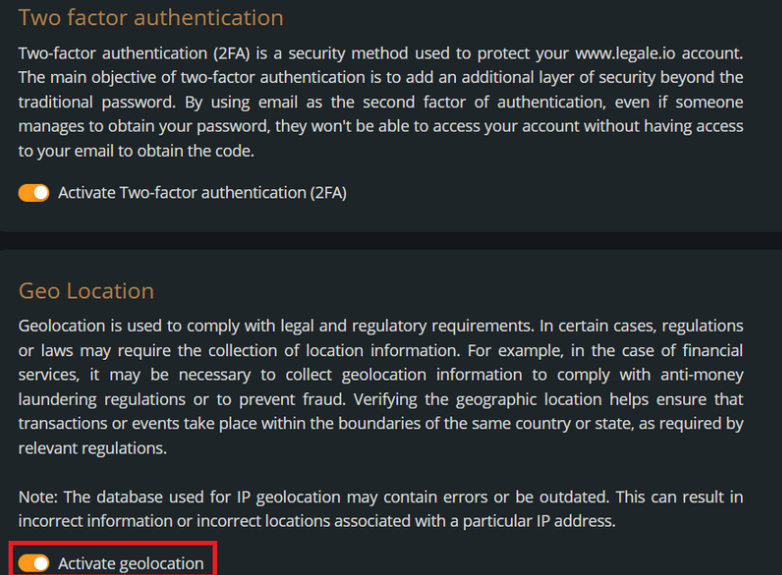
.



