Share a workflow with another user #
To share an existing workflow with another user, first access the Workflow section and select the desired flow from the list by checking its box then click the “Share” button located at the top left of the screen this will allow you to grant access to another user so they can collaborate or continue managing the same workflow according to their permissions.
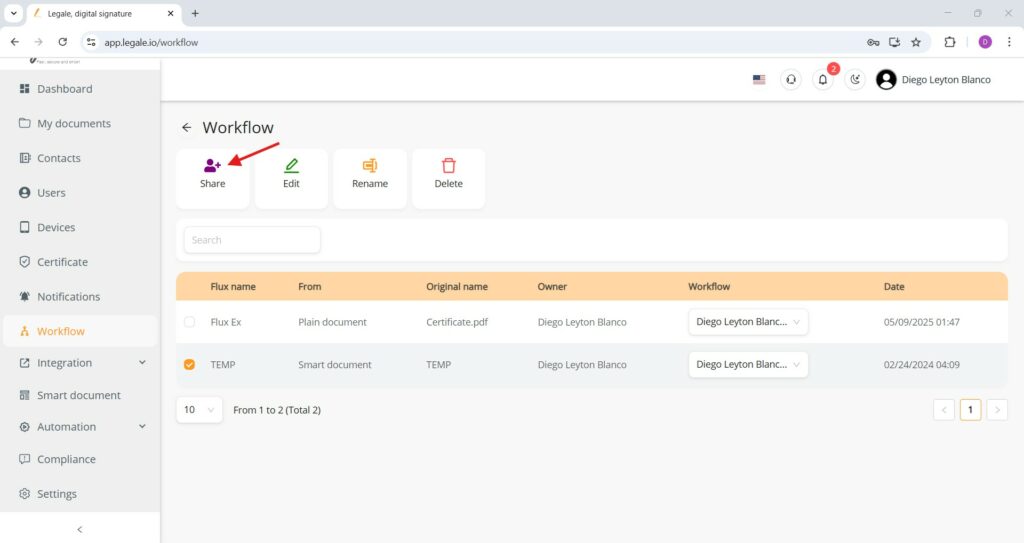
Add user and confirm sharing #
Select the user from the list and click the green plus icon to add them. Once the user appears in the list below with their name and email, click the green Submit button to complete the sharing process.

Access shared workflows #
Once a workflow has been shared, it becomes visible in the Workflow section of the receiving user’s account. The user can view all shared workflows alongside their own. In this view, the shared workflow displays the original owner’s name, maintaining visibility of ownership while granting access to collaborate or continue the process.




