Accessing notifications #
From anywhere in the dashboard, you can open your notifications by clicking the bell icon in the top-right corner of the screen. The panel slides in from the right and shows your most recent activity—such as newly uploaded documents, signature status changes, and other relevant system events tied to your account. Unread items are visually marked so you can spot what requires attention immediately.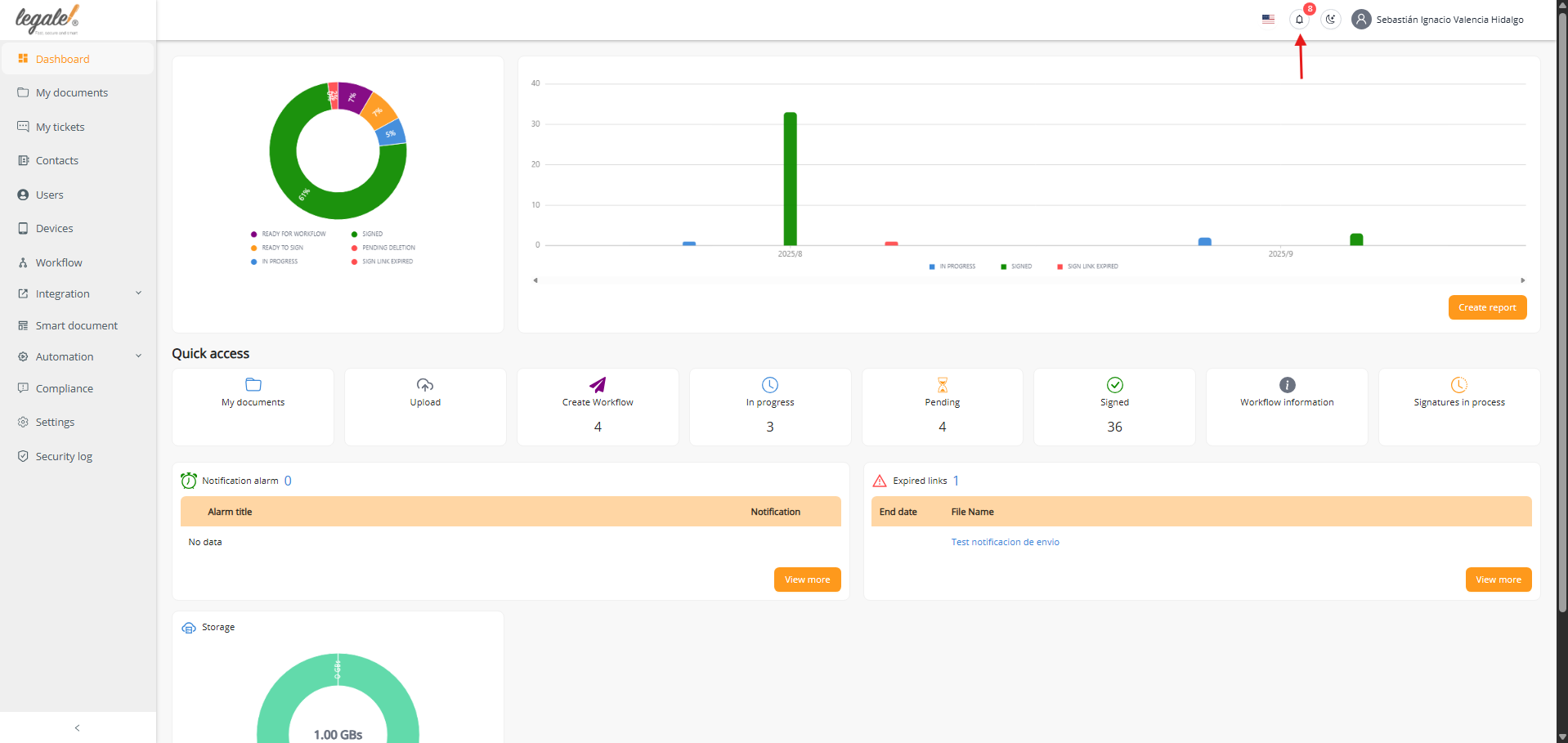
Reading the notification list #
The notification panel presents a chronological feed. Each entry includes the event type (e.g., Document signed or New document), the user who triggered it, the document name, and the timestamp. A red dot indicates the item is unread; once you review it, the dot disappears. Use this list as your quick audit trail to understand what happened, who did it, and when it occurred—without leaving the page you’re working on.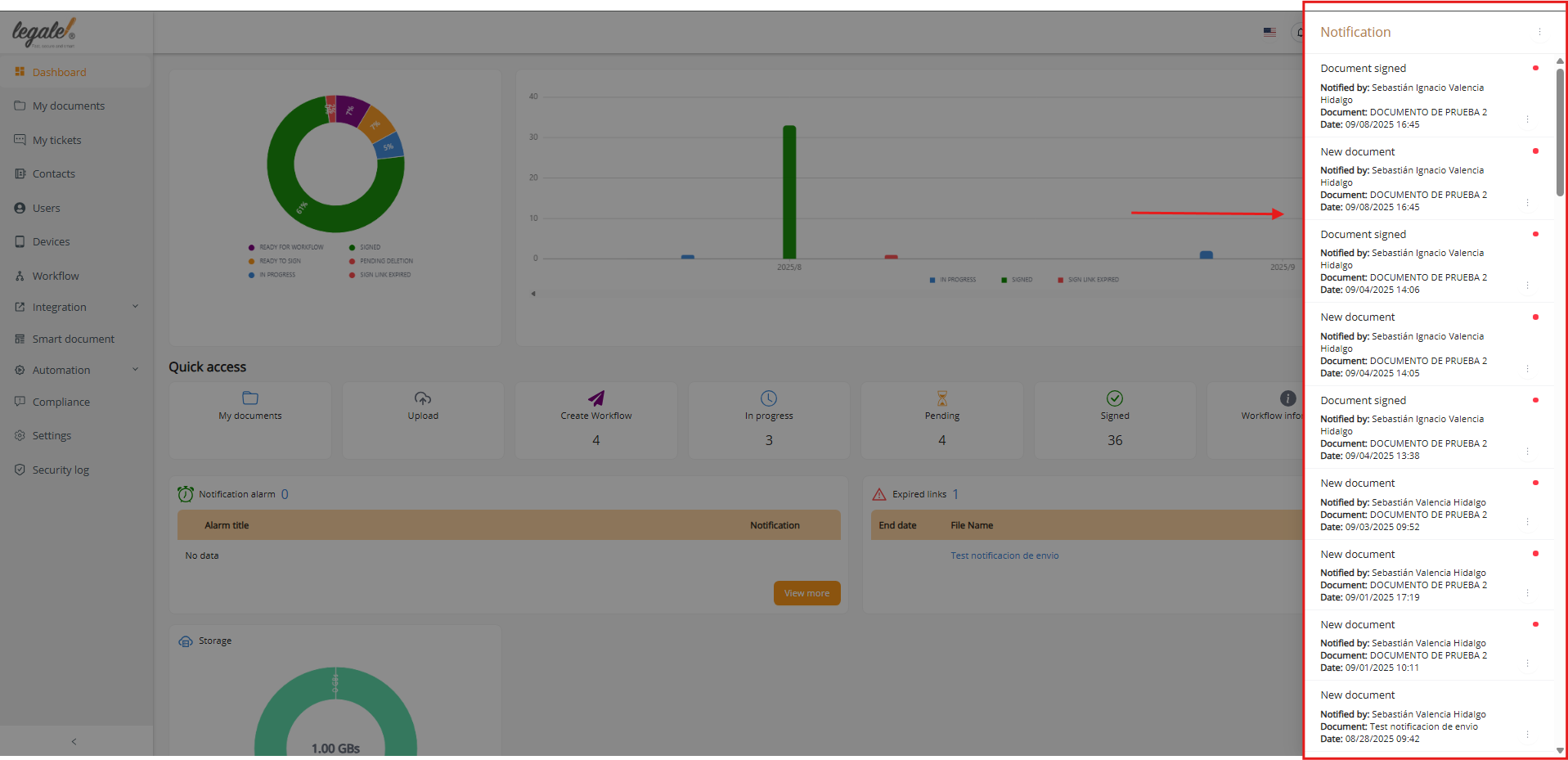
Configuring notification preferences #
Notification behavior is managed in Settings → Notifications. Here you can fine-tune how and when Legale informs you about key events, keeping your team aligned while avoiding noise.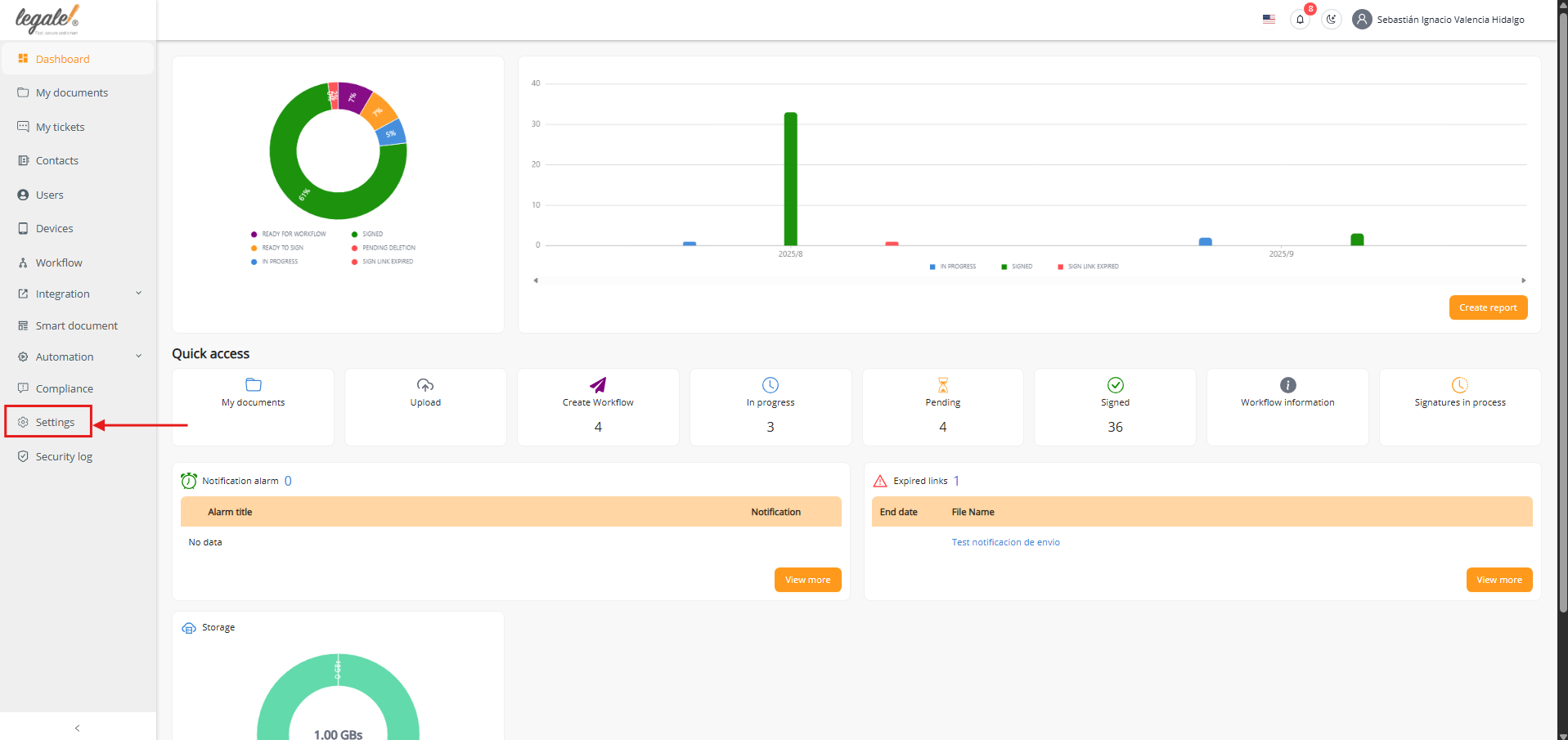
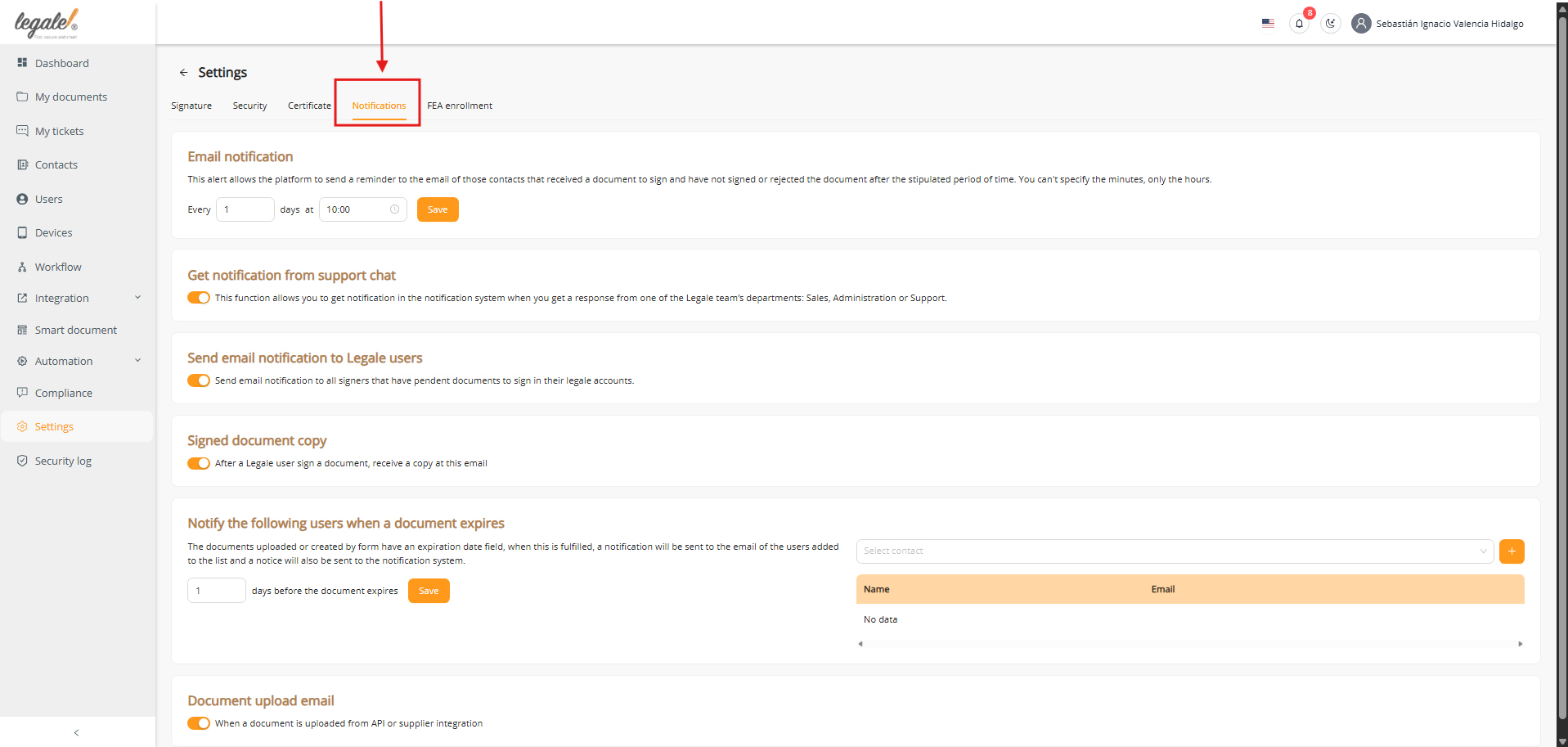
-
Email reminders for pending signatures. Define a reminder cadence by choosing an interval in days and a send time (UTC), then click Save. The platform will email contacts who still need to sign after the chosen period.
-
Support chat notifications. Enable the toggle to receive in-app notifications when someone from the Legale team replies in support chat.
-
Email reminders to Legale users with pending signatures. Activate this to automatically email Legale account users who have documents pending their signature.
-
Signed document copy. When enabled, every time a Legale user signs a document, a copy is sent to the email you specify—ideal for archiving or forwarding to shared inboxes.
-
Document expiration alerts. Add contacts to notify and set how many days in advance the alert should be sent; when a document includes an expiration field, those contacts get notified before it lapses.
-
Document upload email (API/supplier). Turn this on to receive an email each time a document is uploaded via API or an integration provider, ensuring operational visibility for automated flows.



