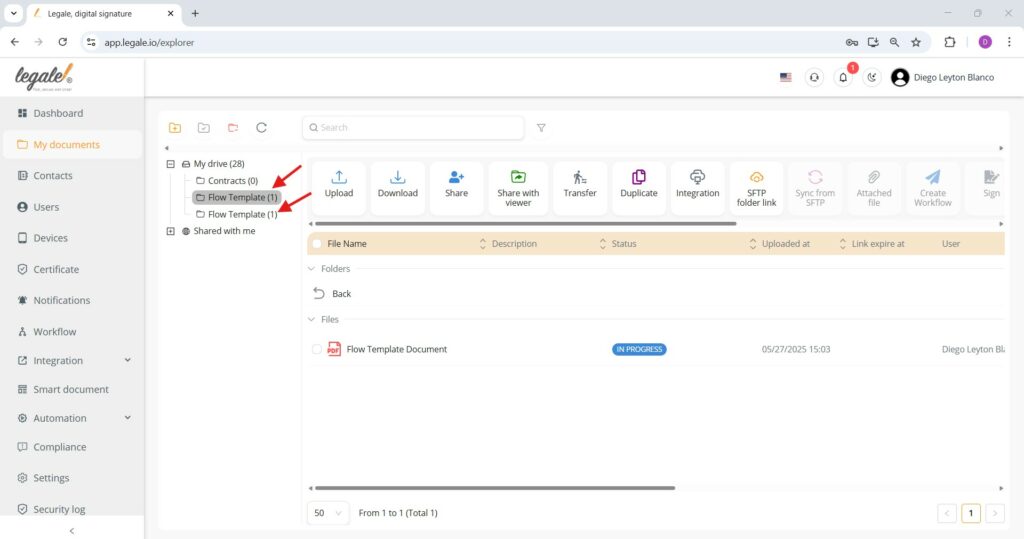Duplicating a folder #
To duplicate a folder, navigate to the desired directory, select the folder or the document within it, and click the “Duplicate” button from the top menu. This action creates an identical copy of the selected content within the same directory, retaining its name and status.
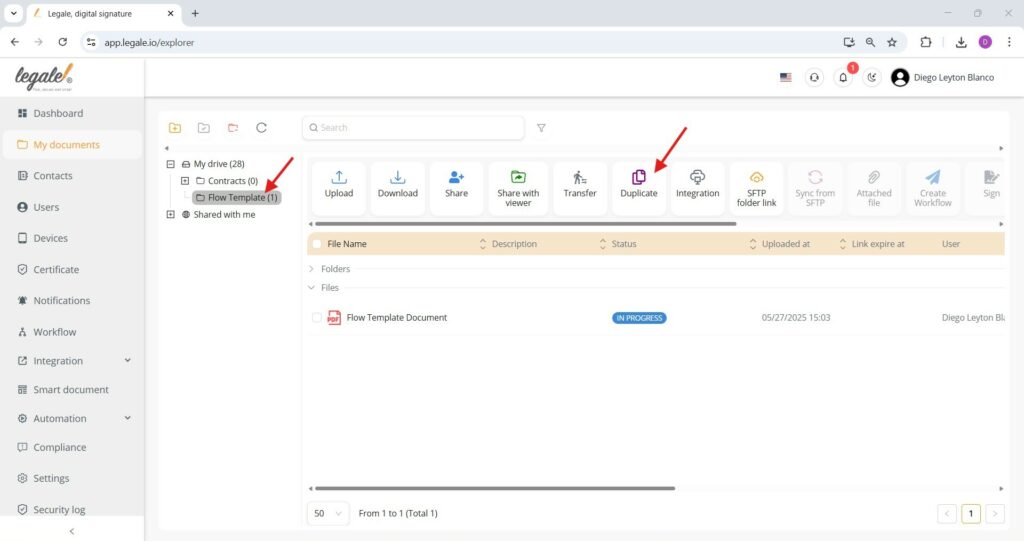
Folder duplication confirmation #
When duplicating a folder, the system prompts a confirmation message asking, “Are you sure to duplicate this folder?” To proceed, click the blue Duplicate button; otherwise, select Cancel to abort the action. This ensures that folder duplication is intentional and avoids accidental copies.
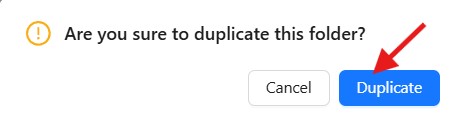
Duplicated folder view #
Once a folder is duplicated, it immediately appears as a copy beneath the original in the file tree on the left side under “My drive.” Both folders will share the same name initially, each containing the same files. This allows you to quickly locate and verify the duplicated version, and you can then rename or organize it as needed