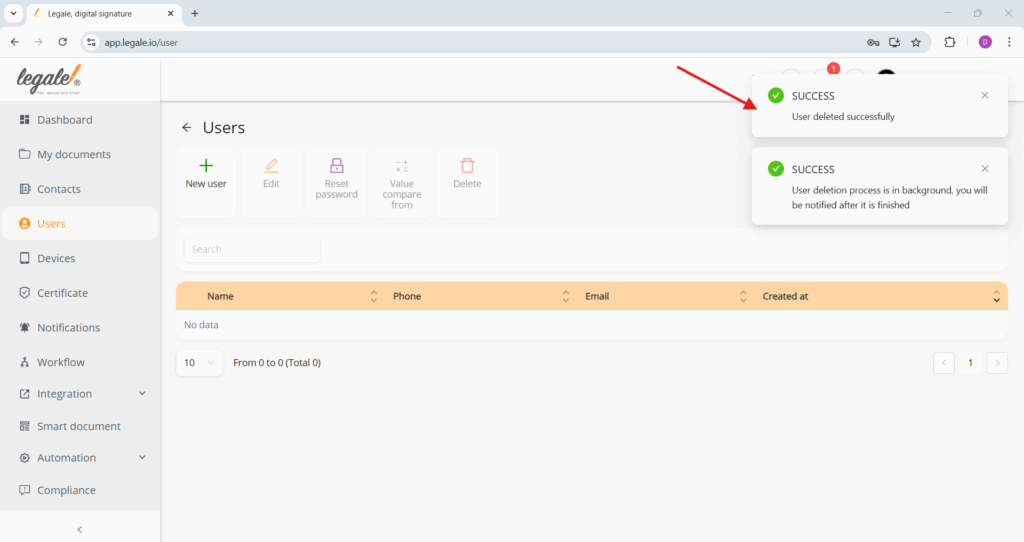Deleting a user #
To delete a user, first select the checkbox next to the desired user—in this case, “Lio Blanco.” Then, click the Delete button located in the top action bar. This triggers the deletion process, which typically includes a confirmation prompt to avoid accidental removal. This step ensures that user data is only deleted intentionally and by authorized administrators.
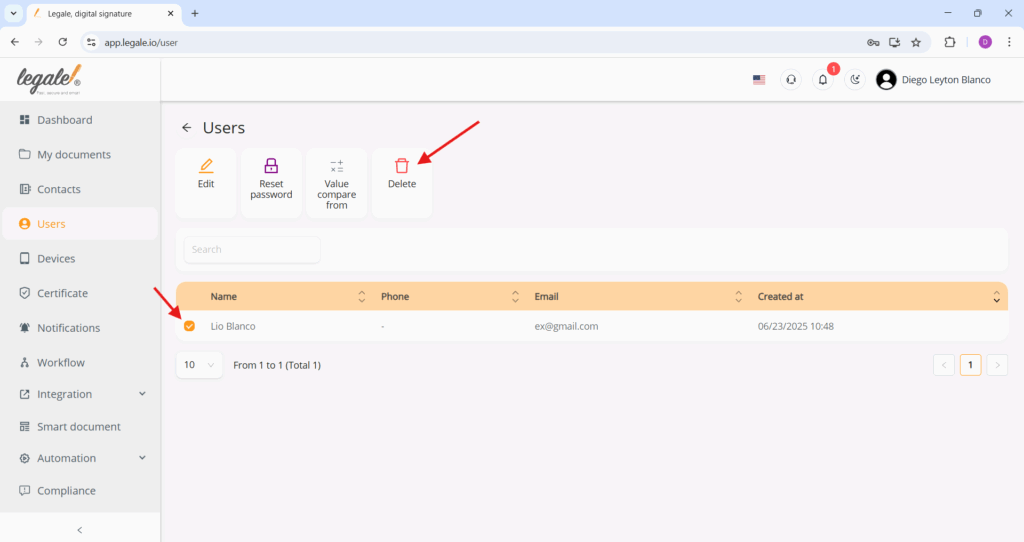
Confirming deletion #
Upon initiating the delete action, a confirmation dialog appears prompting the user to re-enter the email address of the account to be deleted. This extra step acts as a security measure to prevent unintended deletions. After typing the correct email, click the red Delete button.
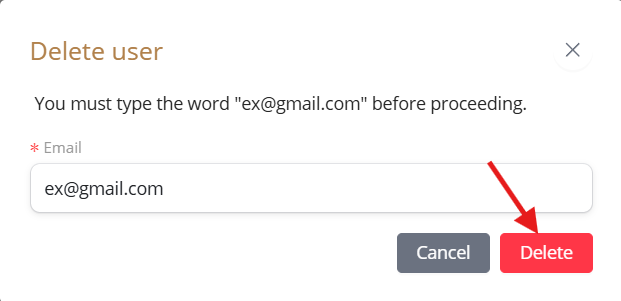
Document transfer confirmation #
Before permanently deleting the user, the system prompts whether to transfer the user’s documents to another account. Selecting Yes will initiate a reassignment process, while choosing No means the documents will remain under the system administrator’s account, ensuring that no data is lost. This safeguard helps maintain document integrity even after user removal.
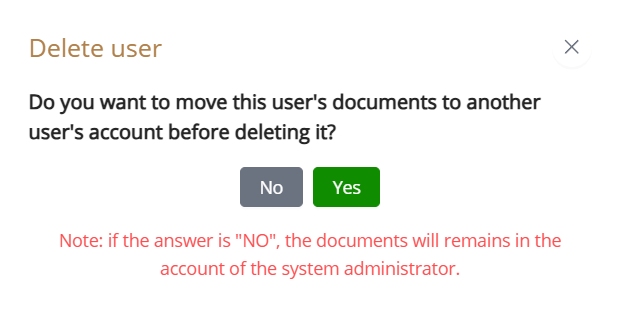
Successful user deletion confirmation #
Upon finalizing the deletion process, a confirmation message appears on the top-right corner of the screen, indicating that the user was successfully deleted. Additionally, a second notification informs that the deletion process is being executed in the background, and a further alert will confirm its full completion. This ensures administrators are kept informed and the system remains responsive.