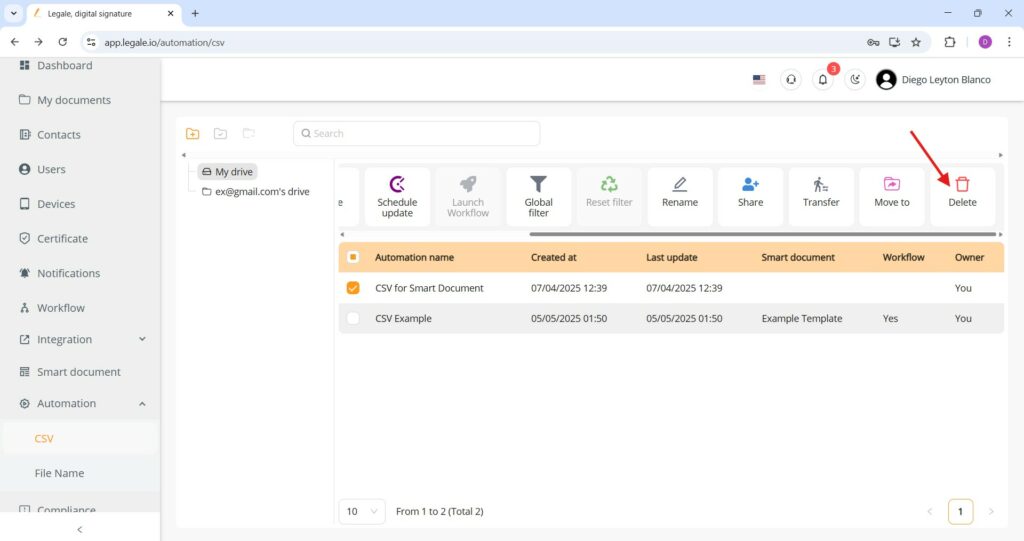Downloading the CSV #
To retrieve the CSV file utilized in a specific automation, navigate to the Automation > CSV section within the Legale platform. After selecting the relevant automation (e.g., “CSV for Smart Document”), simply click the Download CSV button located at the top of the interface. This action allows you to access the original dataset that populated the smart document templates.
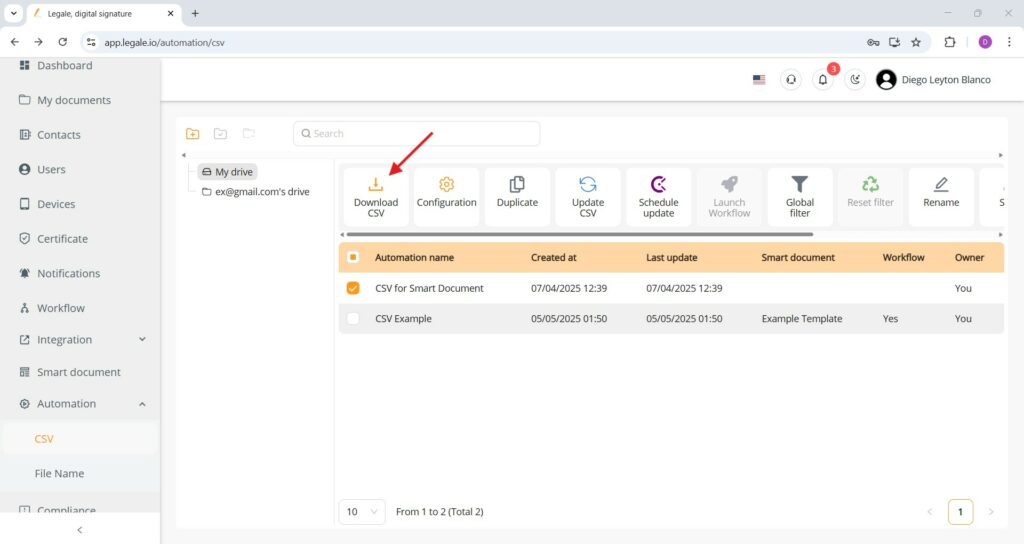
Duplicating an existing CSV #
To replicate an existing CSV-based automation setup, select the automation you wish to duplicate (e.g., “CSV for Smart Document”), and click the Duplicate button at the top of the interface. This action creates a copy of the entire configuration—including associated smart document templates and workflow logic—allowing you to modify parameters or data without affecting the original automation.
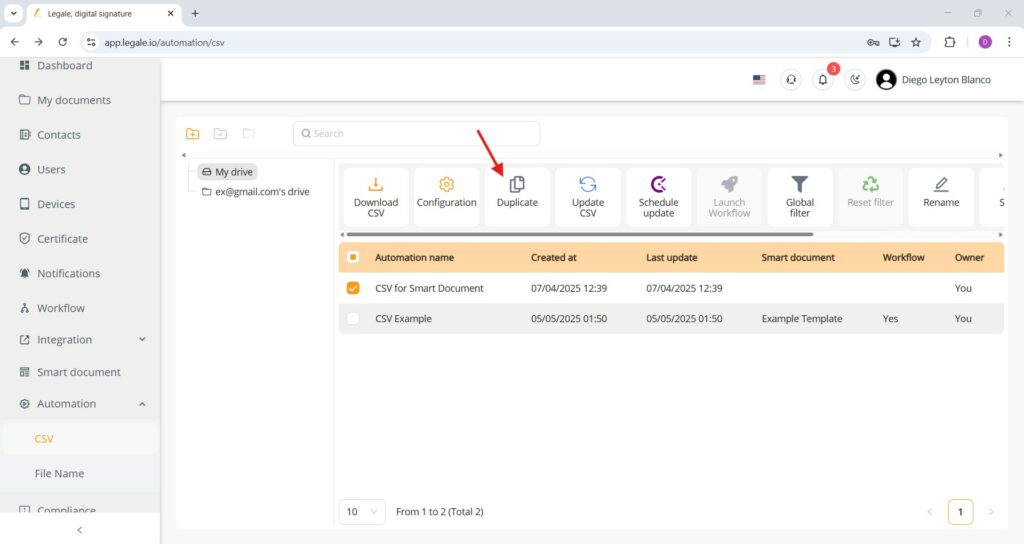
Applying a global filter #
To see or limit the view of your CSV imported, use the Global filter option located in the automation dashboard.
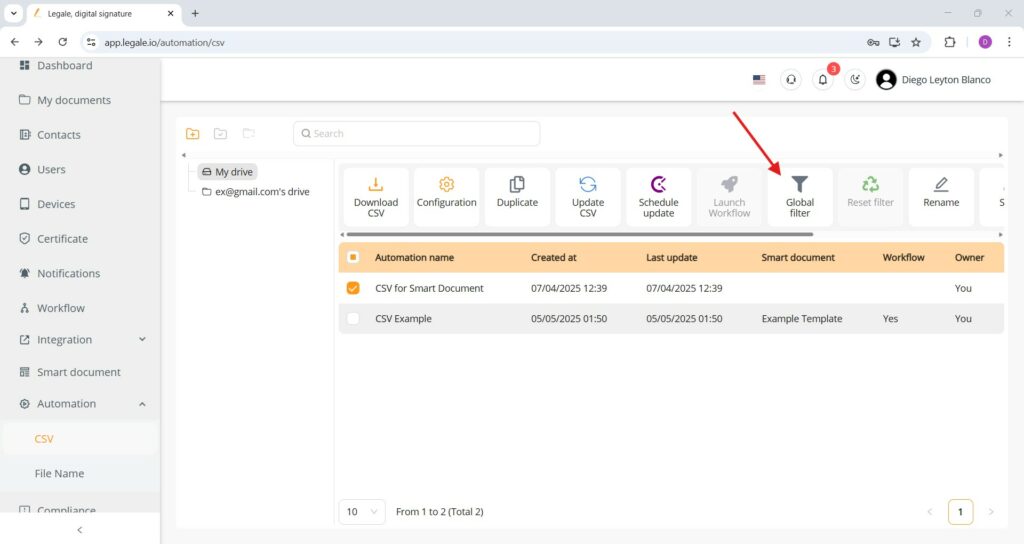
Renaming an automation #
To change the name of an existing CSV automation within the Legale platform, simply select the desired automation from the list and click the Rename icon located in the top action bar. This feature allows you to edit and update the automation’s name.
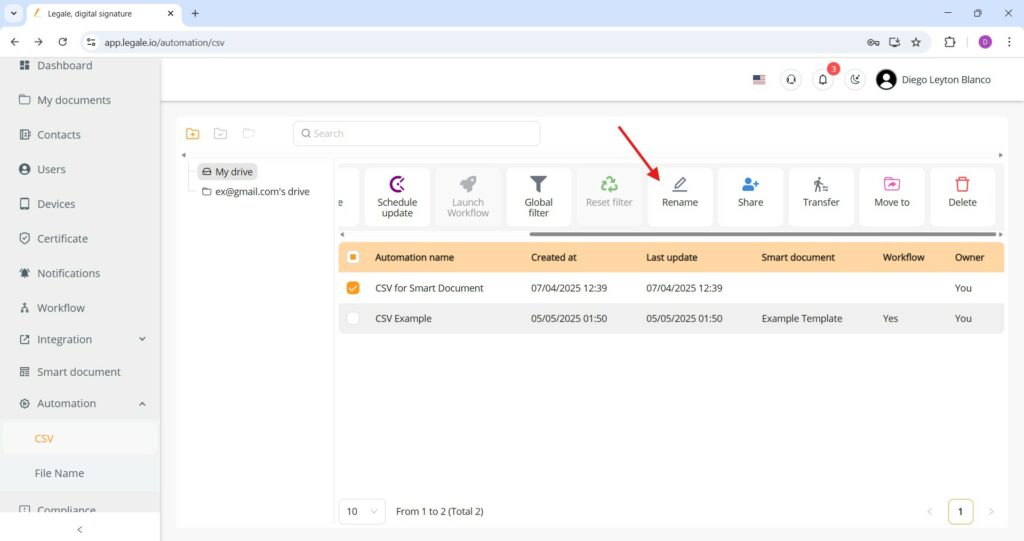
Sharing a CSV automation with other users #
To grant access to a CSV automation, select the automation from the list and click the Share icon in the action menu. This allows you to add other users by selecting them from your contact list.
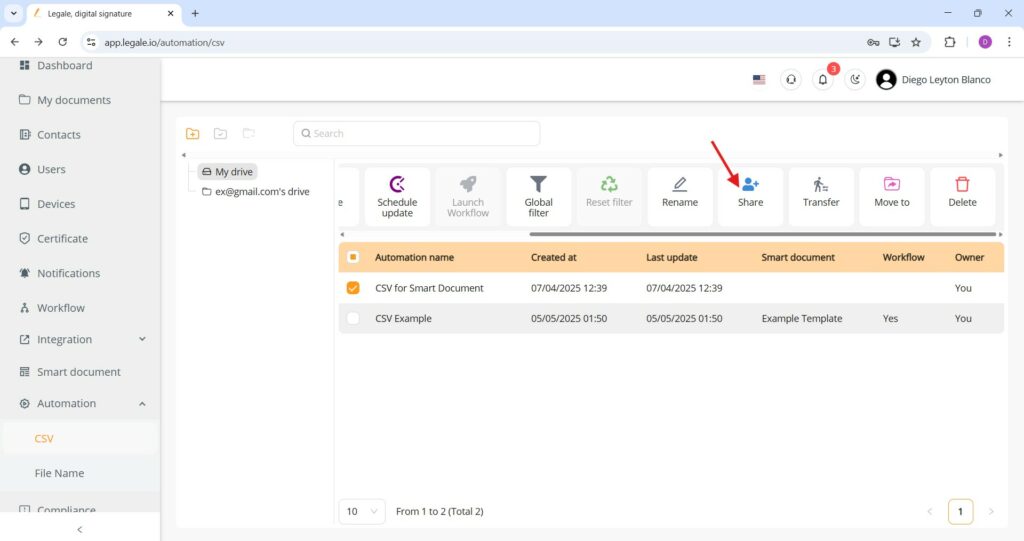
Transferring ownership #
To reassign ownership of a CSV automation, select the desired item and click the Transfer icon. This function allows you to designate another user as the new owner, effectively shifting full administrative control.
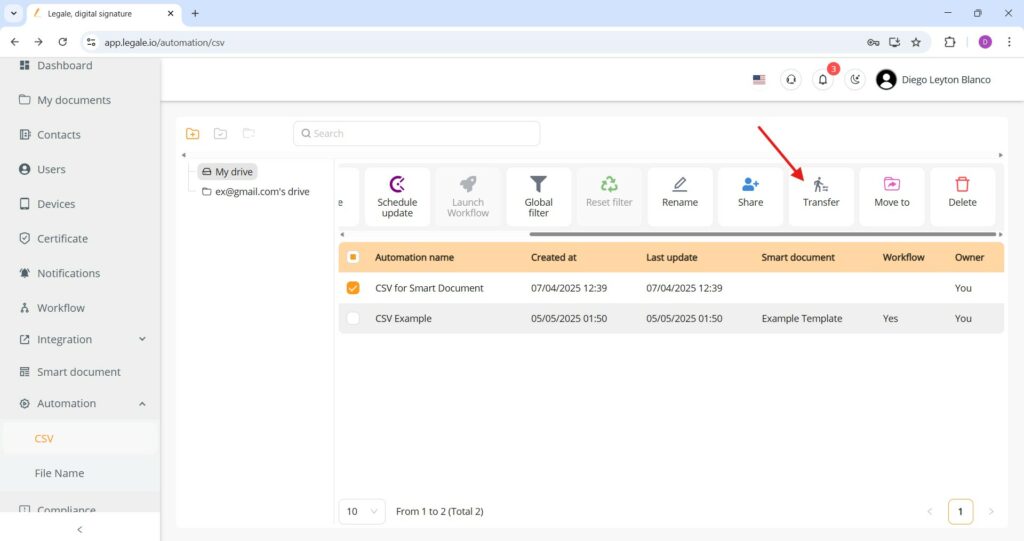
Moving a CSV automation to a folder #
To organize your automations more efficiently, use the Move to option. After selecting your CSV automation, click the Move to button and choose the desired destination folder from your drive. This helps categorize your automations logically, enhancing accessibility and project management.
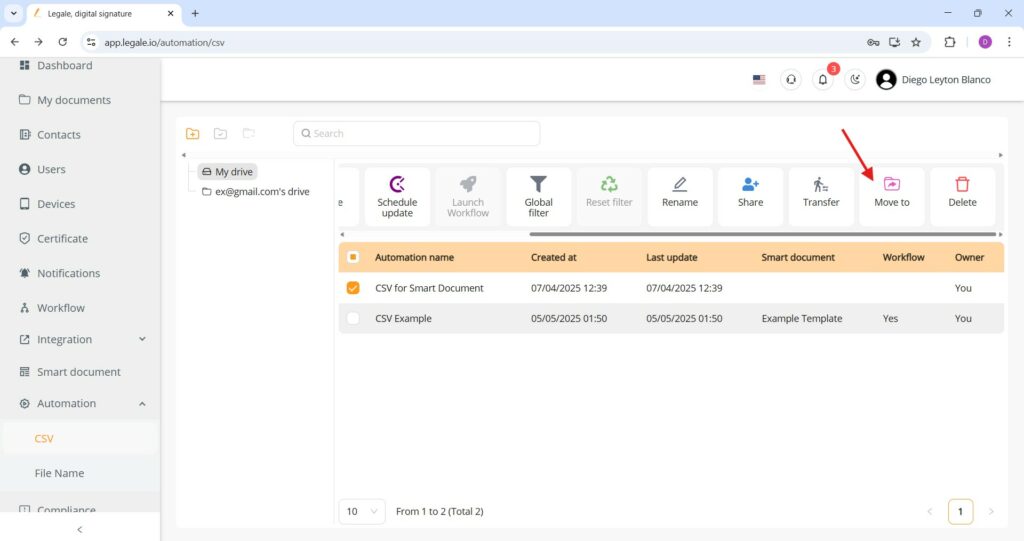
Deleting a CSV automation #
To permanently remove a CSV automation, select the target automation from the list and click the Delete button (trash bin icon) in the top menu. A confirmation prompt will appear—confirm the deletion to clear it from your automation dashboard. This action cannot be undone, so ensure the automation is no longer needed before proceeding.