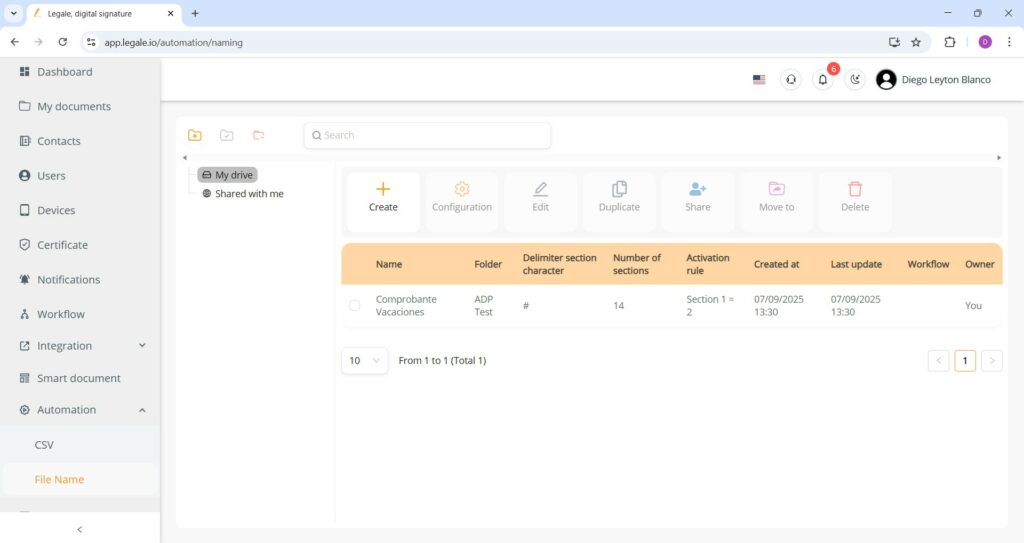Recognizing the automated file name structure from ADP #
This image shows a document generated from ADP but will be used here as an example to illustrate how the file name automation functionality works. The filename is structured using the “#” symbol to separate 14 metadata elements.
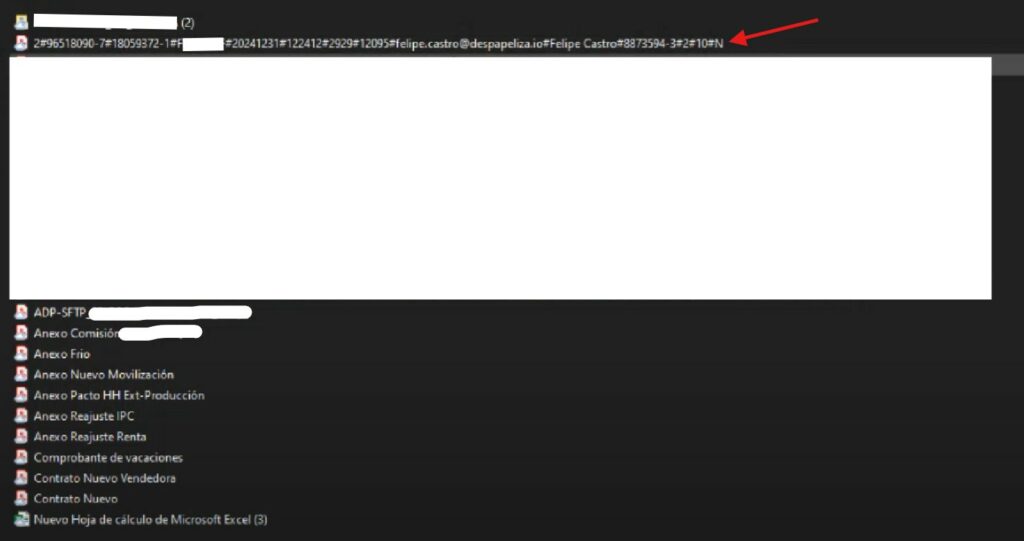
Starting a new file name automation #
Go to the “Automation” module under the “File name” section. To begin setting up a new file name automation rule, click on the “Create” button.
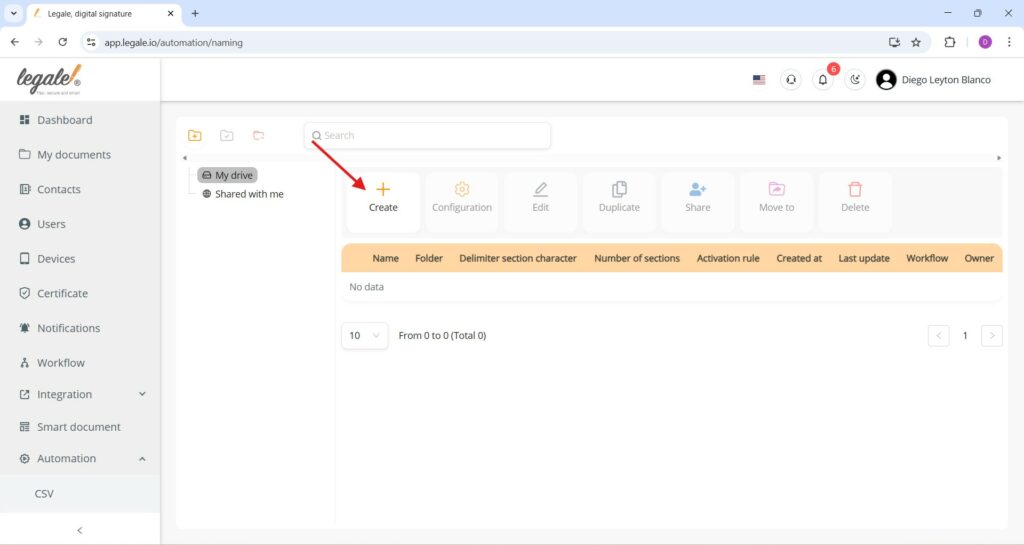
Defining the naming rule and activation condition #
In this case, we define a new automation rule named “Comprobante Vacaciones“, which corresponds to the type of document we intend to process. The Sync folder selected is “ADP Test”, where files are received via SFTP. The delimiter used to split the file name into separate fields is the hash symbol (#), and we specify 14 sections, matching the fixed naming structure of the incoming files. Since this example focuses only on vacation receipts, we activate the rule with a condition: when Section 1 equals 2, which is the identifier for this document type. Once complete, click Save to register the rule.
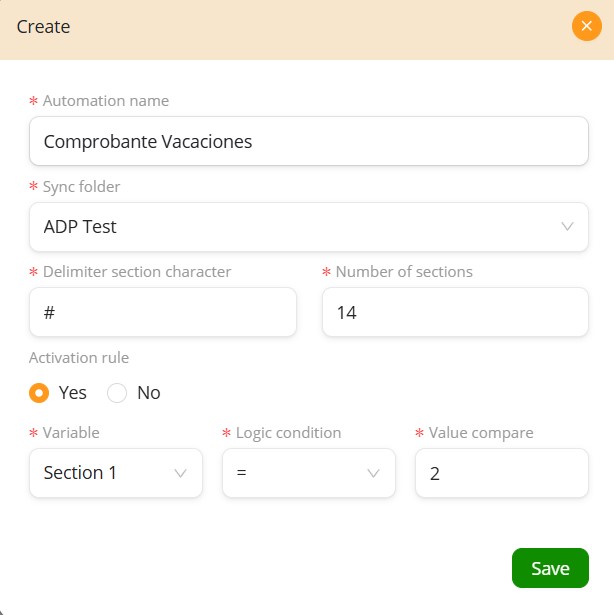
Reviewing the created automation #
Once saved, the newly created automation rule “Comprobante Vacaciones” appears listed in the file name automation section. The table displays key configuration details such as the synced folder (ADP Test), delimiter character (#), number of sections (14), and the activation rule (Section 1 = 2), along with creation and last update timestamps, confirming the rule is active and ready to automatically process incoming files that match these criteria.