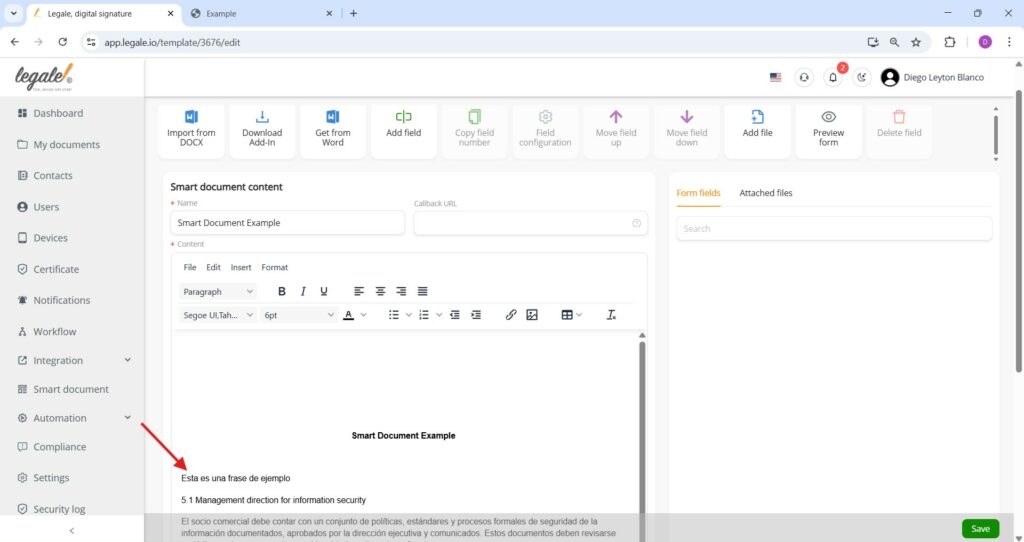- Create a Smart Document from Word online
- Use the Legale add-in in Word online
- Access advanced add-ins
- Upload the Legale add-in manually
- Search the add-in manifest file
- Download the Legale add-in manifest
- Select the manifest file for upload
- Upload the manifest to finalize installation
- Open the Legale add-in panel
- Log in to the Legale add-in (2FA disabled)
- Edit in Word with the add-in
- Smart Document successfully opened in Word
- Submit changes from Word to Legale
- Changes reflected in Legale editor
Create a Smart Document from Word online #
To create a Smart Document using Word online, select an existing template from your list, then click the Edit button.
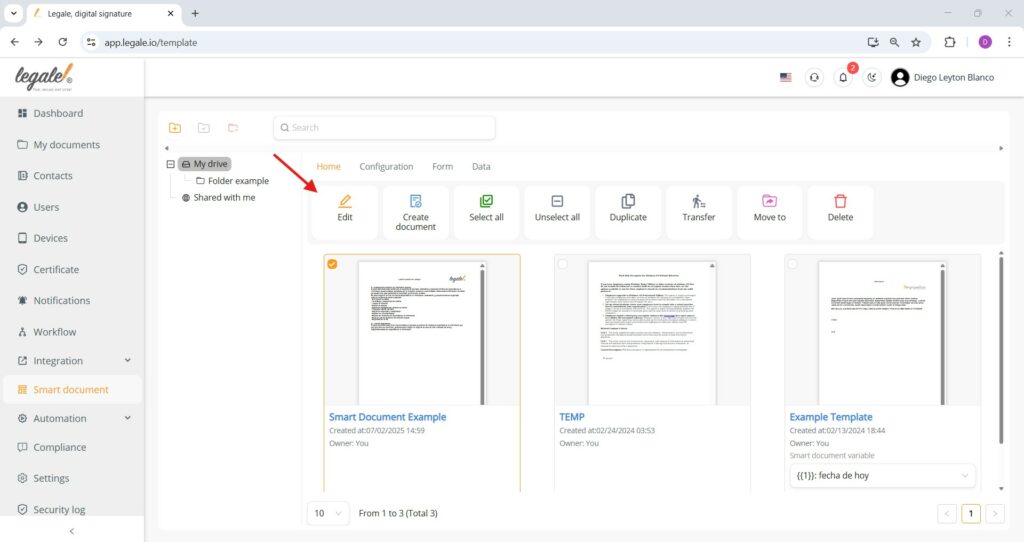
Use the Legale add-in in Word online #
Inside Word online, go to the top-right corner and click on the Add-ins icon (represented by a grid or square with a plus symbol).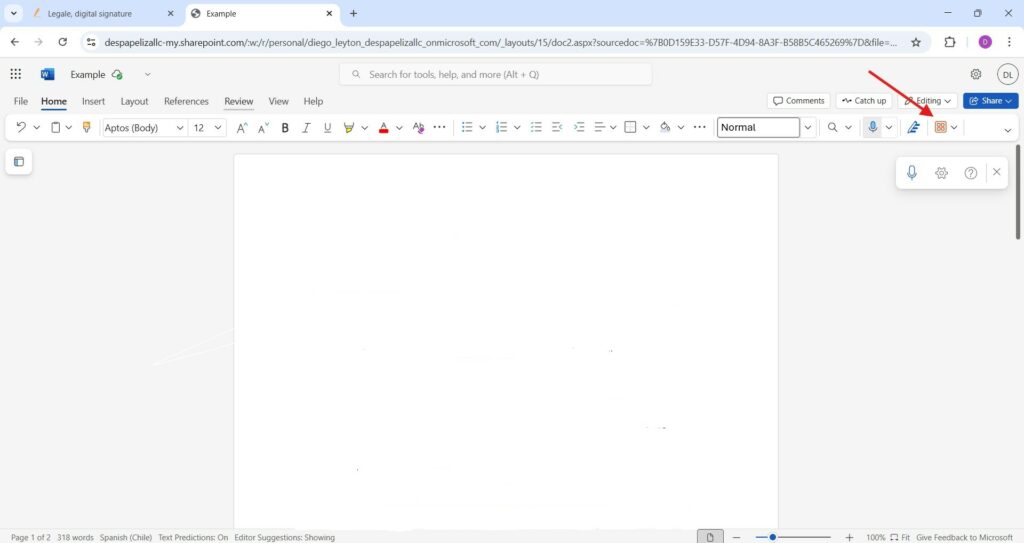
Access advanced add-ins #
In the add-ins panel, click on the Advanced… link at the bottom of the list to open the full catalog.
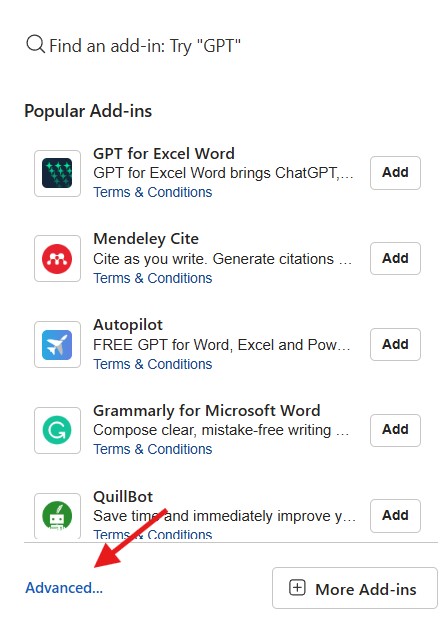
Upload the Legale add-in manually #
Click Upload My Add-in in the top-right corner of the Office Add-ins window—this lets you manually upload a manifest file provided by Legale to integrate the add-in and enable smart field functionality in your Word document.
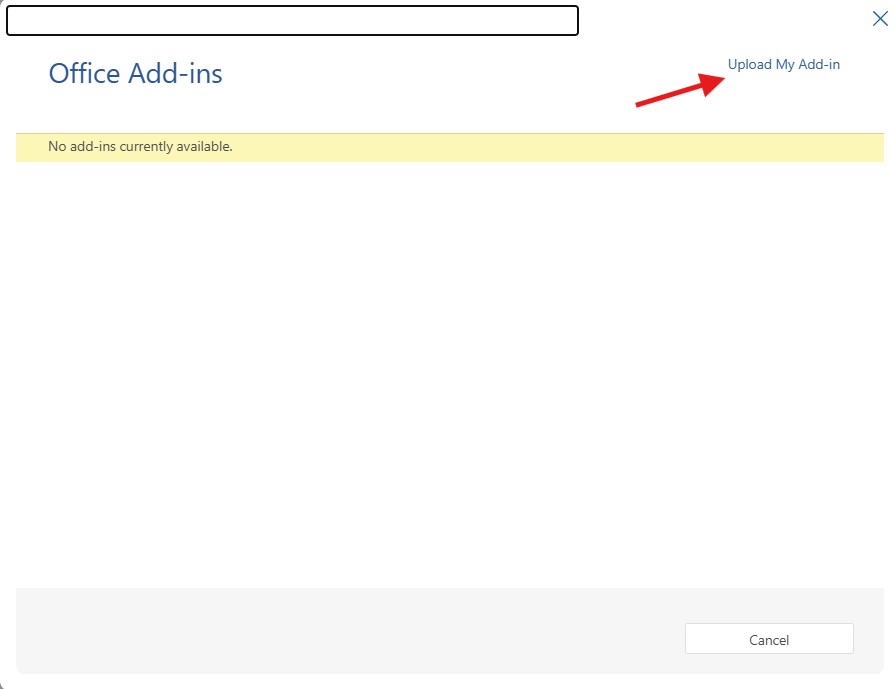
Search the add-in manifest file #
To complete the setup, click the Browse… button and locate the Legale add-in manifest file on your computer.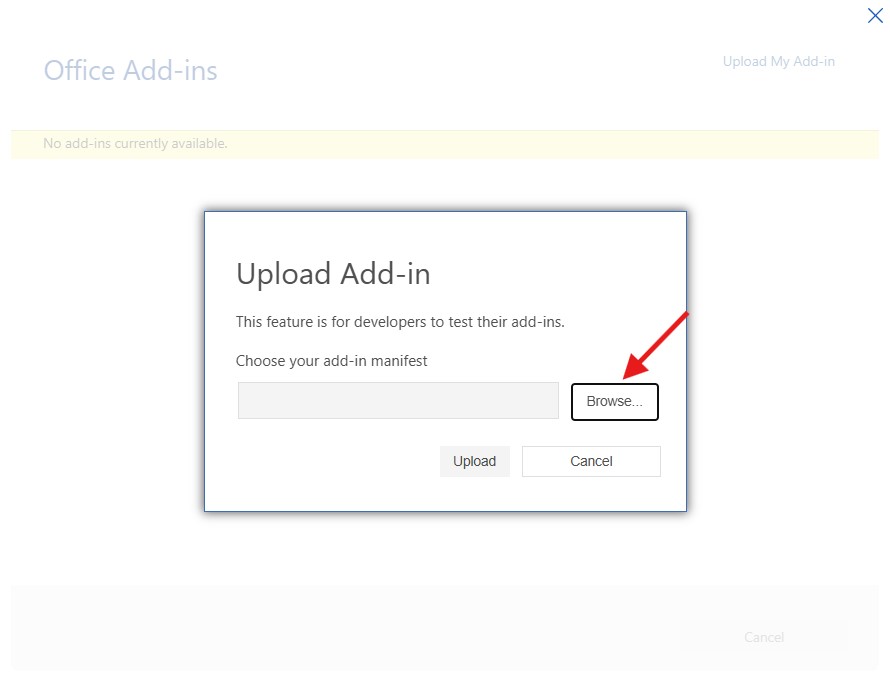
Download the Legale add-in manifest #
To obtain the manifest file needed for Word online, click the Download Add-In button from the Smart Document creation screen in Legale—this will generate the .xml file required to upload and activate the Legale add-in manually through Office’s add-in settings.
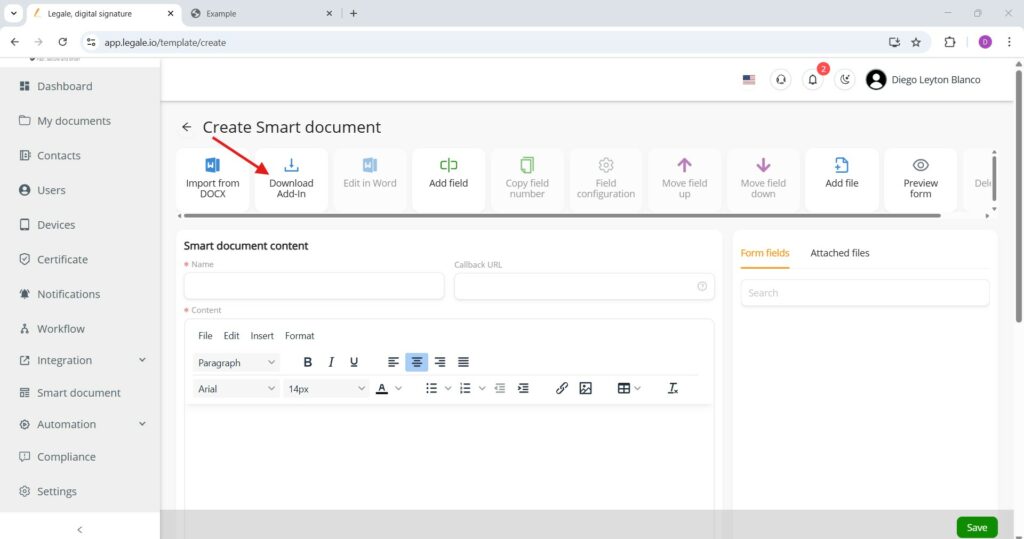
Select the manifest file for upload #
Locate the downloaded manifest.prod file in your system’s file explorer, select it, and click Open to proceed with uploading it.
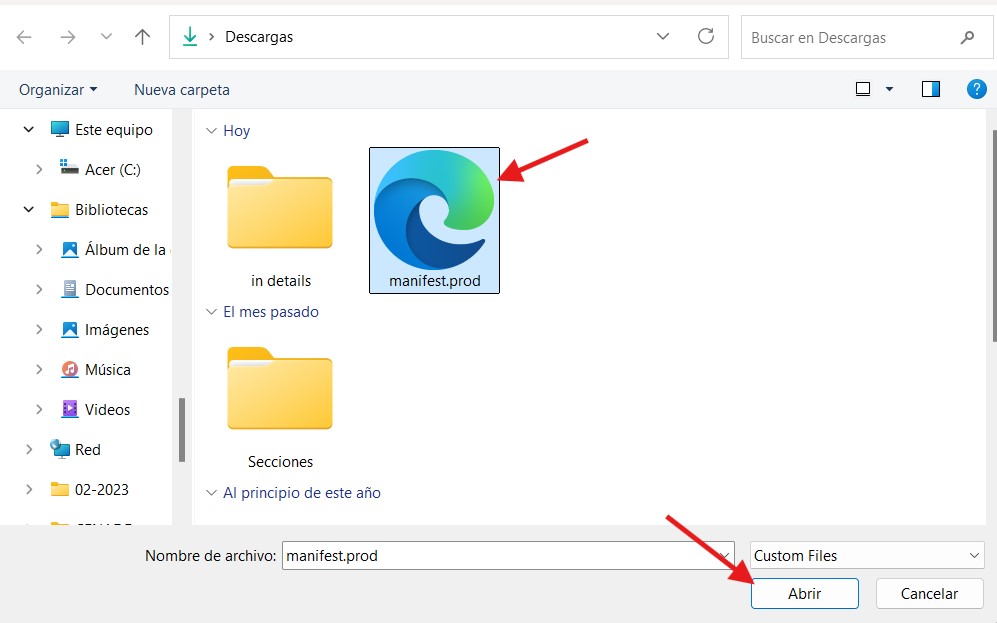
Upload the manifest to finalize installation #
With the manifest file selected, click the Upload button to complete the installation of the Legale add-in—once uploaded, the add-in will be available in Word online.
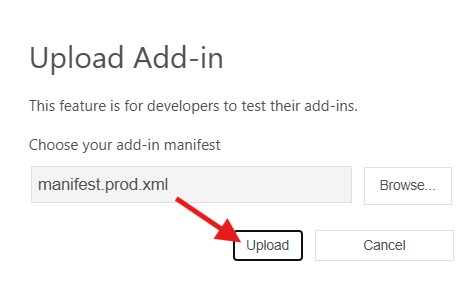
Open the Legale add-in panel #
Once the Legale add-in is installed, it will appear in the command ribbon as Commands Group—click the dropdown and select Show Task Pane to open the Legale interface.
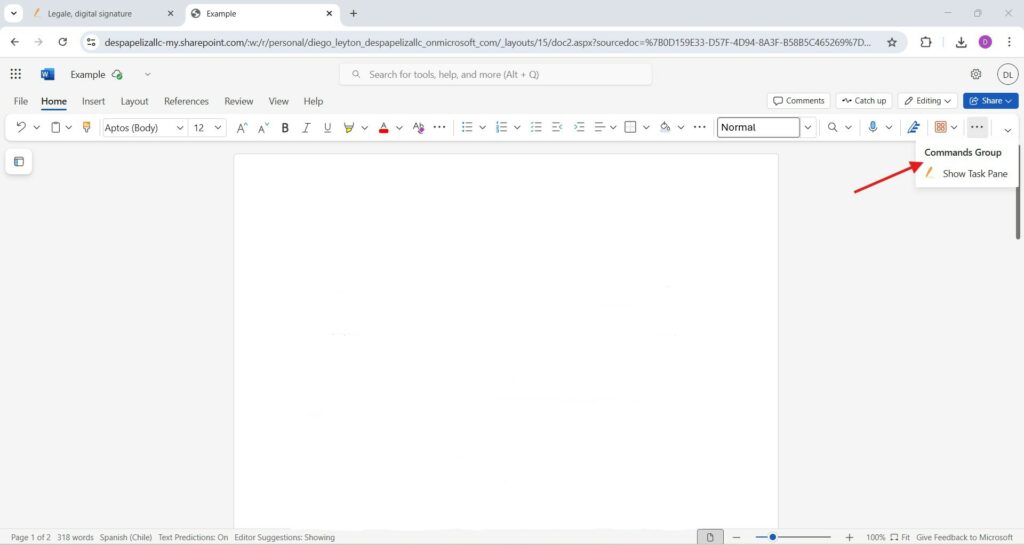
Log in to the Legale add-in (2FA disabled) #
To begin using the Legale Word Add-in, enter your email and password in the side panel and click Submit—please note that the account used must have two-factor authentication (2FA) disabled, as this is required to complete the integration.
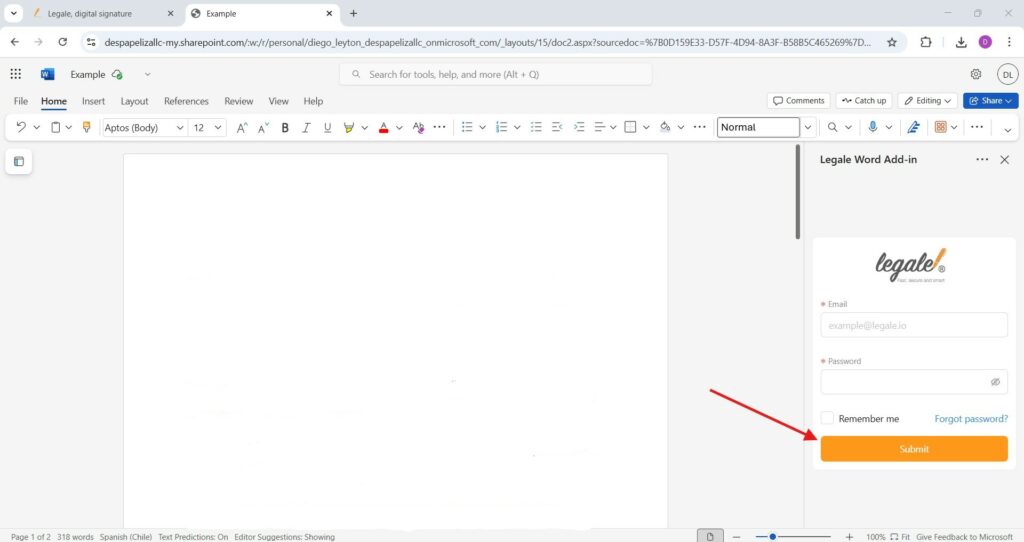
Edit in Word with the add-in #
After the add-in is installed and your session is linked, you can return to the Legale platform and click Edit in Word at any time to open your Smart Document directly in Word online.
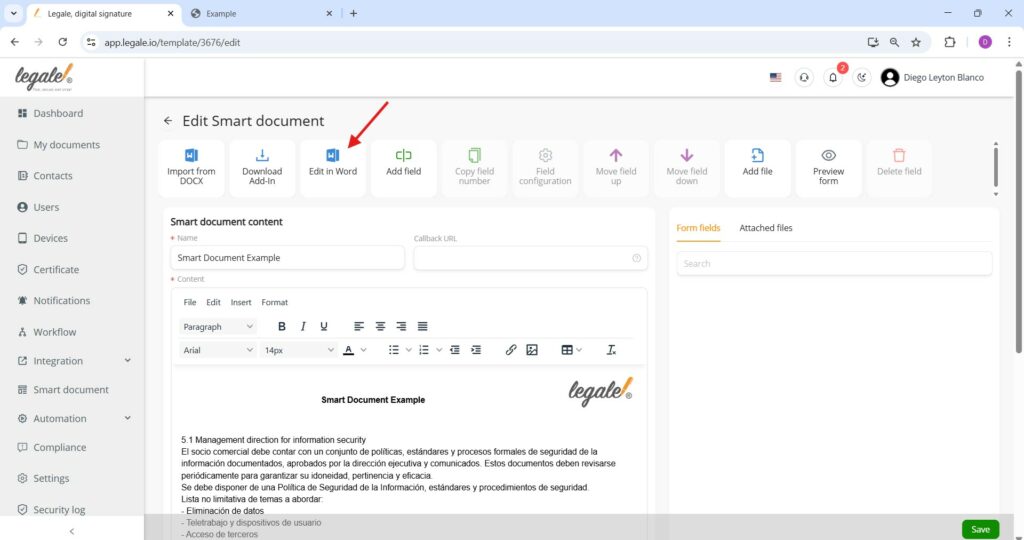
Smart Document successfully opened in Word #
Your Smart Document has been successfully sent from Legale to Word online, as indicated by the Legale Add-in panel on the right—you’re now editing the linked document (#3676 – Smart Document Example).
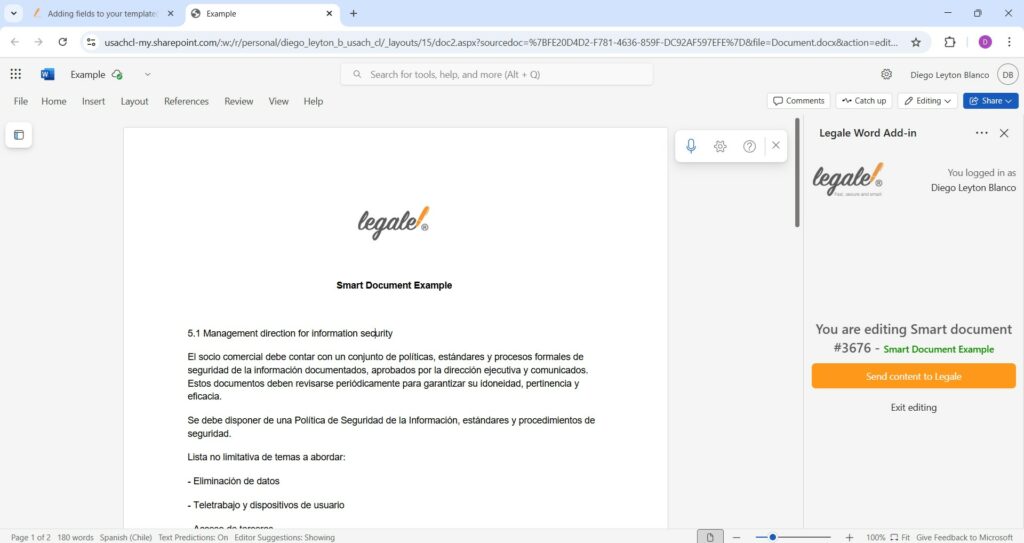
Submit changes from Word to Legale #
After making edits in Word online—such as adding new content like the example sentence shown—click the Send content to Legale button in the Legale Add-in panel. This action synchronizes your updated document back to the Smart Document platform, ensuring your latest version is saved and ready for further configuration or use.
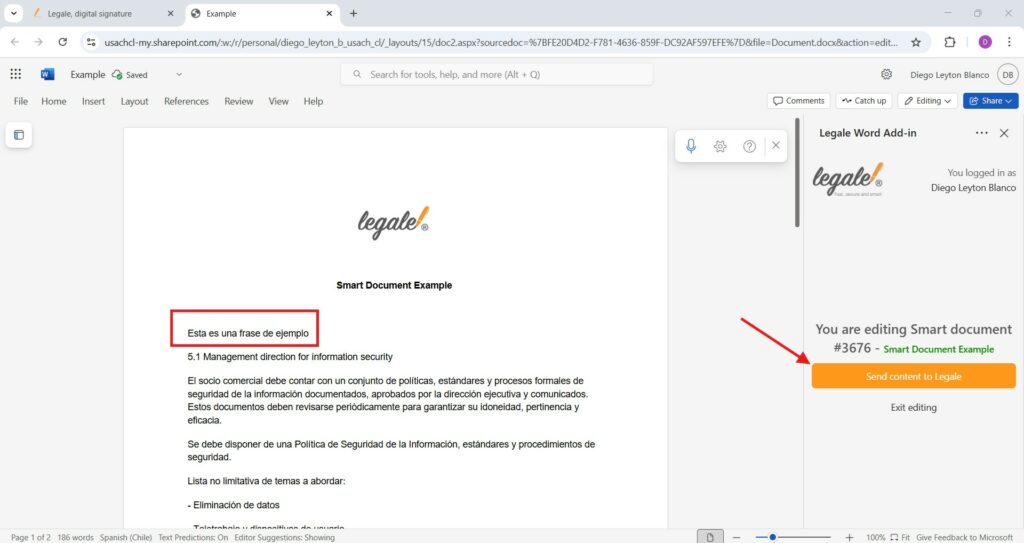
Changes reflected in Legale editor #
After sending the updated content from Word online, the Smart Document editor in Legale now displays the new text (e.g., “Esta es una frase de ejemplo”)—confirming that your edits were successfully synchronized and are ready to be saved or further configured within the platform.