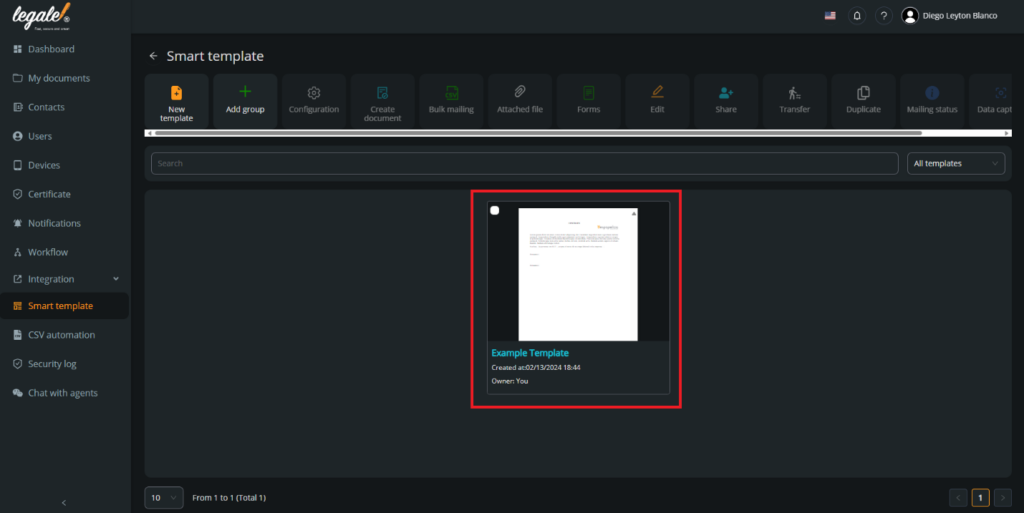Templates are essential tools for streamlining the creation and processing of recurring documents. By creating a basic template, you can establish a standard format for your documents, incorporate predefined information, and simplify the process of creating similar documents in the future.
In this documentation, we will guide you through the process of creating a simple but effective template that you can use to standardize documents, save time, and improve efficiency in your work processes.
Go to smart template: In the right sidebar you must press “Smart template“.
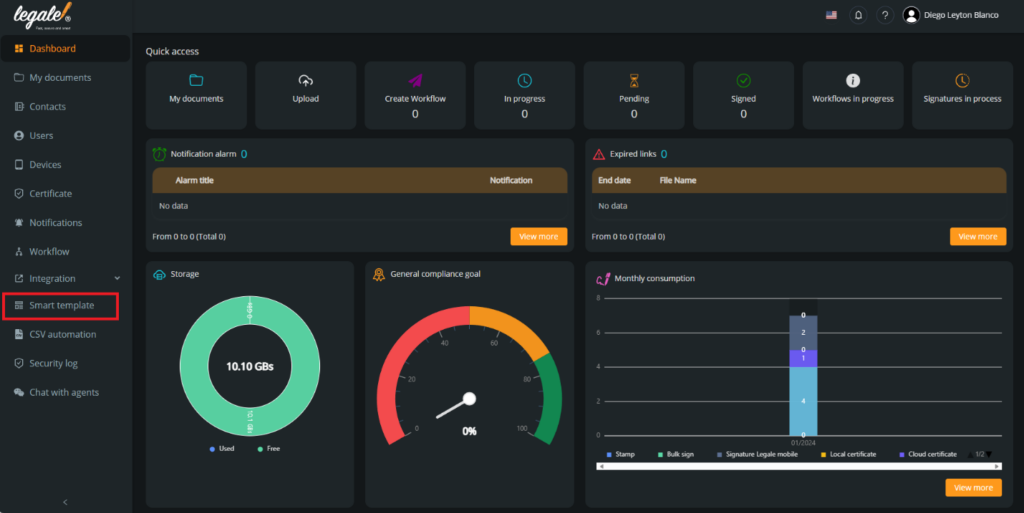
Create template: You can create your own template with this simple editor. Put an eye in the background and text color.
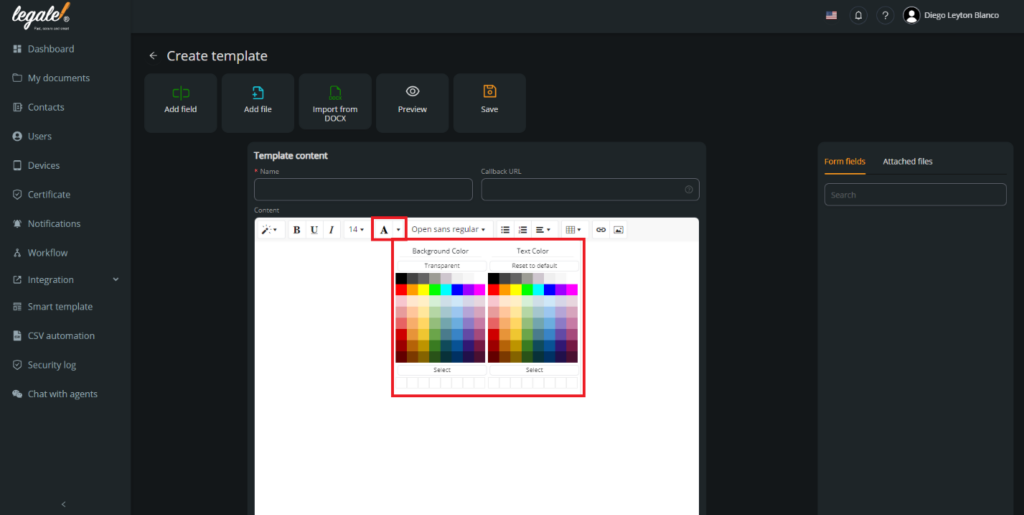
Upload template: If you do not want to create a templete in the editor, you can import one template from your documents. The template must be a DOCX.
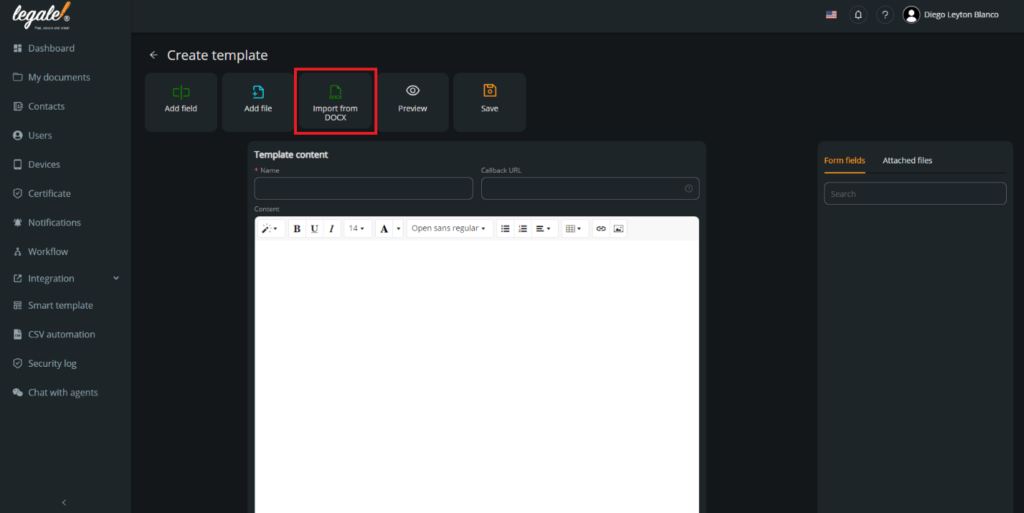
Choose the DOCX: From your documents you must choose the file as you want as your template.
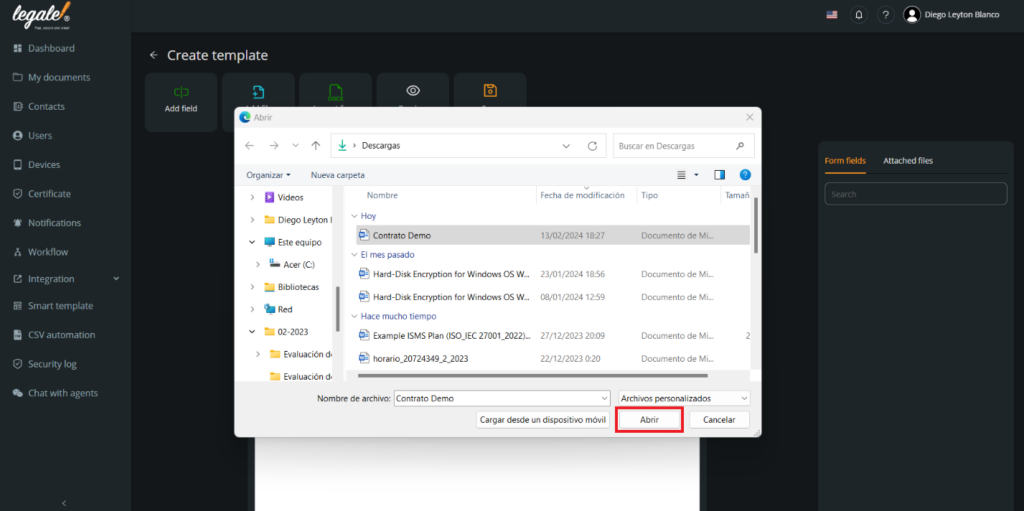
Visual mode: If you are using the dark mode of the website and you upload the document, you will not see the content of the document because the color letter of the body is white. For this case you have two options: Select all the text and change the color of the text or change the background of the website to a light mode.
To change the website visual configuration you can see Choosing the website visual mode – legale.io
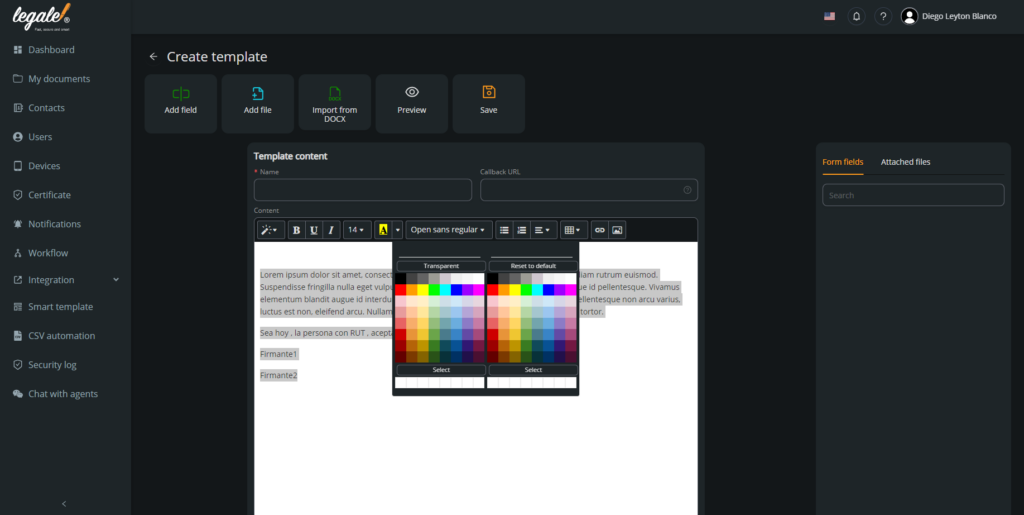
Put pictures: You can also copy and paste pictures in the editor.
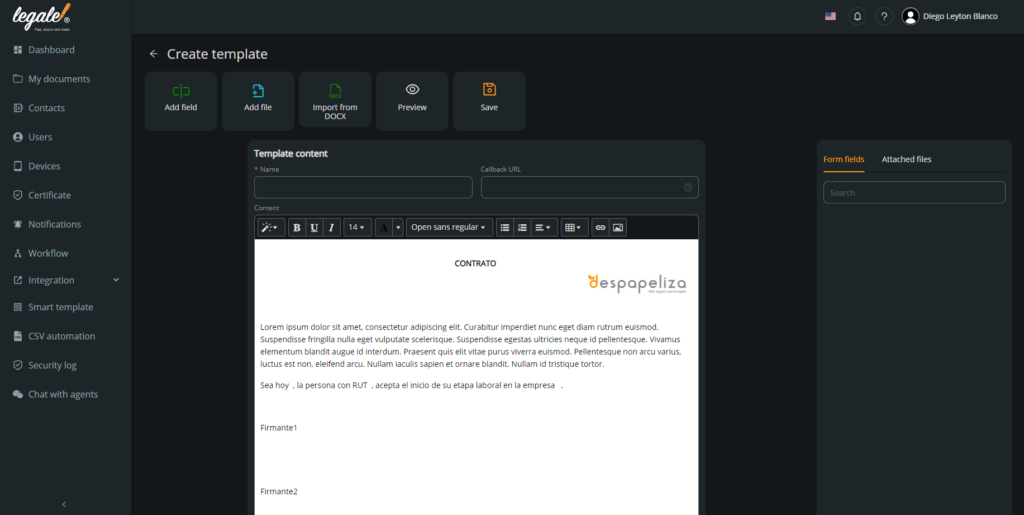
Name and save the template: When you finish the template, you need to name the template. In this case, we will name it “Example Template” and press “Save” to save the template.
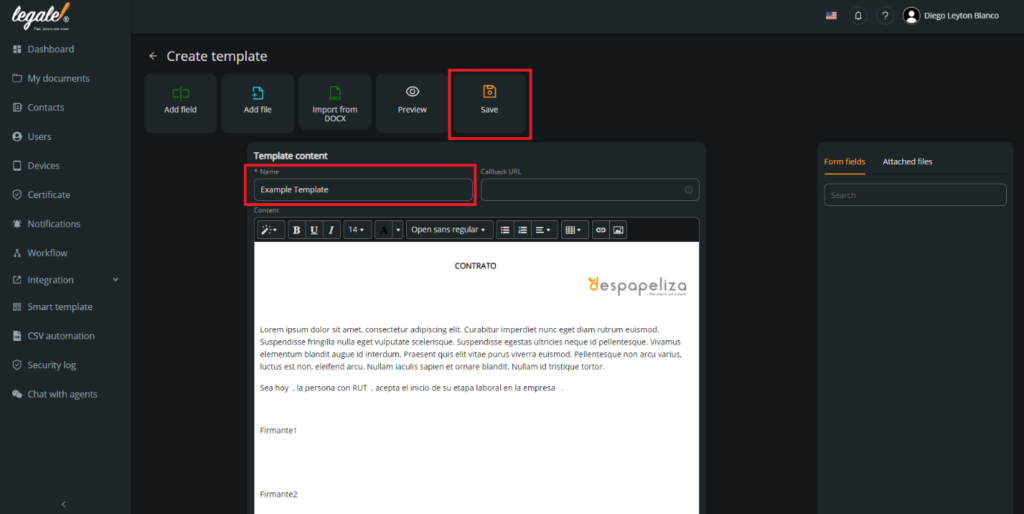
Confirm the creation: You will be redirected to the smart template main page and you will see the template that you created steps before.