Objective: Manage who has access and what they can do within the platform.
Español
English
Português
1. Go to Users #
From the left-hand menu, click on Users to access the user management section.
Click on the New user button to open the new user creation form.
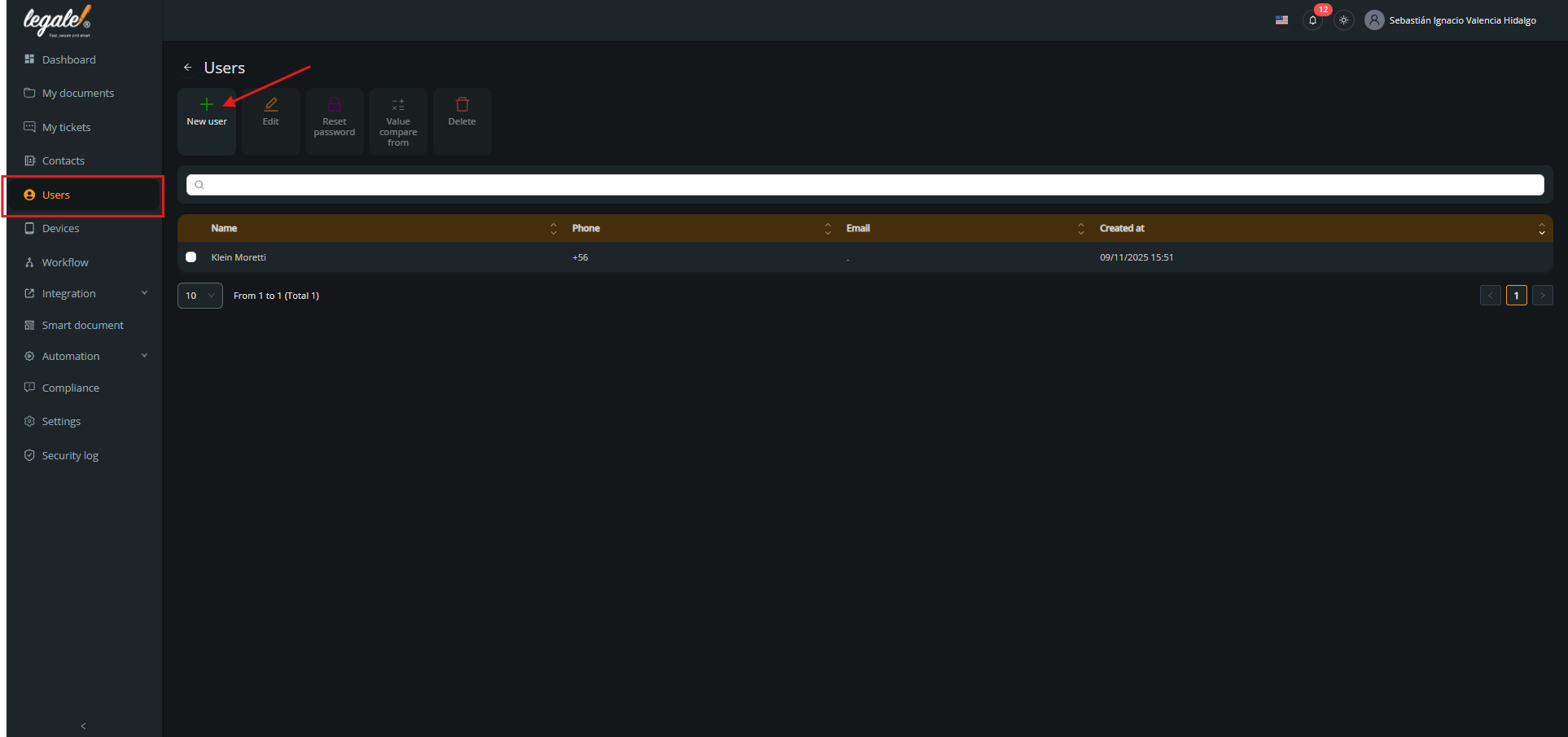
2. Fill in the user details #
Complete the required fields: email, first name, last names, phone number, position, ID type, and ID number.
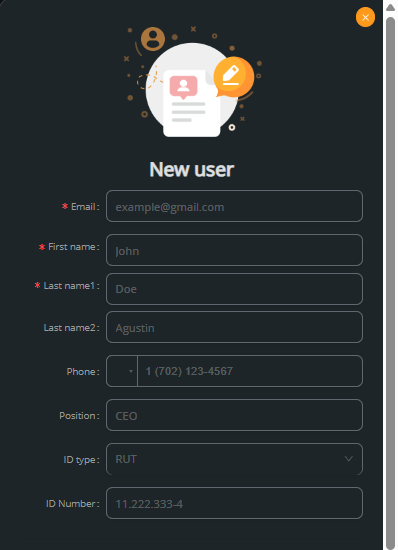
Configure the available roles and permissions grouped by module:
Workflow: Add signer, save flow, use saved flow, pause and resend.
Folder permission: View/Move, create folder, edit folder properties, delete, rename documents.
Administration: Create users, add in filter.
CSV automation and Smart document: Associate documents, edit smart documents.
Finish by clicking Create to save the user.
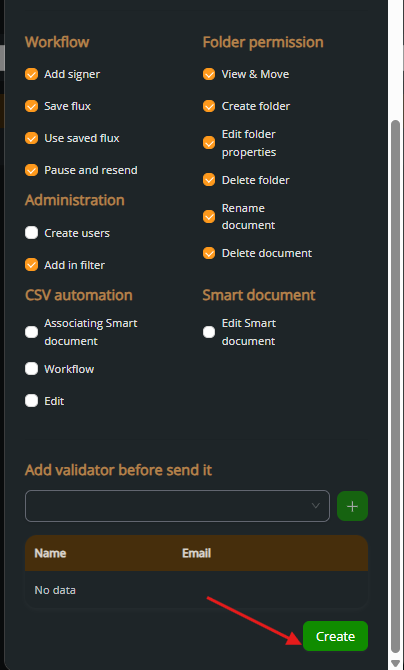
3. User successfully created #
Once created, the user will appear in the list with their name, email, and creation date.
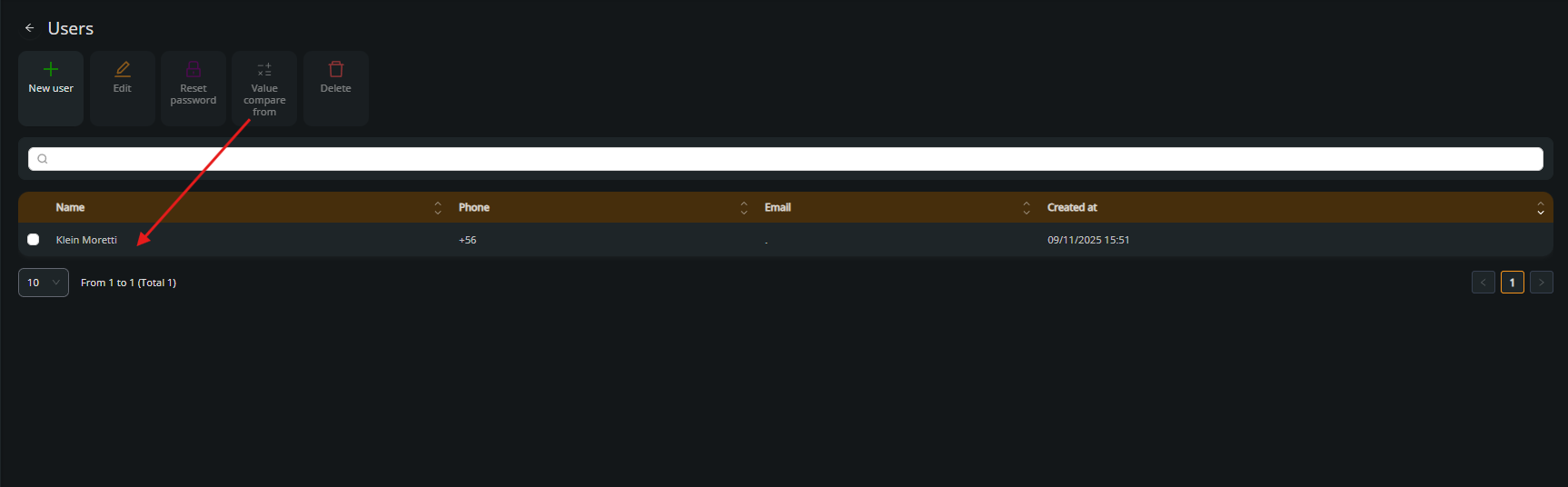
4. Edit a user #
Select the user and click on Edit to configure what actions they are allowed to perform.
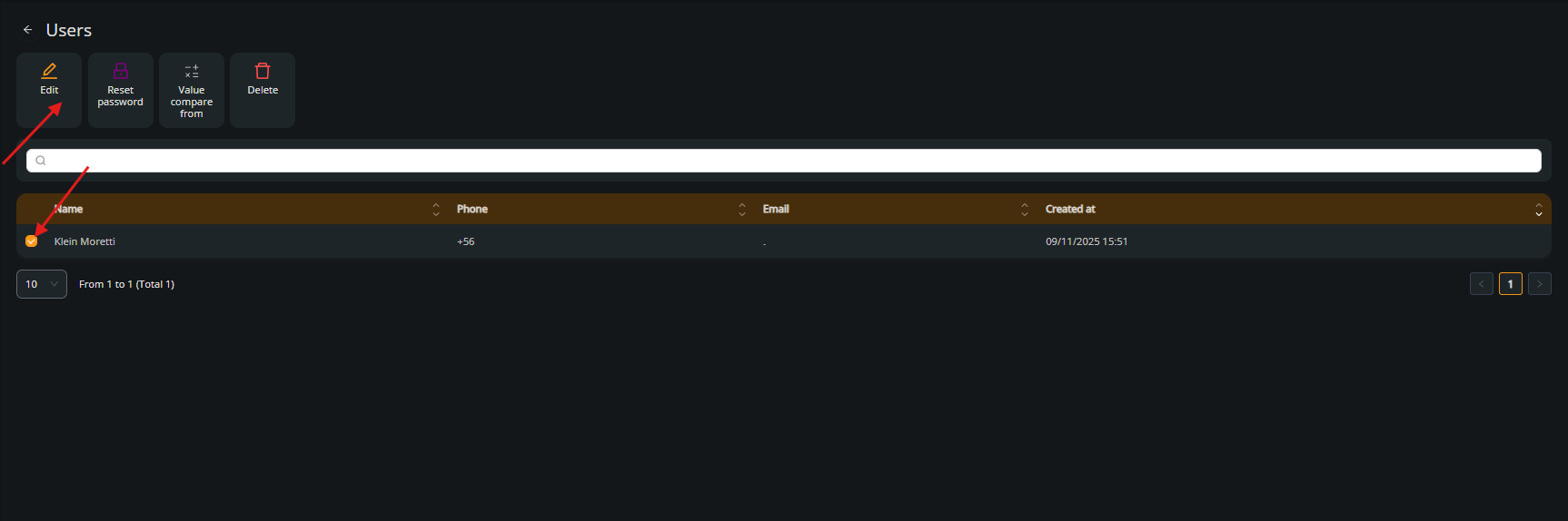
5. Confirm and save changes #
Edit credentials and enable or disable the appropriate permissions for the user, then click Update.
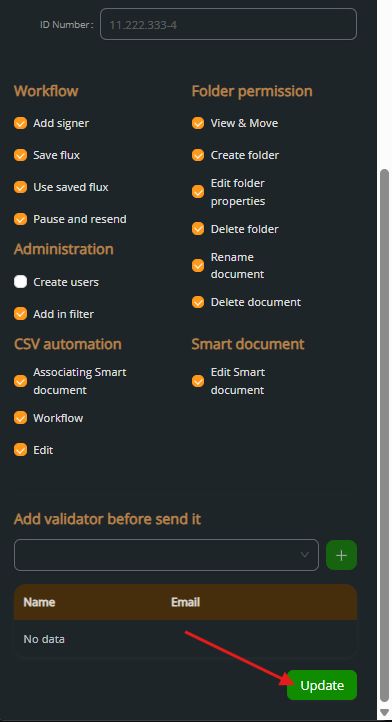
6. Select the user to delete #
Check the box of the user you want to remove and click Delete.
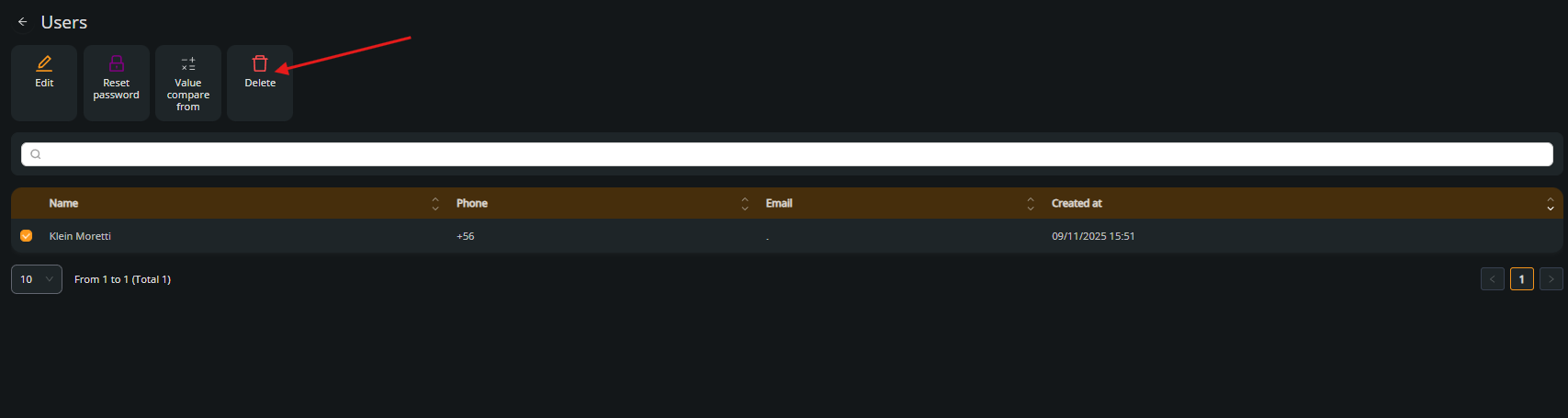
7. Confirm the email and delete #
Type in the email address of the user to validate the deletion, then click Delete.
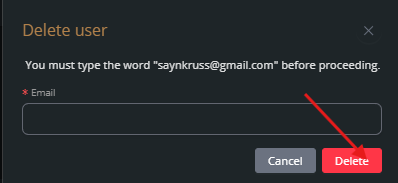
8. Confirm document handling before deletion #
The system will ask if you want to move the user’s documents to another account before deleting.
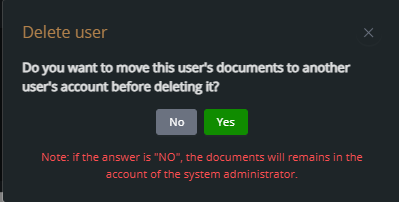
9. User deleted #
The user is now removed from the system and no longer appears in the list.
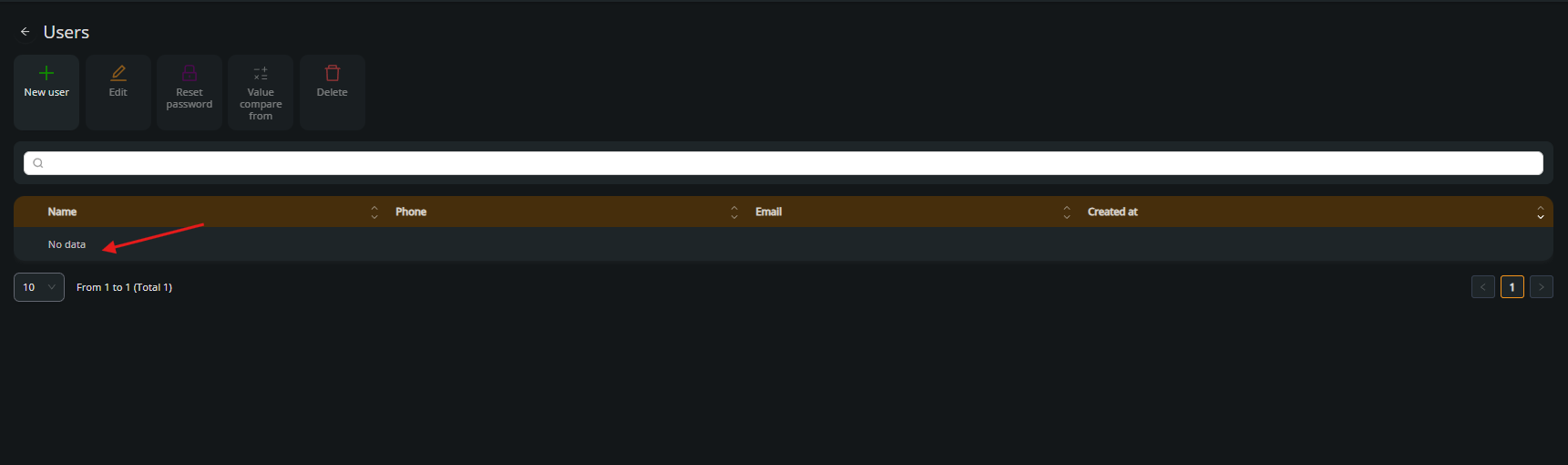
Security Tips: #
Regular access rotation
Change passwords or privileged access at least every 3 months to reduce exposure to risks.
Principle of least privilege
Assign users only the permissions they strictly need to perform their tasks.
Role separation
Maintain a clear distinction between administrative roles, signers, and view-only users.
Frequent auditing
Periodically review user activity logs and accessed documents for suspicious or unusual behavior.
Two-factor authentication (2FA)
Enable 2FA for admin users whenever possible to strengthen account security.



