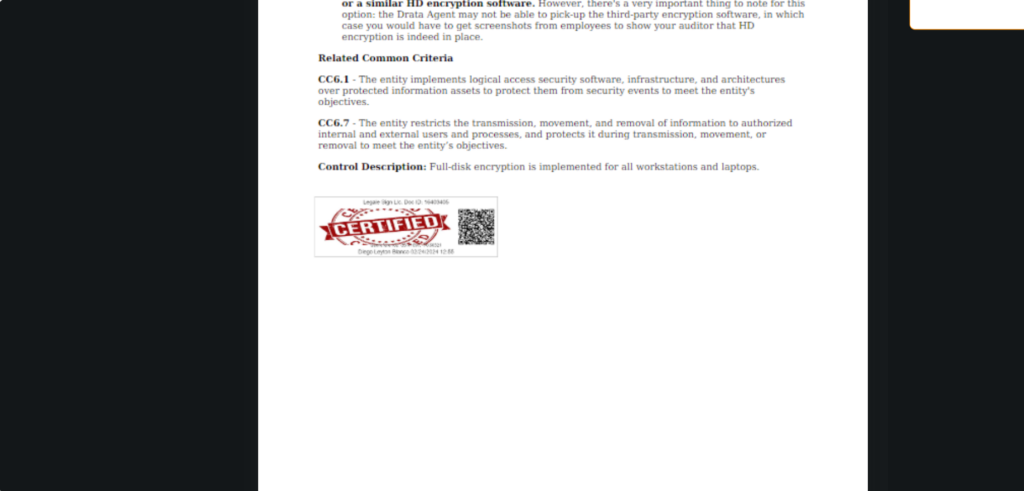The digital signature is a fundamental tool in today’s digital world, which allows the authenticity and integrity of documents to be validated electronically. The digital signature streamlines signing processes, saves time and resources, and offers a level of security comparable to that of traditional handwritten signatures.
In this documentation, we will explore the different ways to sign digitally, giving you the flexibility to choose the method that best suits your preferences and needs.
Choose sign method: You have different options to sign a file. You must choose between inserting your name manually, drawing your signature or uploading a picture with your signature.
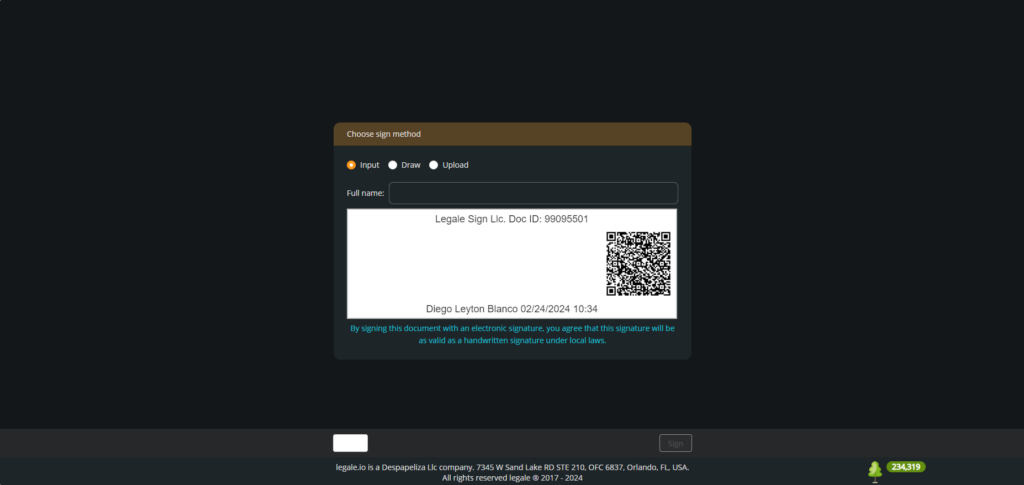
Input signature method #
The first sign method is typing in your name in the box. Then, you will see the preview of the signature below. To confirm the signature, you must press “Sign“.
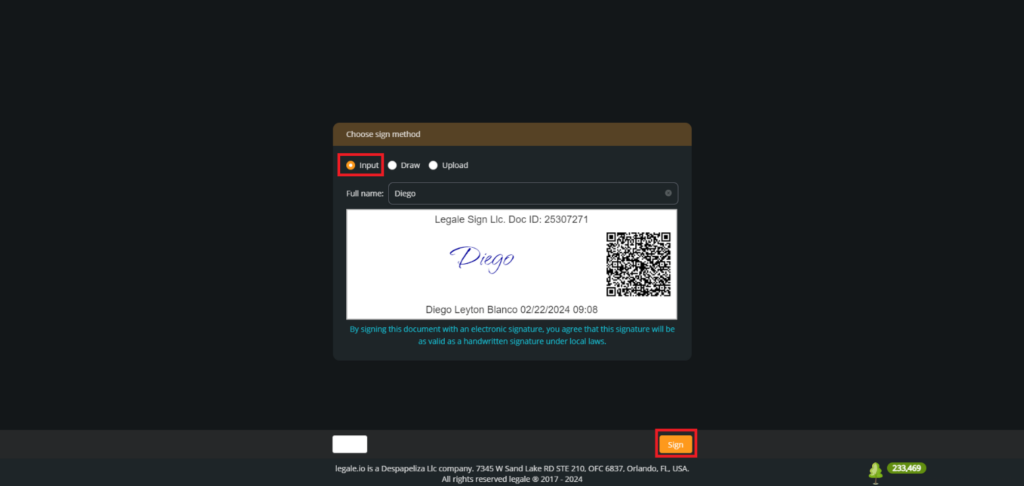
View the signed file: You can see the signed file with the name that you typed in before.
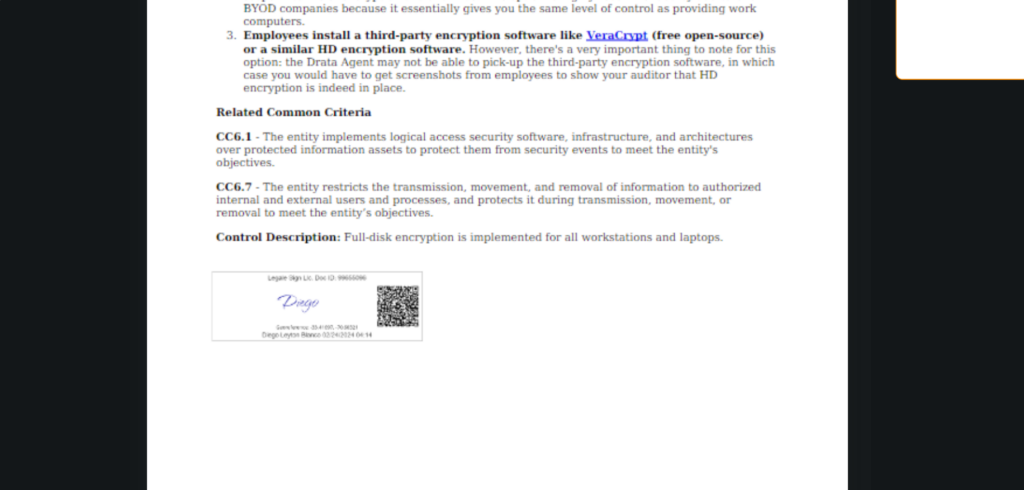
Draw signature method #
The second sign method is drawing your signature in the box. If your drawing draft is wrong, you can draw another one by pressing “Clear signature“. To confirm the signature, you must press “Sign“.
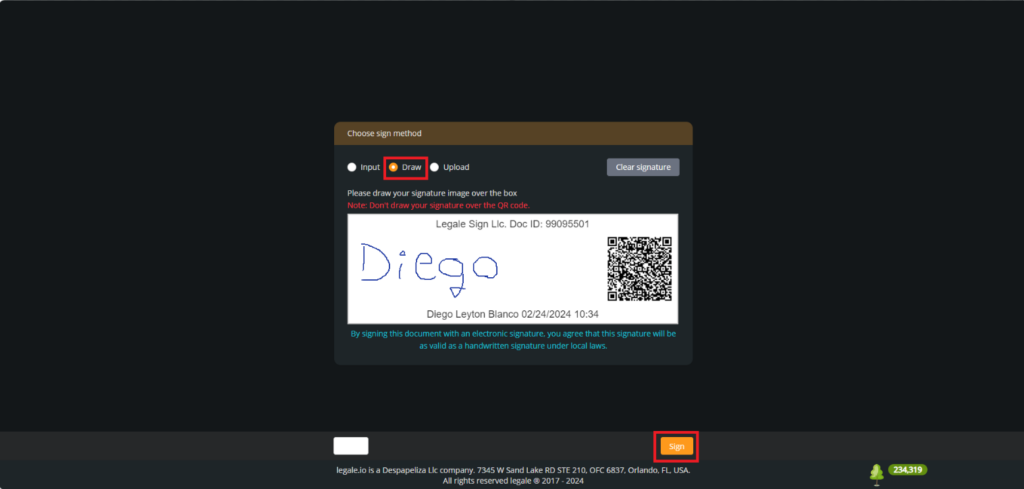
View the signed file: You can see the signed file with the signature that you drew before.
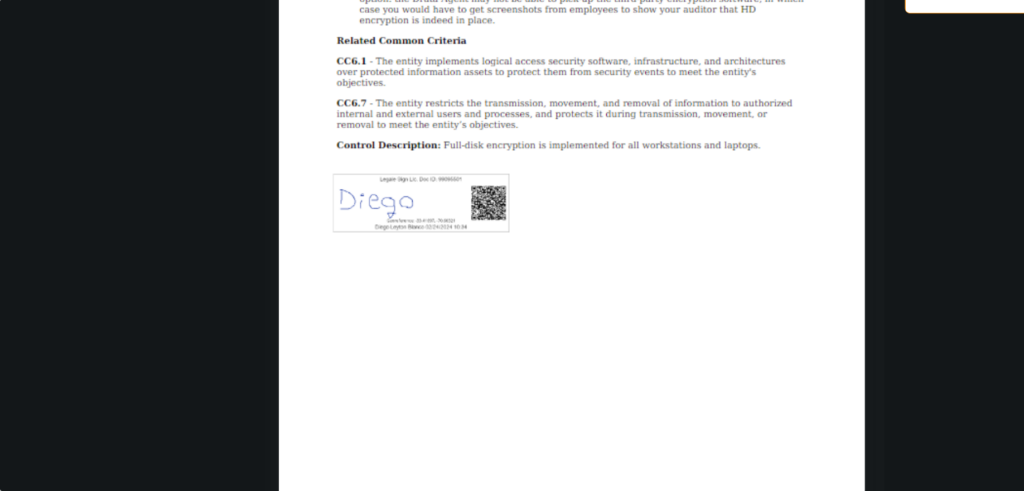
Upload signature method #
The third sign method is uploading a picture from your documents by pressing “Select file“.
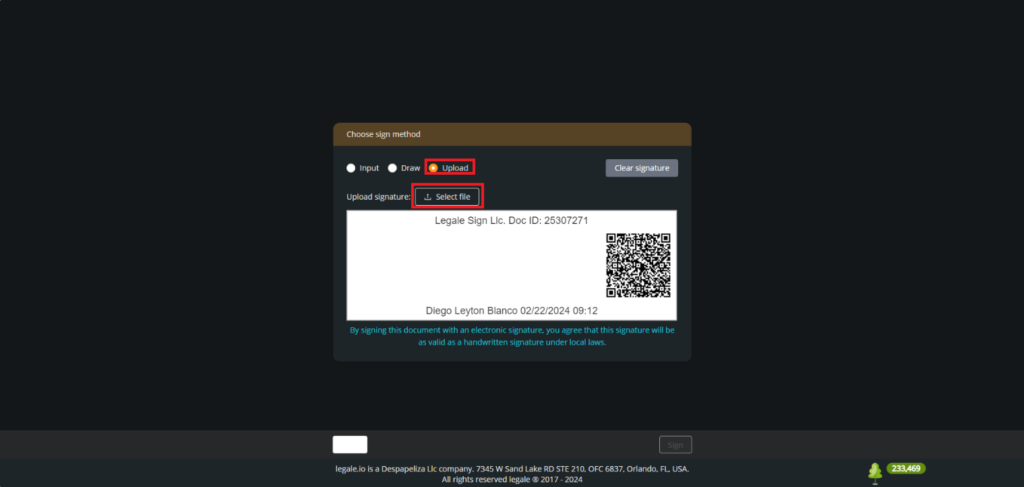
Choose your signature: You must select the picture that you want to use as a signature. If you want to upload another picture, you must press “Clear signature“. To confirm the signature, you must press “Sign“.
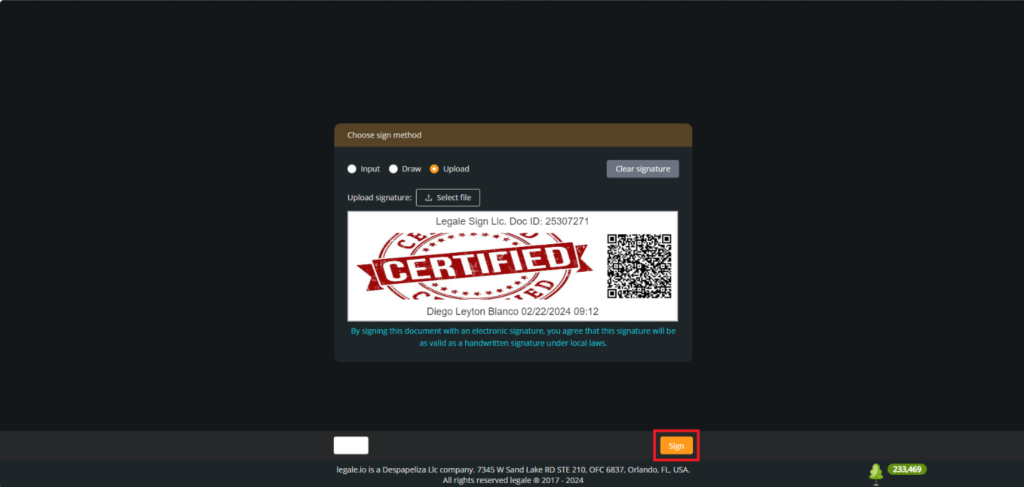
View the signed file: You can see the signed file with the signature picture that you selected before.