Select a contact to edit #
To begin editing a contact, go to the Contacts section and check the box next to the contact you want to modify. This selection enables the action buttons like Edit and Delete, making it clear which contact you’re about to work with.
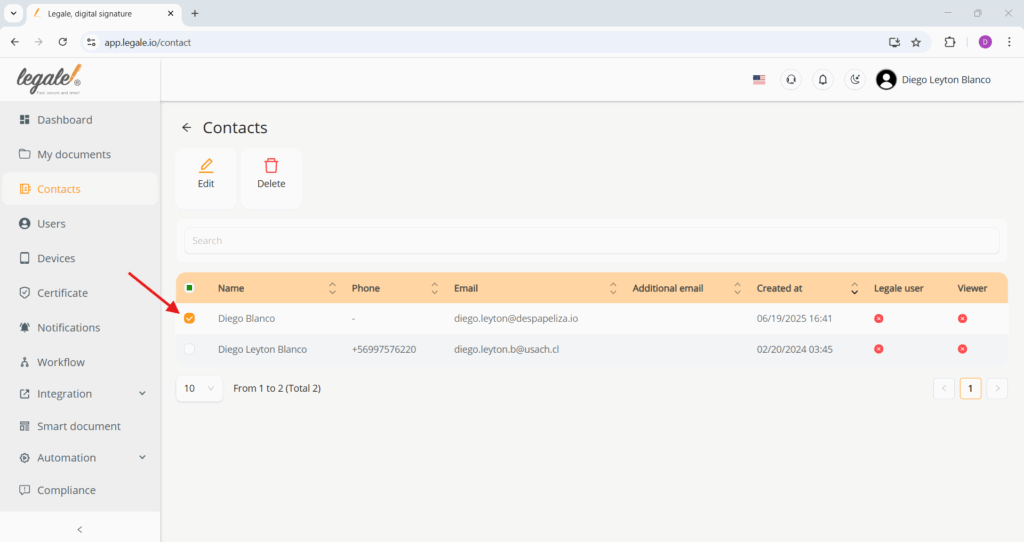
Click the “Edit” button #
Once the contact is selected, click the “Edit” button located above the contact list. This will open a form containing all the current details of the selected contact, ready for you to make changes.
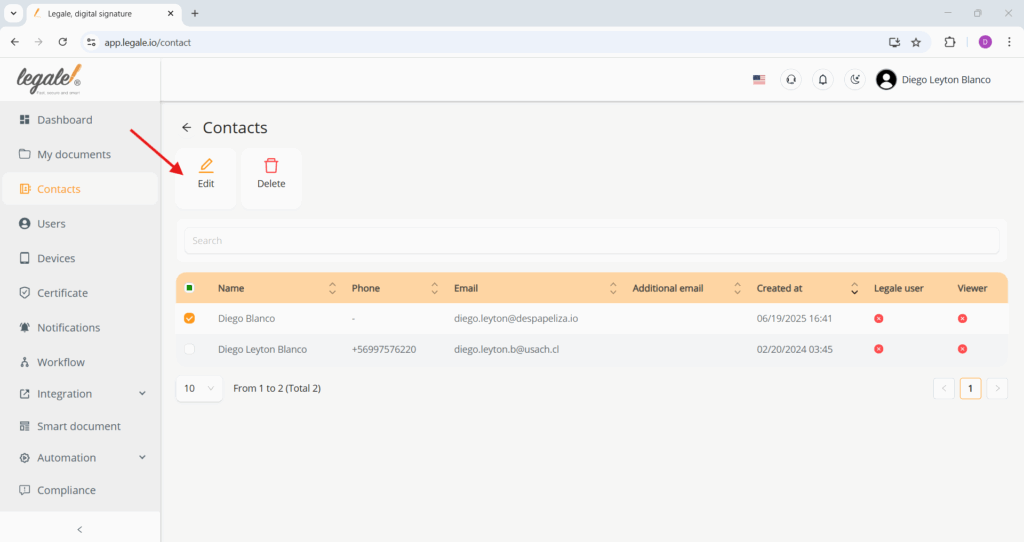
Edit the contact information and submit #
Update any necessary fields in the contact form—such as name, phone number, ID, or user roles. Once you’re done editing, click the green “Submit” button at the bottom to save your changes. The contact’s information will be instantly updated in your list.
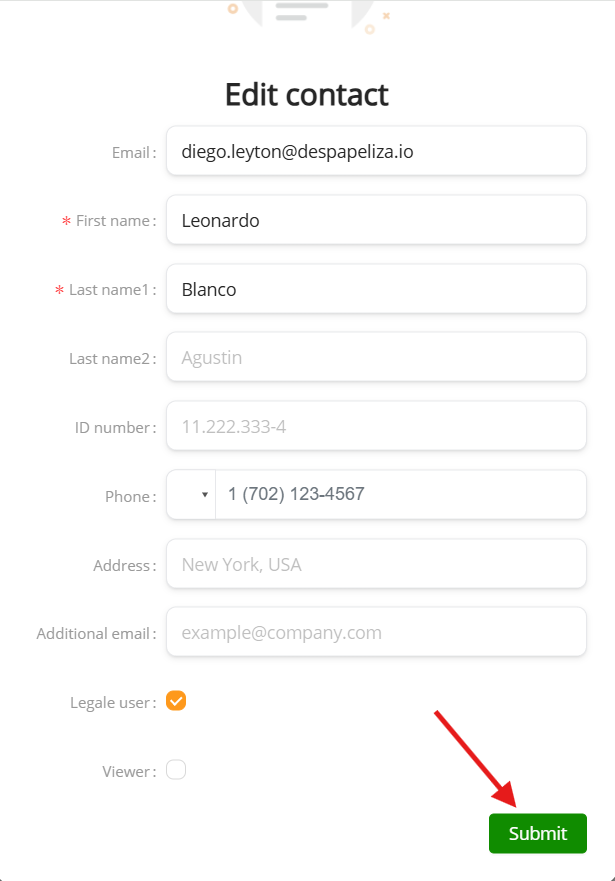
Confirm the changes in the contact list #
After submitting the updated form, you’ll see the contact reflected with the new details in the list. For example, if you changed the first name and the role, it will now appear with the updated value—confirming that the edit was successfully saved.




