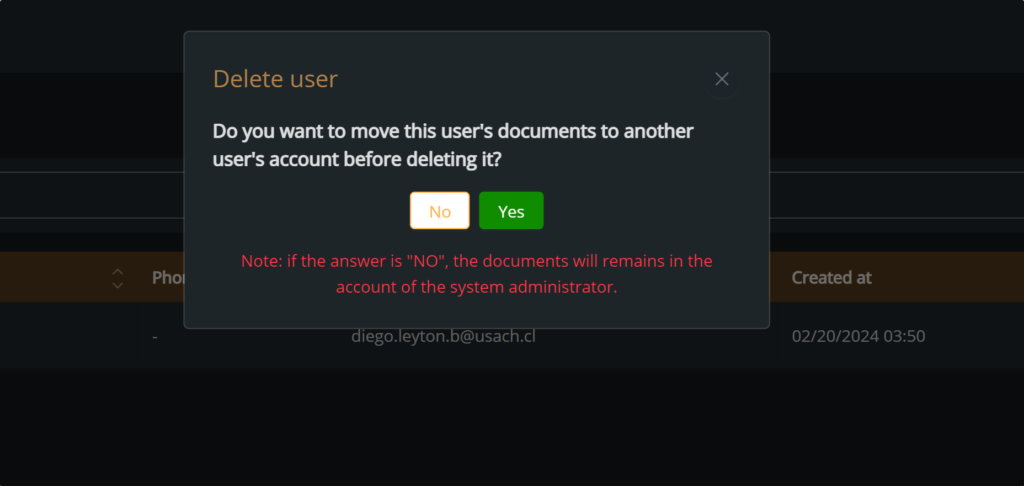Through this guide, we will provide you with detailed instructions on how to manage and edit the users in your account. From deleting users, modifying roles and permissions, to updating user information, we will help you manage every aspect of the users in your account efficiently and effectively.
Go to your users: First, you need to press “Users” in the left sidebar.
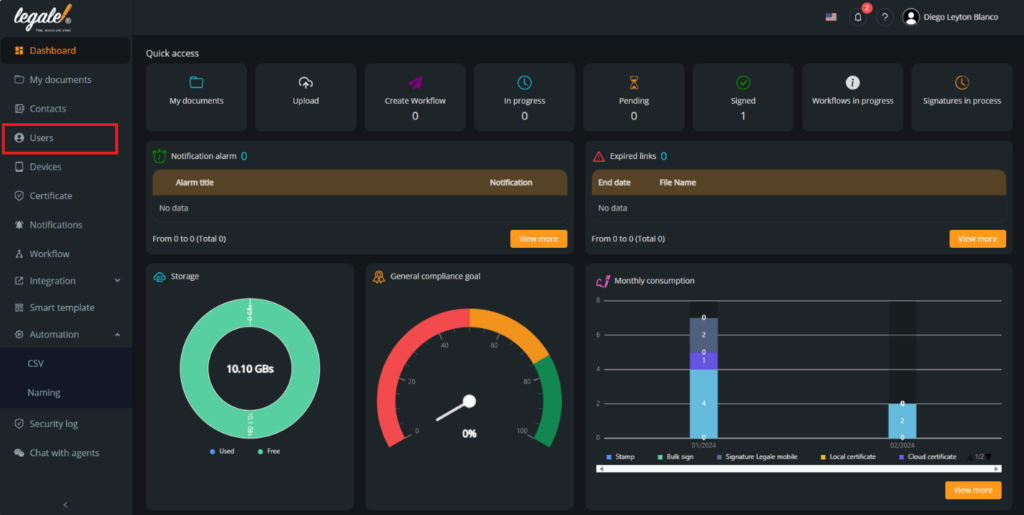
Choose the user: You must choose the user that you want to edit. In this case, we will choose the only user that we have.
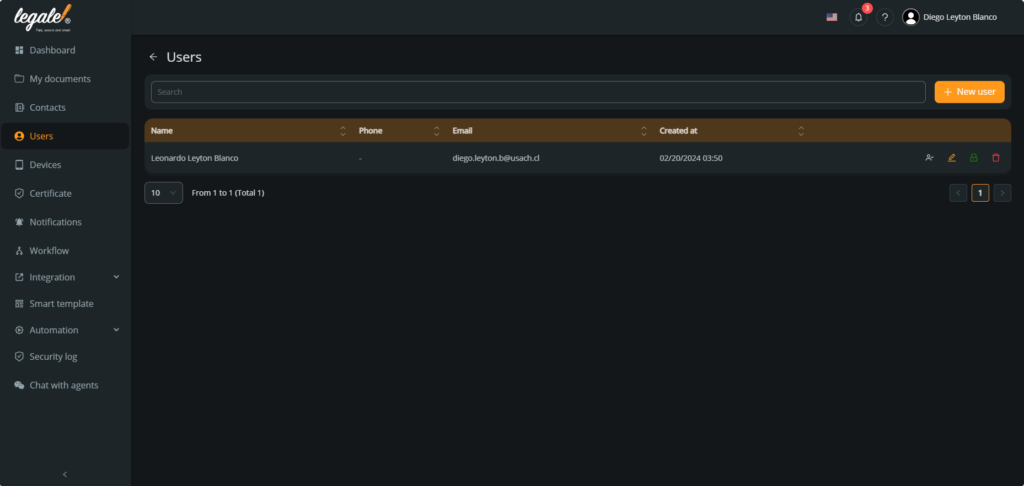
Make a user as administrator: If you want to make a user as administrator, you must press the white profile icon in the right of the user.
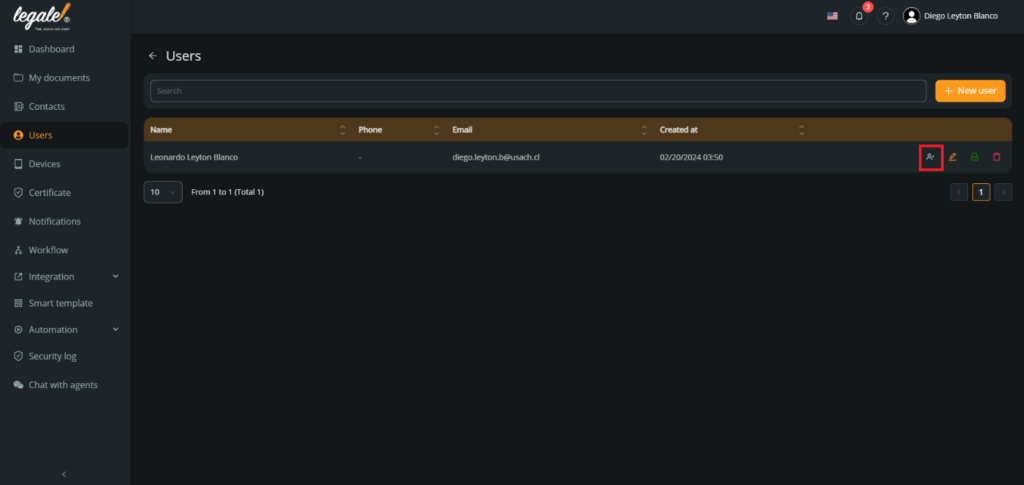
Confirm the decision: In the box, you must type the email of the user and then, confirm the decision by pressing “Next“.
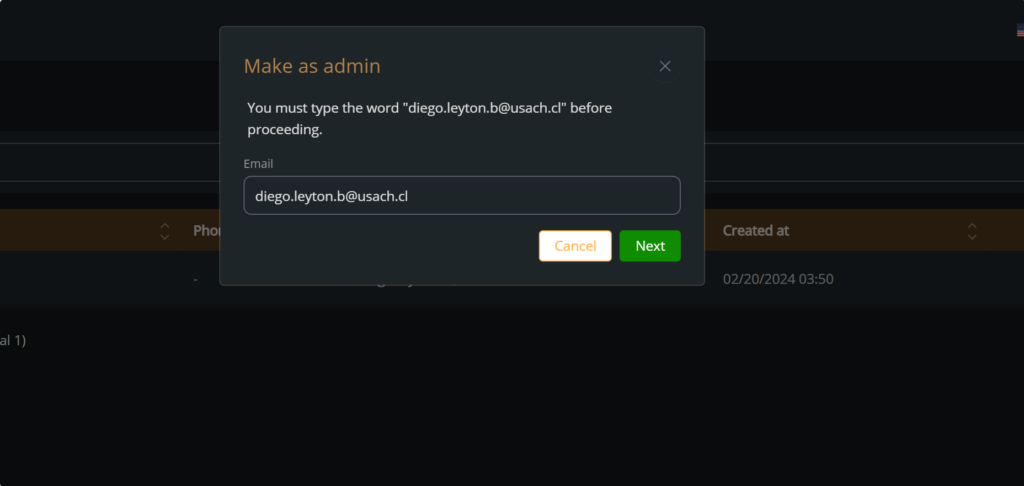
Edit the user: If you want to edit the user, you must press the orange pen in the right of the user.
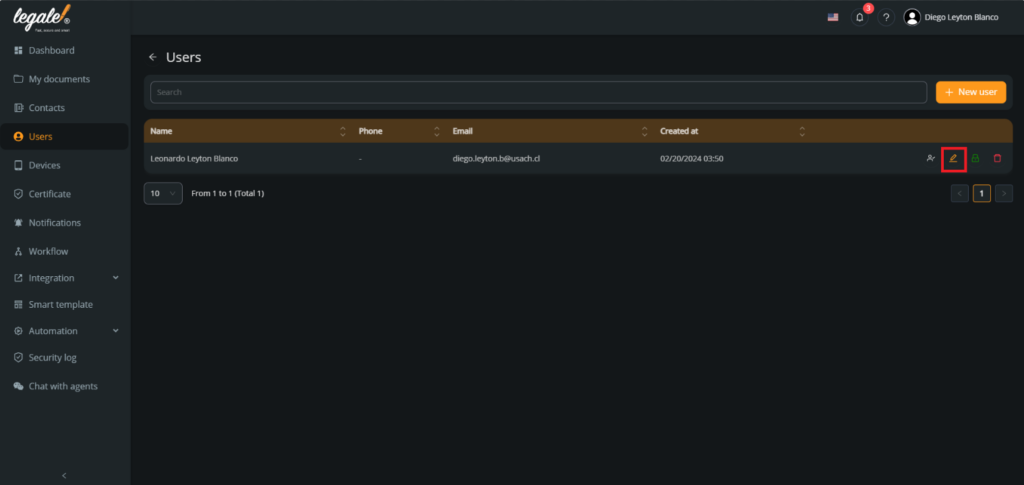
Confirm the decision: In the boxes, you must edit the date of the user and then, confirm the changes by pressing “Submit“.
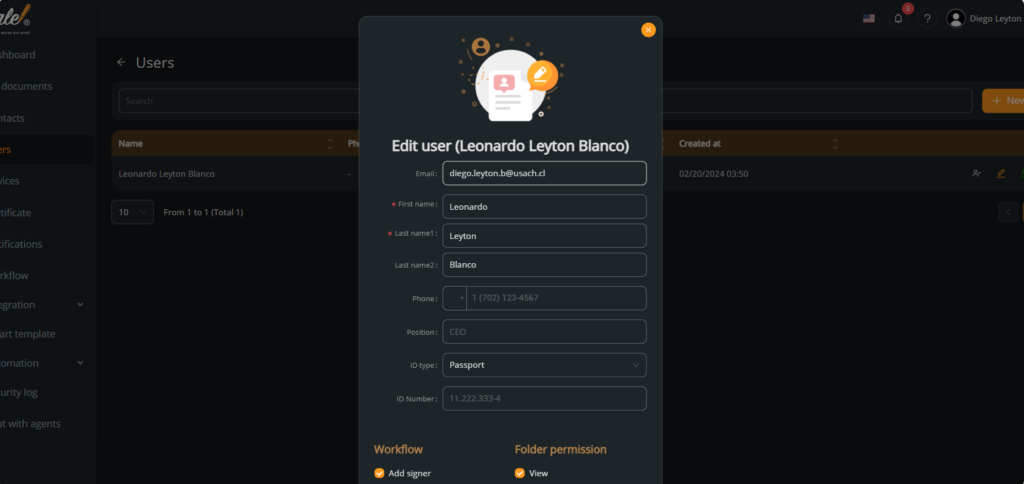
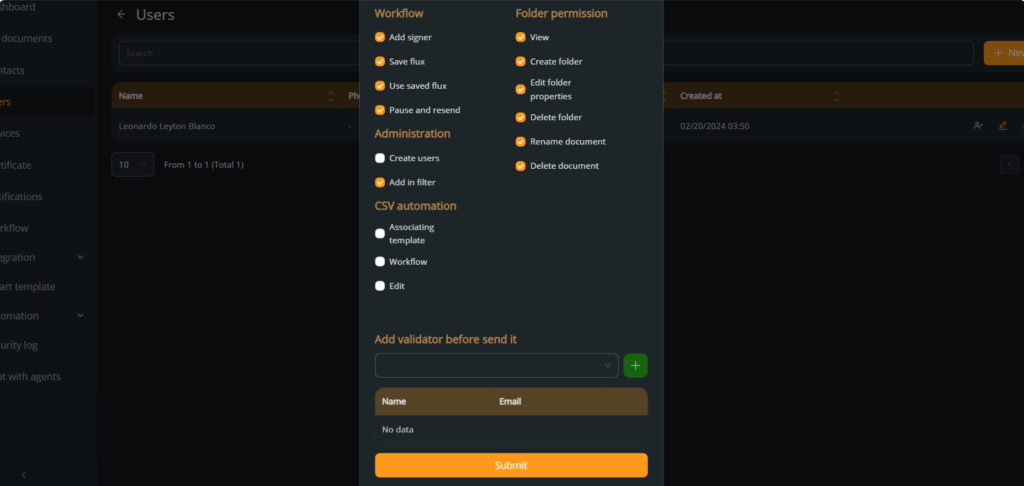
Reset the user’s password: If you want to reset the password of the user, you must press the green padlock in the right of the user.
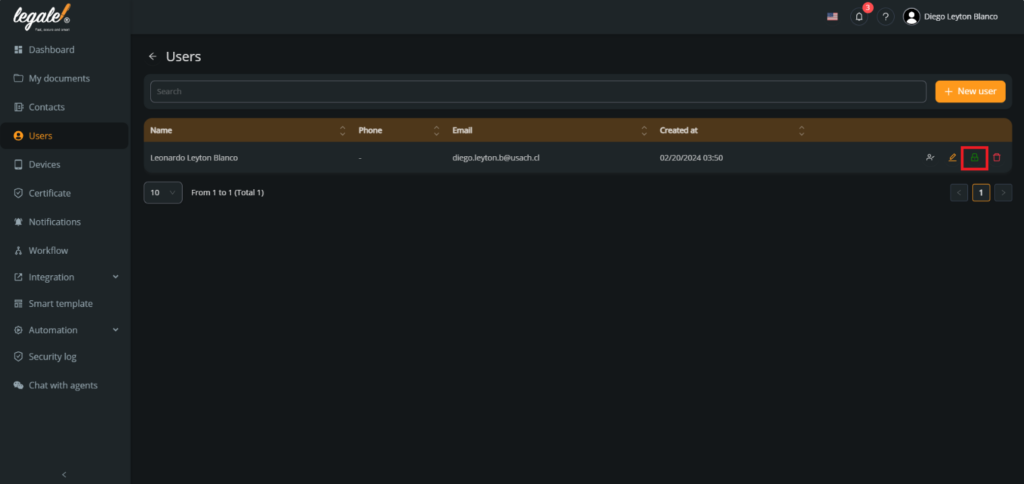
Confirm the decision: In the boxes, you must enter and repeat the new password for the user account and then, confirm the changes by pressing “Update password“.
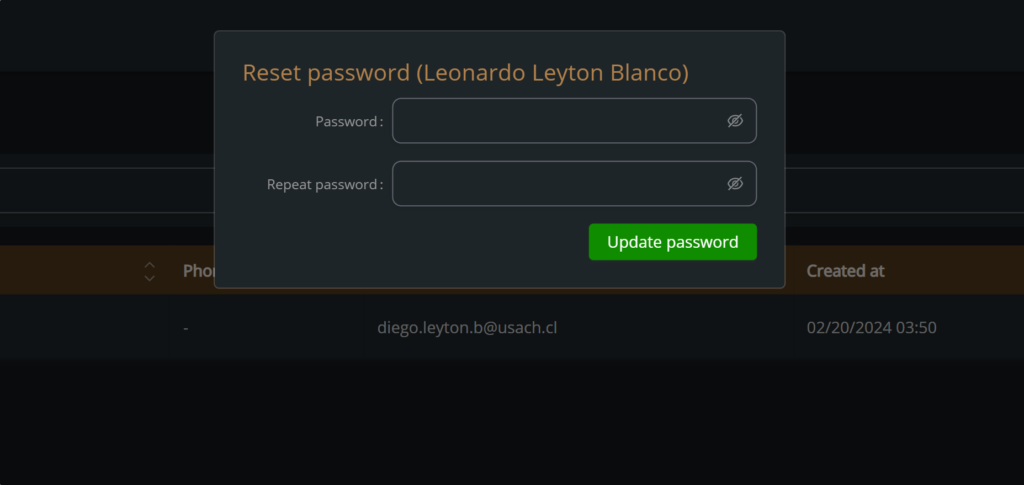
Delete user: If you want to reset the delete the user, you must press the red trashcan in the right of the user.
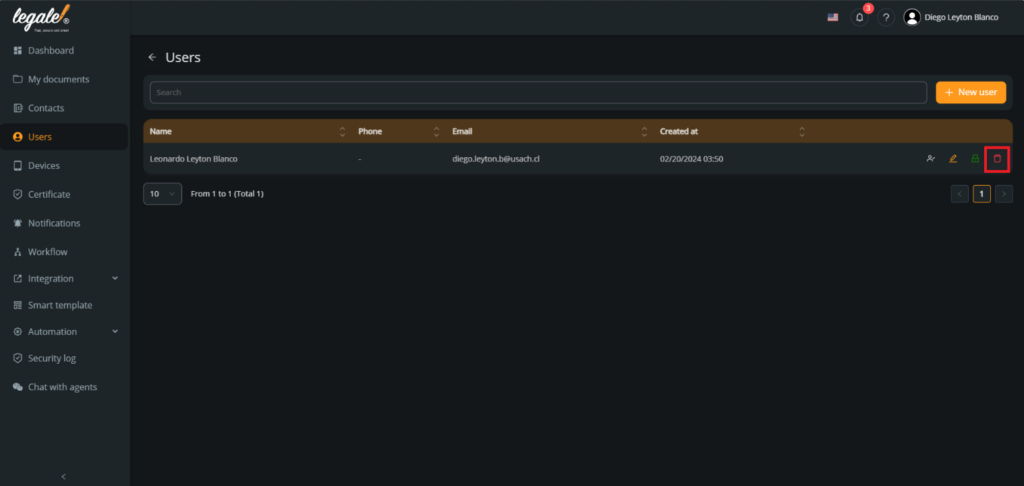
Confirm the decision: In the box, you must type the email of the user and then, confirm the decision by pressing “Delete“.
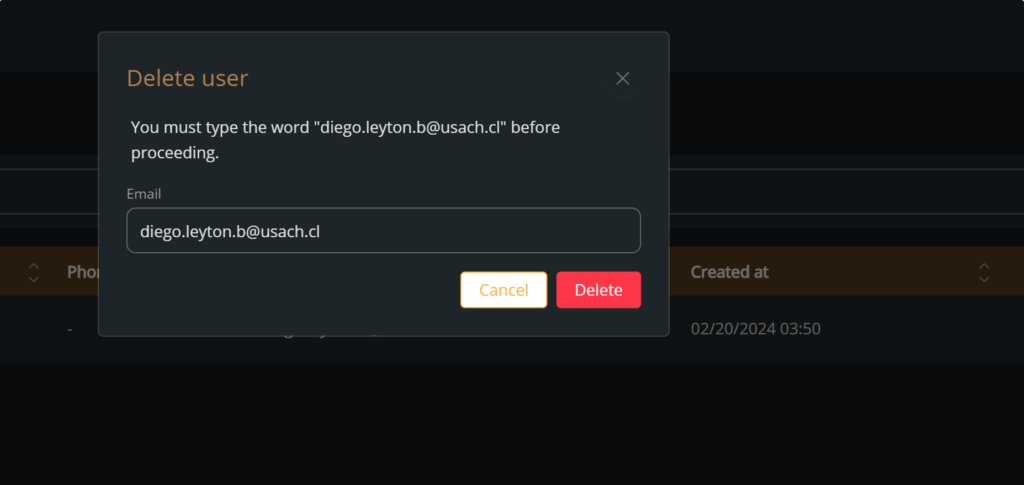
Move user’s documents before deleting it: If you want to recover the documents of the user you want to delete, you must press “Yes“. If you press “No“, the documents will be moved to the account of the system administrator.