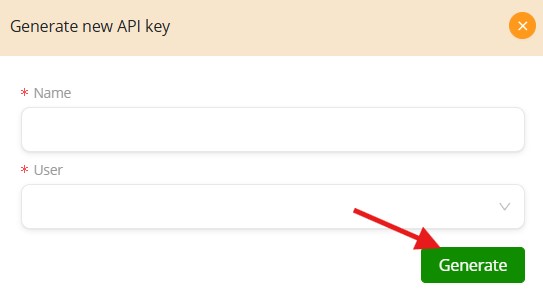SFTP integration #
To add an SFTP server integration, go to the Integration section on the side menu and select the “SFTP” option. Then, click the “+ New SFTP server” button to open the configuration form and begin entering your connection details.
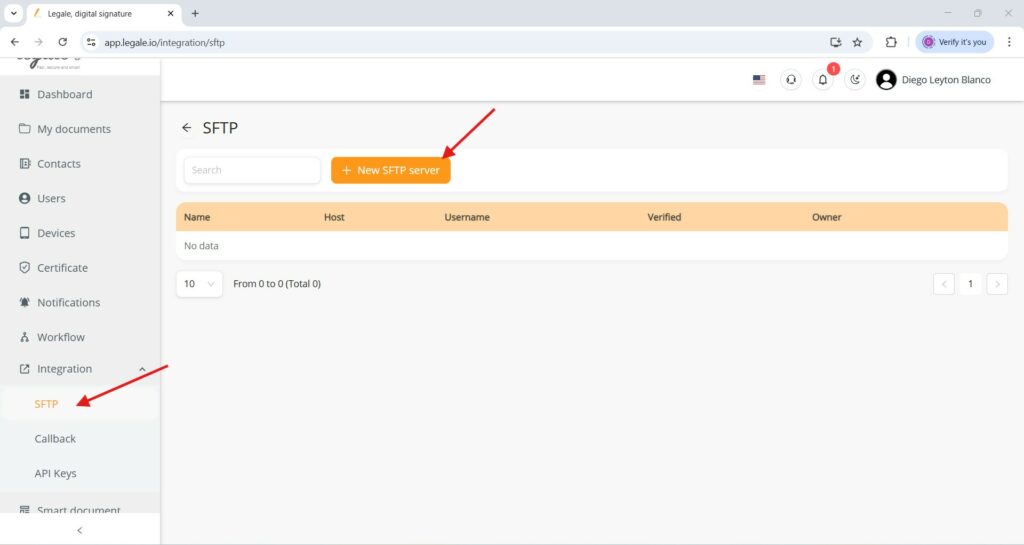
Configure new SFTP server #
To configure a new SFTP server, complete the form by entering the required details: name, host, and username. Optionally, you can provide a password or upload a key file and specify a key password. The port field is set to 22 by default. Once all necessary information is entered, click the Save button to finish the setup.
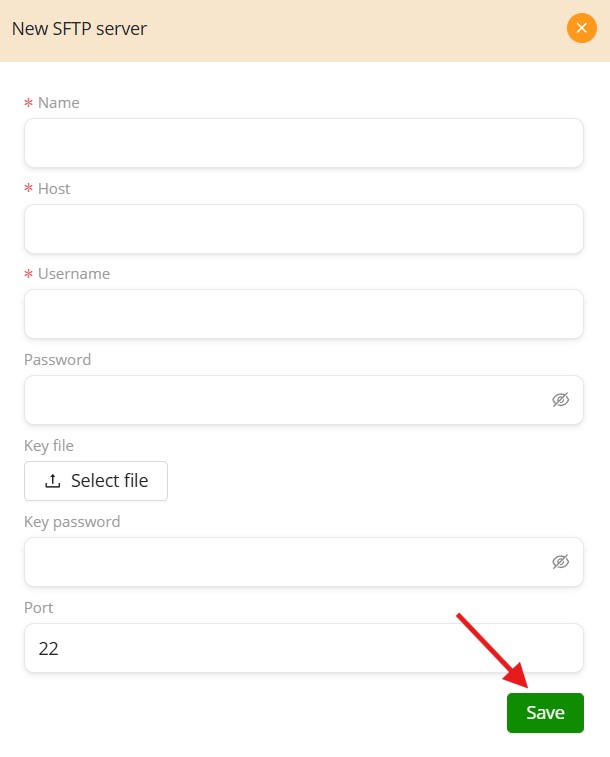
Configure callback integration #
In the Callback section, you can set up endpoints that will receive automatic API notifications when a workflow starts or finishes. For each event, input the callback URL, optionally define custom request headers, and activate the switch to enable the callback. Once everything is configured, press the Save button to store the settings.
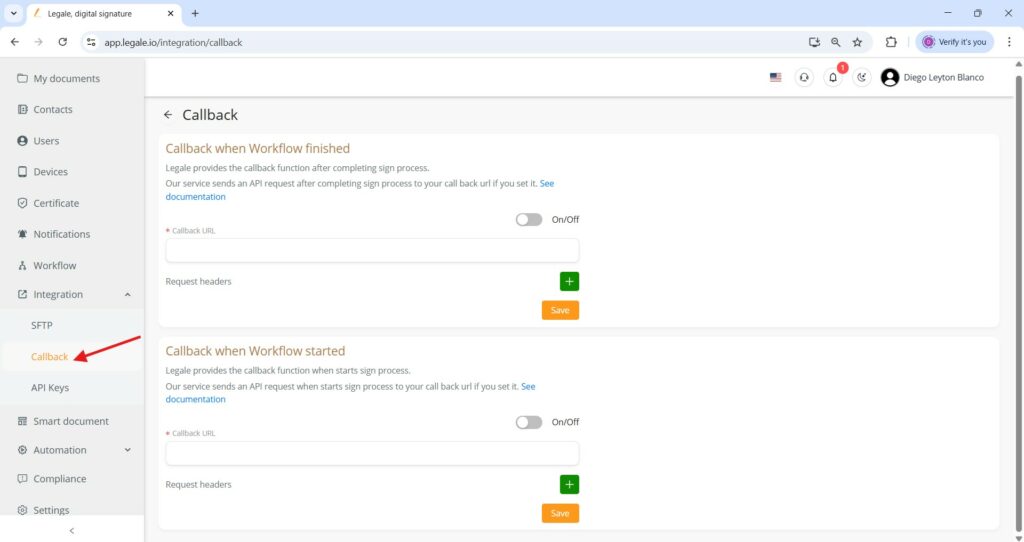
Generate API Key #
In the API Keys section under Integration, you can manage and create keys for system integrations. To generate a new one, click the Generate new API key button. This key can then be used to authenticate external systems securely with Legale’s API https://legale.io/docs/advanced-software-development-with-legale-io-api/
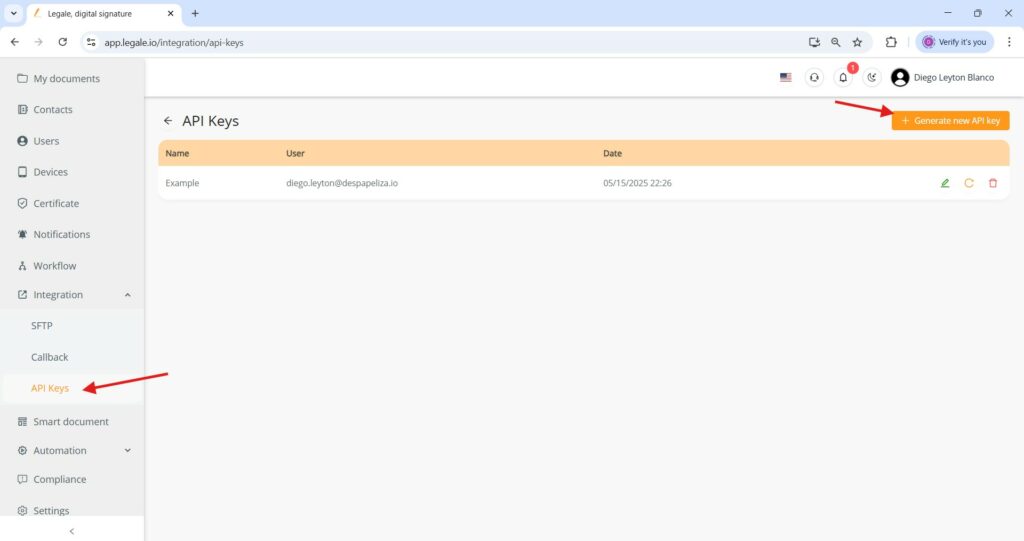
API Key generation #
To finalize the creation of a new API key, enter a unique Name for the key and select the associated User from the dropdown list. Once the required fields are filled out, click the green Generate button to create and register the new API key in the system.