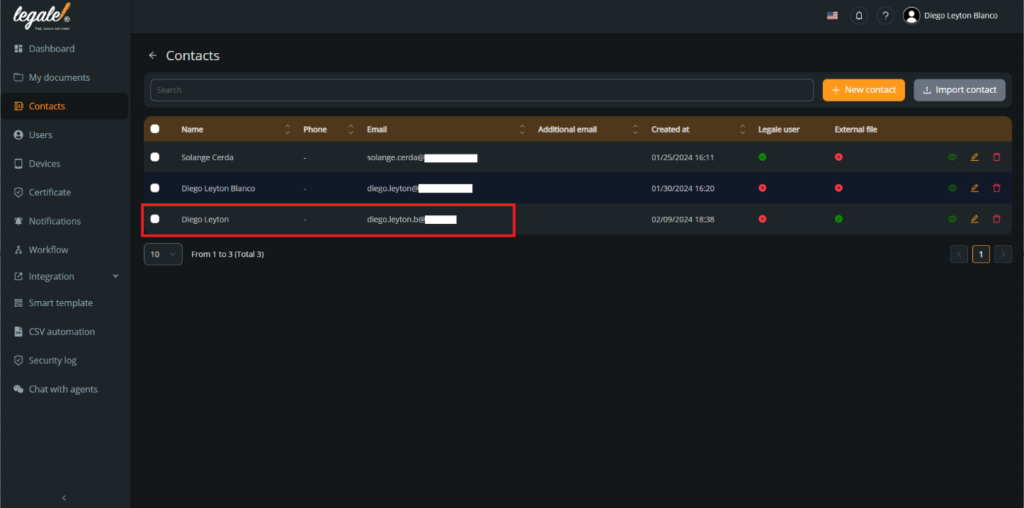The ability to add new contacts to your account is essential for expanding your professional or personal network. These contacts can be useful for collaborations, sharing relevant information or simply keeping in touch with people important to you.
Through this guide, we will provide you with detailed instructions on how to add a new contact to your account. This process is designed to be simple and straightforward, allowing you to add contacts quickly and effectively.
Go to your contacts: First you need to press “Contacts” in the left sidebar.
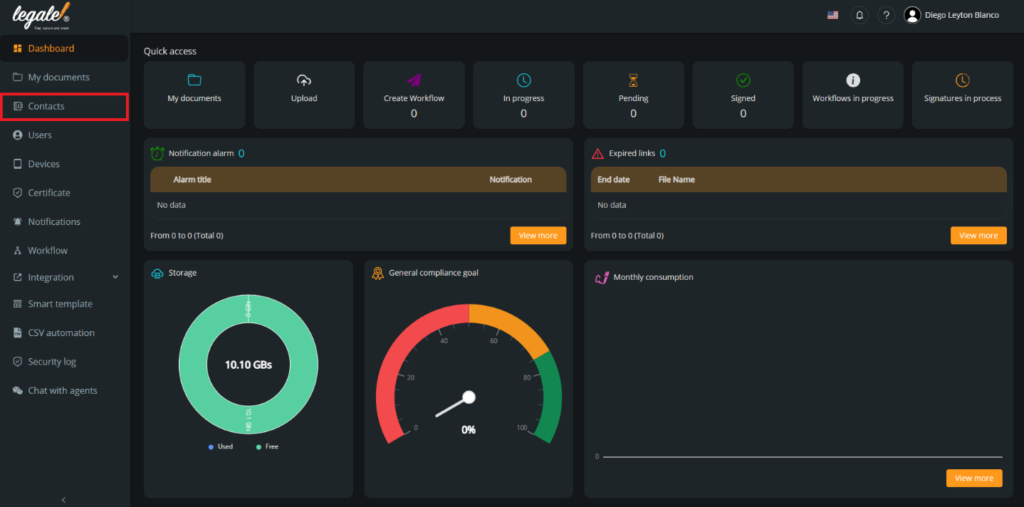
Choose how you want to add a contact: You have two options to add a new contact, first we are going to add a new one importing a CSV with the contacts information.
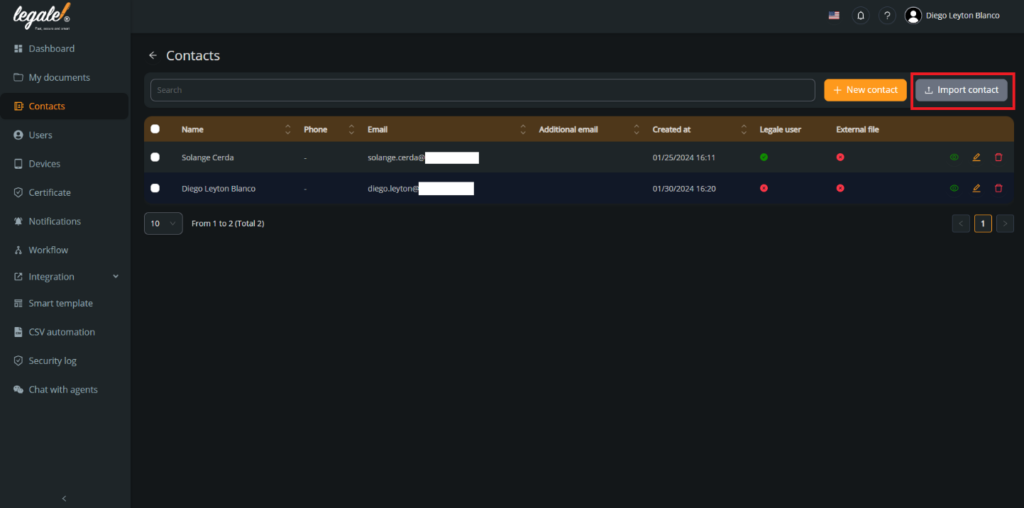
Choose the file: You must press “Select CSV” to open and search the CSV in your documents.
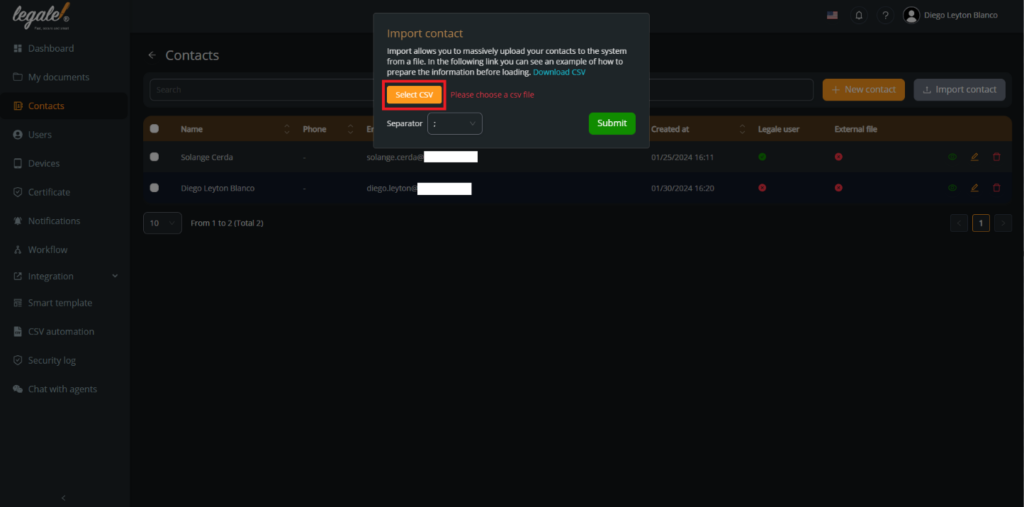
CSV example: For this documentation, we will use this CSV as an example. As you can see, in this document we have two contacts that we want to add: Diego Leyton Blanco and Christian Modinger Jajam. In the columns we put the respective emails, first name, both last names and the phone number.
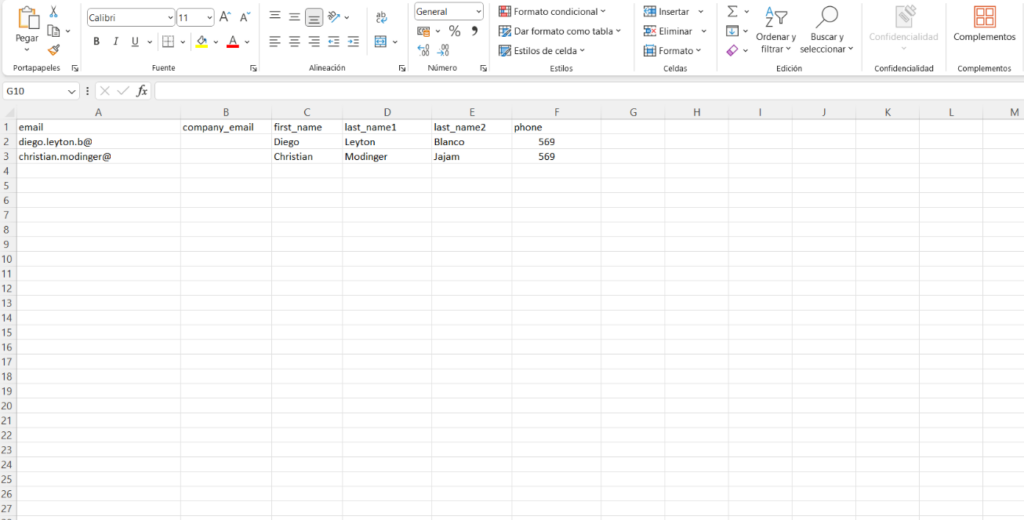
Select the CSV: You must select the CSV with the contacts information from your device.
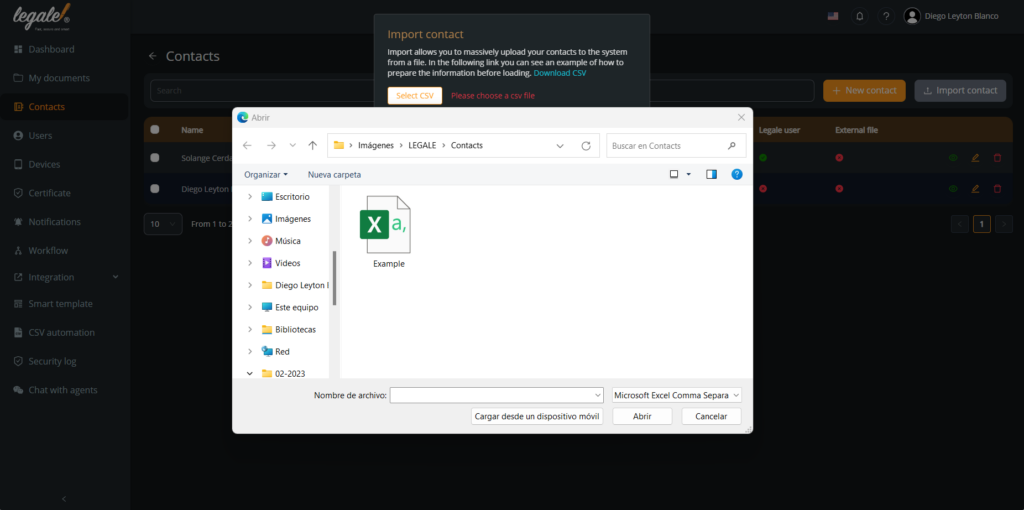
Confirm the selection: After you select the CSV, you must confirm this selection by pressing “Submit”.
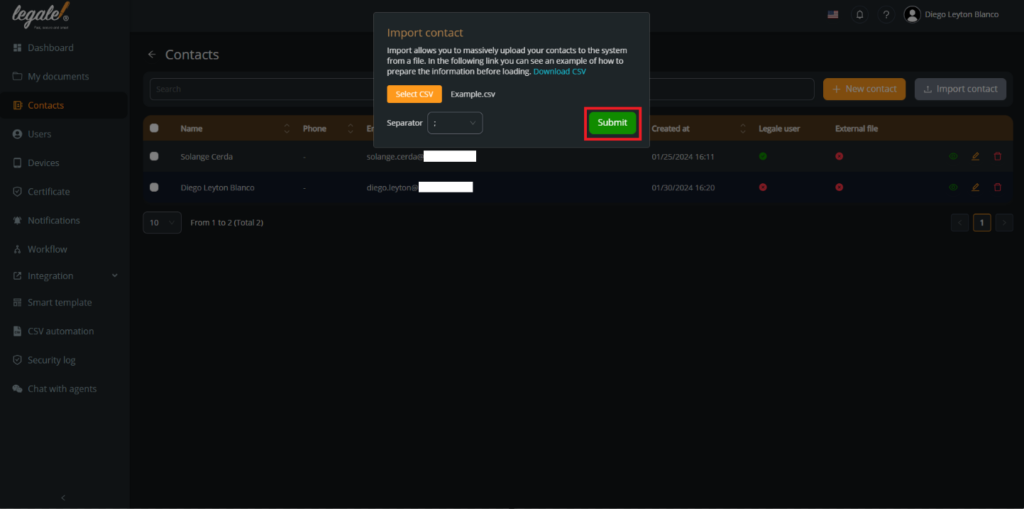
Verify the upload of the contacts: Automatically you will see the new contacts added, with the full name, the phone number and the respective email.
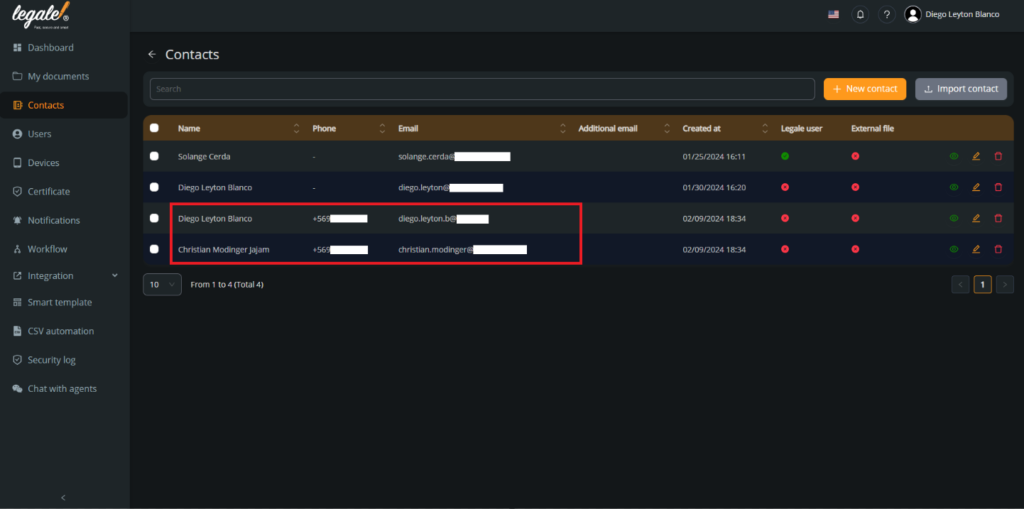
Add it manually: The second option is to add a contact manually. First, you must press “New contact“.
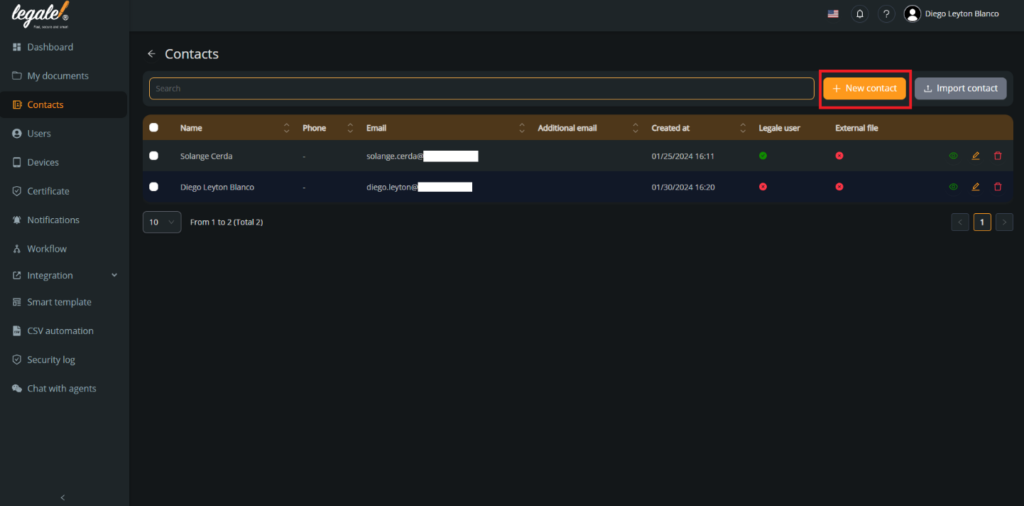
Adding the contact information: In this step, you have to add the personal information of the contact you want. It is enough if you just add the email, first name and first last name. At the buttom you can choose if the new contact will be a Legale user or external.
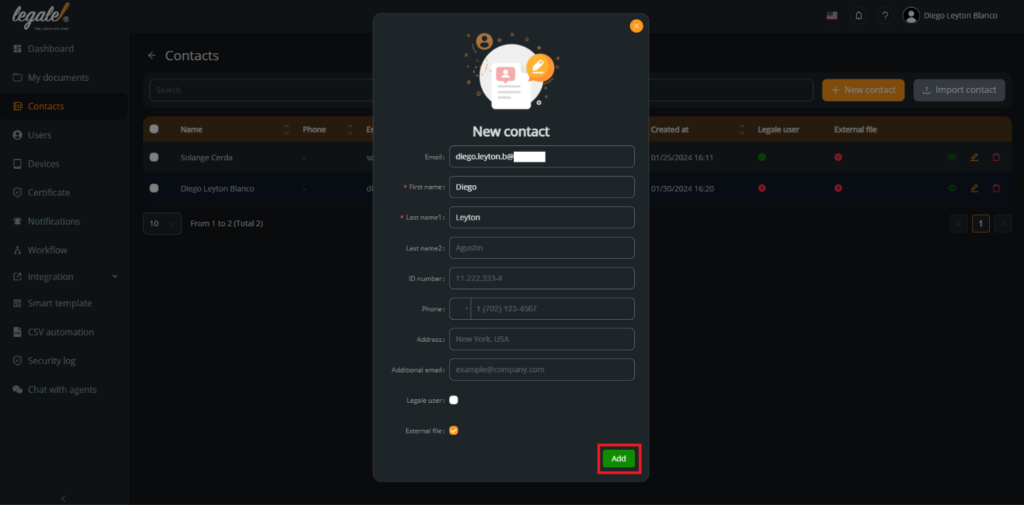
Verify the upload of the contact: Automatically you will see the new contact added, with the name, the respective email and the type of contact that you chose.